Configuring and using the usb print server – Belkin F5D7230AU4P User Manual
Page 26
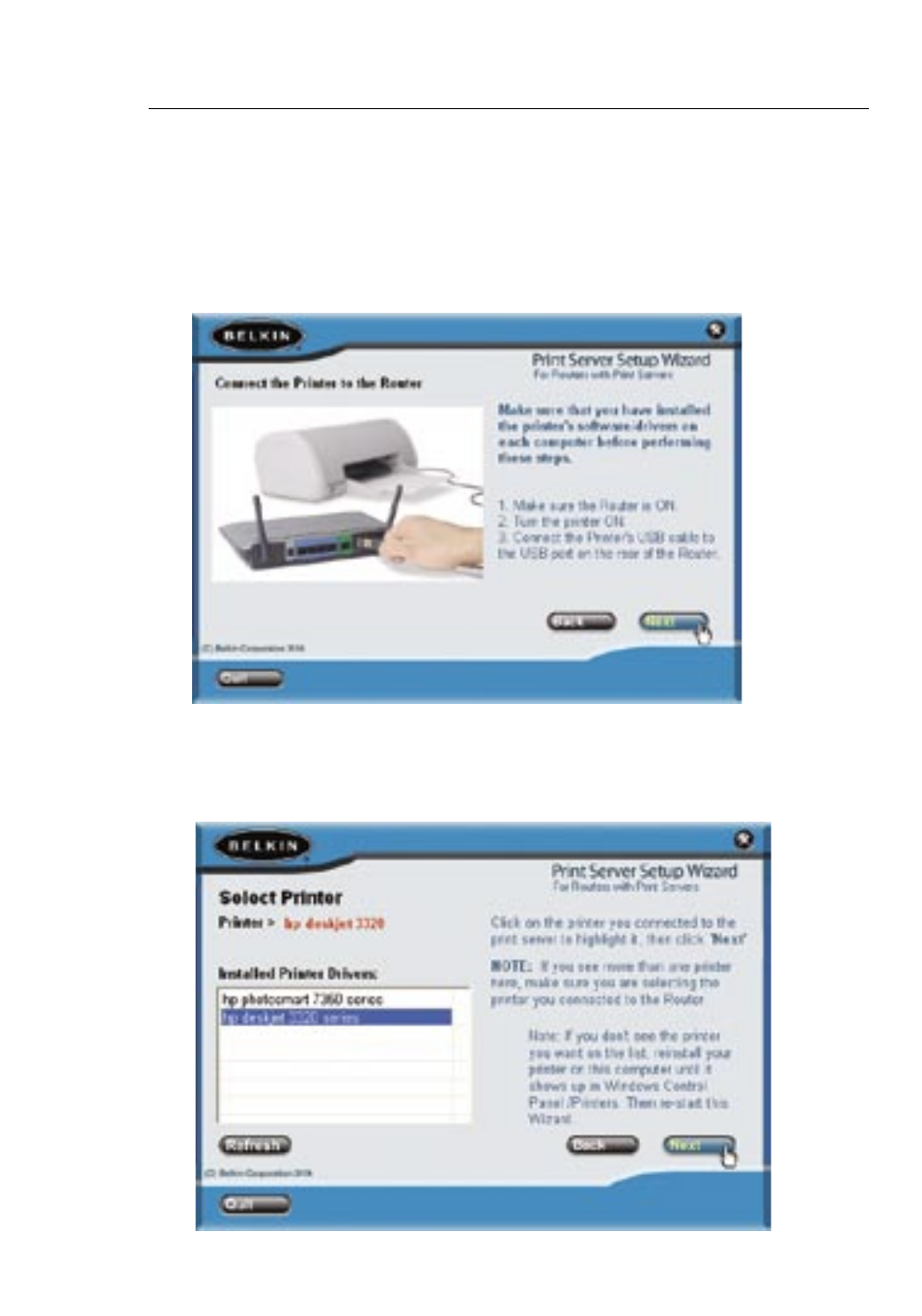
25
24
Configuring and Using the USB Print Server
25
24
Configuring and Using the USB Print Server
5.
Next, make sure the Router is ON. Make sure the printer is ON.
Plug in the USB cable that is connected to the printer to the USB
port on the rear of the Router. The USB port on the Router is
color-coded purple. Click “Next”.
6.
The Wizard will scan for and locate the Print Server in the Router.
Next, a list of the printers installed on the computer will appear.
Click once on the name of the printer that is connected to the
Router to highlight it. Click “Next”.
See also other documents in the category Belkin Hardware:
- Wireless G Plus MIMO Router F5D9230-4 (120 pages)
- F5U237EA (12 pages)
- F5D7330 (2 pages)
- BASIC F7D1101AK (39 pages)
- F5D7632EA4A (504 pages)
- F5D7231-4P (146 pages)
- F5U103 (11 pages)
- VISION N1 (4 pages)
- F5D5630AU (28 pages)
- Wireless USB Hub F5U303 (28 pages)
- PM01110-A (105 pages)
- F5D9050UK (251 pages)
- USP Plus Hub F5U307 (12 pages)
- F5D9230UK4 (667 pages)
- F5U503 (112 pages)
- F5D6051 (42 pages)
- F5U210 (20 pages)
- F5D7000AU (2 pages)
- F5D5000t (53 pages)
- F5U122-PC (17 pages)
- F5D8235-4 (89 pages)
- F7D3402AU (36 pages)
- F1DC101C-US (10 pages)
- BUS STATION F5U100-ORG (12 pages)
- F1PI242EGAU (4 pages)
- USB 2.0 Notebook Card F4U008 (7 pages)
- PM01111 (2 pages)
- SC to SC Duplex patch cord A2F40277 (1 page)
- N600 DB (59 pages)
- F5D7130 (36 pages)
- ADSL2+ Modem with Wireless G Router F5D7632uk4A (86 pages)
- F5D7234-4 (105 pages)
- F5D4070 (21 pages)
- POWERLINE NETWORKING ADAPTERS PM01141ea (18 pages)
- USB 2.0 5-Port PCI Express Card F5U252ea (72 pages)
- F5U219 (17 pages)
- 7 22868 53439 7 (1 page)
- F4D116 (1 page)
- Wireless Router F5D7234-4-H (106 pages)
- P74065 (13 pages)
- F5U217 (64 pages)
- PLAY MAX 8820ED00378_F7D4301_V1 (40 pages)
- IEEE 1394 PCMCIA Cardbus F4U011 (7 pages)
- PM00760-A F4U001 (19 pages)
