Troubleshooting, Se ct io n – Belkin F5D7230AU4P User Manual
Page 123
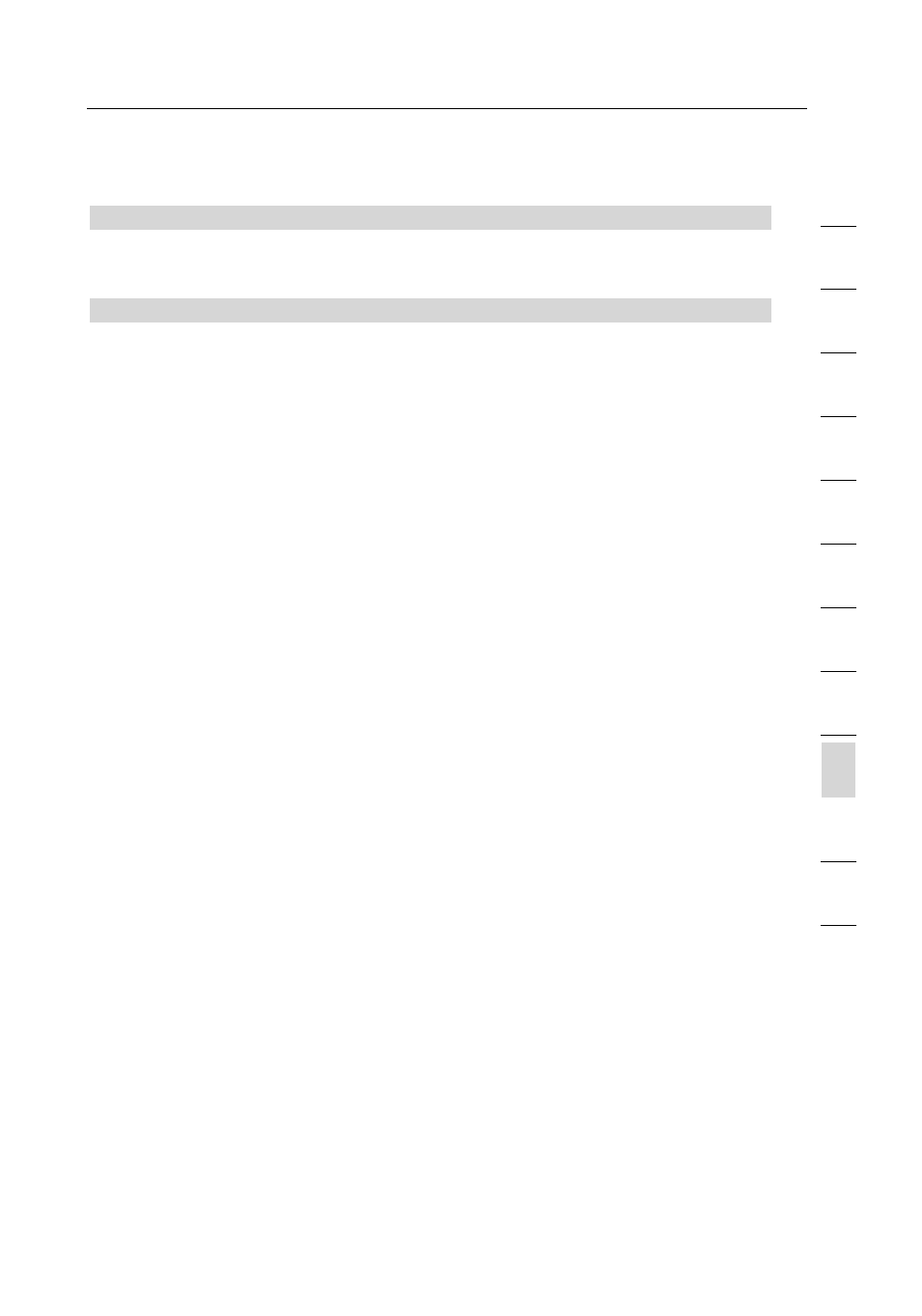
121
Troubleshooting
121
se
ct
io
n
2
1
3
4
5
6
7
8
9
10
11
12
Problem:
I am having difficulty setting up Wired Equivalent Privacy (WEP)
security on a Belkin Router or Belkin Access Point
Solution
1.
Log into your Wireless Router or Access Point.
Open your web browser and type in IP address of the Wireless
Router or Access Point. (The Router default is 192.168.2.1, the
802.11g Access Point is 192.168.2.254 ). Log into your router
by clicking on the “Login” button in the top right-hand corner
of the screen. You will be asked to enter your password. If you
never set a password, leave the password field blank and click
“Submit”.
Click the “Wireless” tab on the left of your screen. Select
the “Encryption” or “Security” tab to get to the security
settings page.
2.
Select “128-bit WEP” from the drop-down menu.
3.
After selecting your WEP encryption mode, you can type in
your hex WEP key manually, or you can type in a passphrase
in the “Passphrase” field and click “Generate” to create a WEP
key from the passphrase. Click “Apply Changes” to finish. You
must now set all of your clients to match these settings. A hex
(hexadecimal) key is a mixture of numbers and letters from A-F
and 0-9. For 128-bit WEP, you need to enter 26 hex keys.
For example:
C3030FAF4BB2C3D44BC3D4E7E4 = 128-bit key
4.
Click “Apply Changes” to finish. Encryption in the Wireless
Router is now set. Each of your computers on your wireless
network will now need to be configured with the same
security settings.
