Computer input, Picture screen adjustment – Philips LC1345 User Manual
Page 30
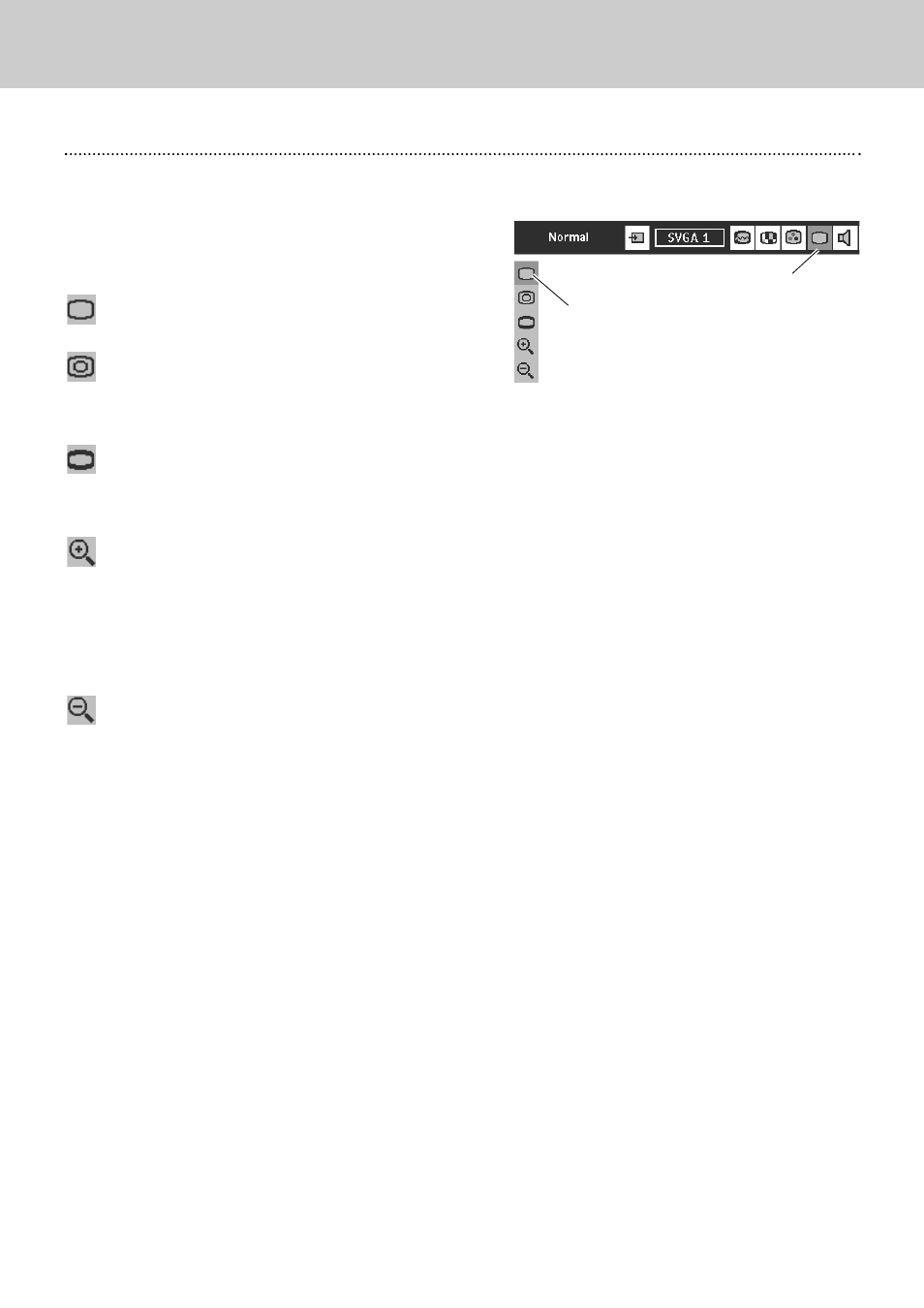
30
8. Computer Input
Picture Screen Adjustment
Picture Screen Adjustment
This projector has a picture screen resize function, which enables you to display the desirable image size.
Press Menu button to display the On-Screen Menu. Press
Cursor Left/Right button(s) to select Screen Menu icon.
When Digital zoom + is selected, the On-Screen Menu
disappears and the message “D-Zoom +” is displayed. Press OK
button to expand image size. And press Cursor
Up/Down/Left/Right button(s) to pan the image. Panning function
can work only when the image is larger than screen size.
A projected image can be also expanded by pressing D-zoom +
button on the remote control.
To cancel Digital Zoom +/– mode, press any button except D-
zoom + / –, OK, Cursor buttons.
Select the function
and press OK button.
Press Cursor Down button to select the function and then
press OK button.
Wide
Digital zoom +
Provides image to fit screen size.
Normal
True
SCREEN MENU
Screen Menu icon
When Digital zoom – is selected, the On-Screen Menu disappears
and the message “D-Zoom –” is displayed. Press OK button to
compress the image size.
A projected image can be also compressed by pressing D-zoom –
button on the remote control unit.
Digital Zoom –
Provides an image in its original size. When the original image size
is larger than the screen size (1024 x 768), this projector
automatically enters “Digital zoom +” mode.
Provides image to fit wide video aspect ratio (16 : 9) by expanding
image width uniformly. This function can be used for providing a
squeezed video signal at 16 : 9.
Note:
– Picture screen adjustment cannot be operated when
“1035i (HDTV)”, “1080i (HDTV)”is selected on PC
System Menu (P24).
– Wide cannot be selected when “720p (HDTV)” is
selected on PC System Menu (P24).
– True and Digital zoom +/– cannot be operated when
“RGB” is selected on PC System Menu (P24).
– This projector cannot display any resolution higher
than 1280 X 1024. If your computer’s screen
resolution is higher than 1280 X 1024, reset the
resolution to the lower before connecting the
projector.
– The image data in other than XGA (1024 x 768) is
modified to fit the screen size in initial mode.
– Panning function may not operate properly if the
computer system prepared on PC Adjust Menu is
used.
2
1
