Computer input, 27 pc adjustment – Philips LC1345 User Manual
Page 27
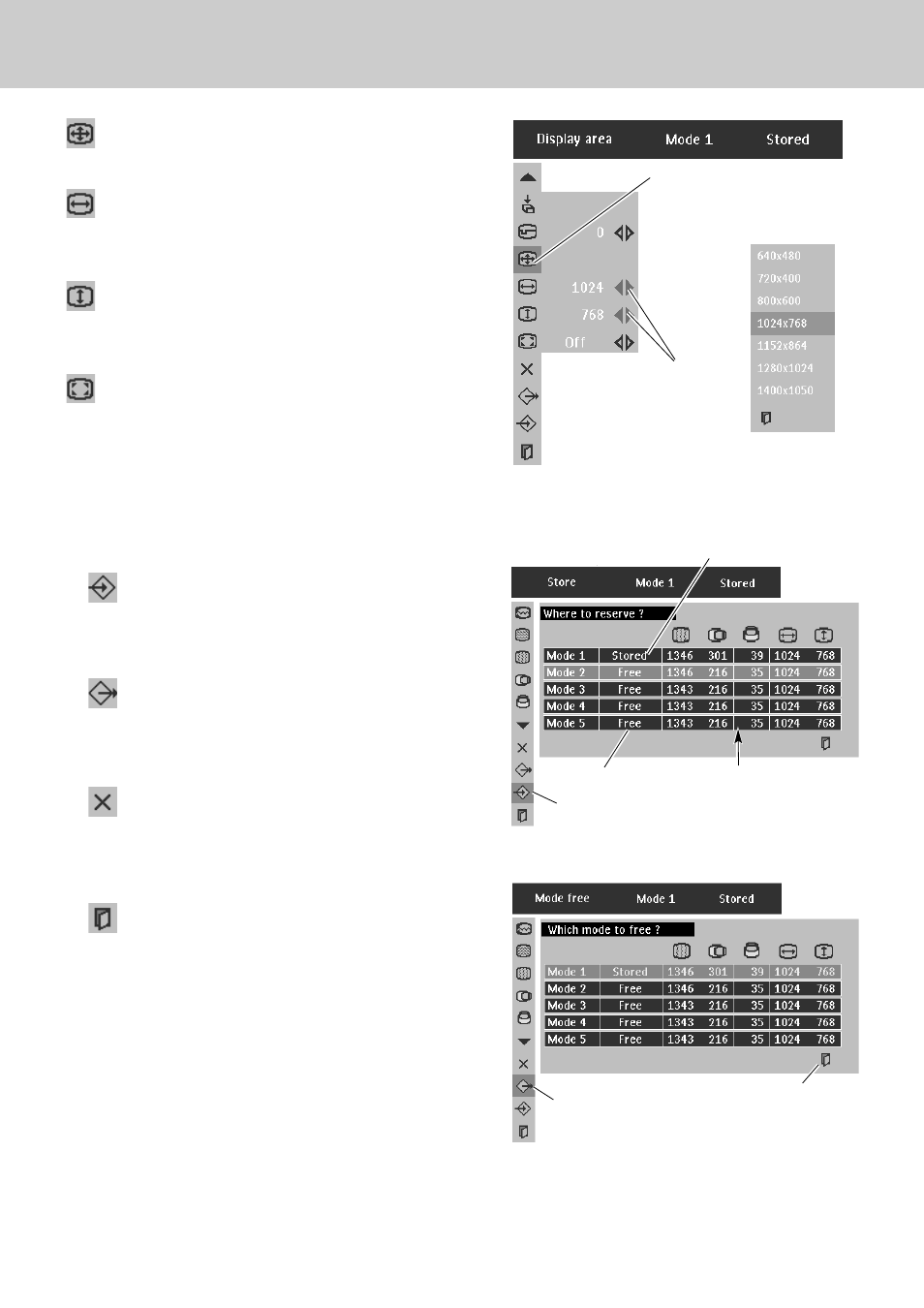
27
PC Adjustment
8. Computer Input
Selects the area displayed by this projector. Select the resolution
at Display area dialog box.
Display area
Adjusts the horizontal area displayed by this projector. Press
Cursor Left/Right button(s) to decrease/increase value and then
press OK button.
Display area H
Adjusts the vertical area displayed by this projector. Press Cursor
Left/Right button(s) to decrease/increase value and then press OK
button.
Display area V
Press Cursor Left/Right button(s) to switch Full screen function to
“On” or “Off.” Set “On” to resize the image with 4 x 3 aspect
ratio to fit the screen.
Full screen
Reset
Store
Closes PC Adjust Menu.
Quit
To store adjusted parameters, select Store icon and press OK
button. Select any of Mode 1 to 5 that you want to store to
and then press OK button.
Resets all the adjusted parameters on adjustment dialog box to
previous figure.
Mode free
Vacant Mode
Shows values of “Total dots,”
“Horizontal,” “Vertical,”
“Display area H,” and “Display
area V.”
Store icon
Mode free icon
Close this dialog box.
To store adjustment data
To clear adjustment data
To clear adjusted parameters previously set, select Mode free
icon and press OK button. Select the Mode that you want to
clear and press OK button.
Display area
Press Cursor Left
/Right button(s) to
adjust value and then
press OK button.
Press OK button at Display area
icon and Display area dialog box
appears.
This Mode has parameters being stored.
Note : Fine sync, Display area, Display area H, Display area V and
Full screen cannot be adjusted when “RGB”, “1035i
(HDTV)”, “1080i(HDTV)”is selected on PC System Menu
(P24).
3
