Functional overview, 11 remote control unit, Remote control unit – Philips LC1345 User Manual
Page 11
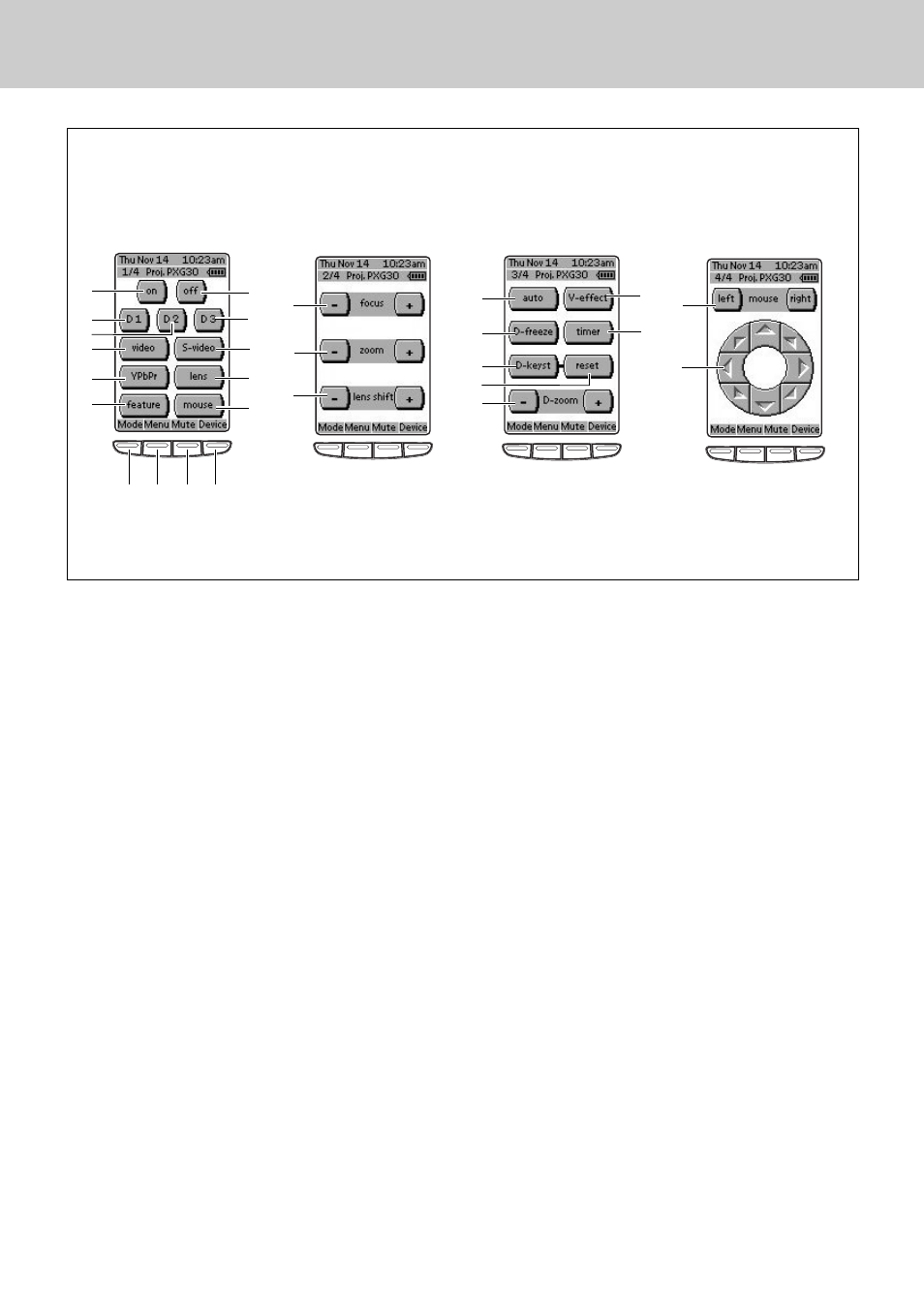
11
Remote Control Unit
4. Functional Overview
q on
For turning on the projector. (P20)
w D1
For selecting Data 1 input. (P23)
e D2
For selecting Data 2 input. (P23)
r video
For selecting Video input. (P31)
t YPbPr
For selecting Y,Pb/Cb,Pr/Cr input. (P31)
y feature
For jumping to the Feature Menu.
u Mode
For jumping to the Mode Menu. (P17)
i Menu
For activating or de-activating the On-Screen Menu of the
projector. (P18)
o AV Mute
For muting the sound and picture of the projector. (P22)
!0 Device
For jumping to the Device Overview. (P10)
!1 mouse
For jumping to the Mouse Menu. (P38)
!2 lens
For jumping to the Lens Menu.
!3 S-video
For selecting S-video input. (P31)
!4 D3
For selecting Data 3 input. (P23)
!5 off
For turing off the projector. (P20)
!6 focus – / +
For adjusting the lens focus. (P21)
!7 zoom – / +
For adjusting the zoom. (P21)
!8 lens shift – /+
For adjusting the lens shift. (P21)
!9 auto
For operating Auto Image function. (P 25)
@0 D-freeze
For capturing a moving picture. (P22)
@1 D-keyst
For correcting the keystone distortion. (P21)
@2 reset
Pressing this button resets the keystone adjustment while
the keystone dialog box is displayed on the screen. (P21)
@3 D-zoom
For resizing the projected image. (P30)
@4 timer
For activating SmartTimer function. (P22)
@5 V-effect
For selecting image level. (P28,33)
@6 mouse left / right
When using the remote control as a PC mouse in wireless
mouse operation, these buttons function as left and right
buttons of a PC. (P38)
@7 Cursor pointers
When using the remote control as a PC mouse in wireless
mouse operation, this functions as PC mouse cursor. (P38)
1/4 Main Menu
2/4 Lens Menu
3/4 Feature Menu
4/4 Mouse Menu
q
w
e
r
t
y
u
i
o
!0
!
1
!
2
!3
!
4
!5
!
6
!7
!8
!9
@0
@1
@4
@5
@6
@7
@2
@3
✽ Pressing Page Up / Down buttons also switches these menus.
Remote Control Unit
Projector Menu
