Slow motion, zoom 59 – Philips DVD740VR98 User Manual
Page 59
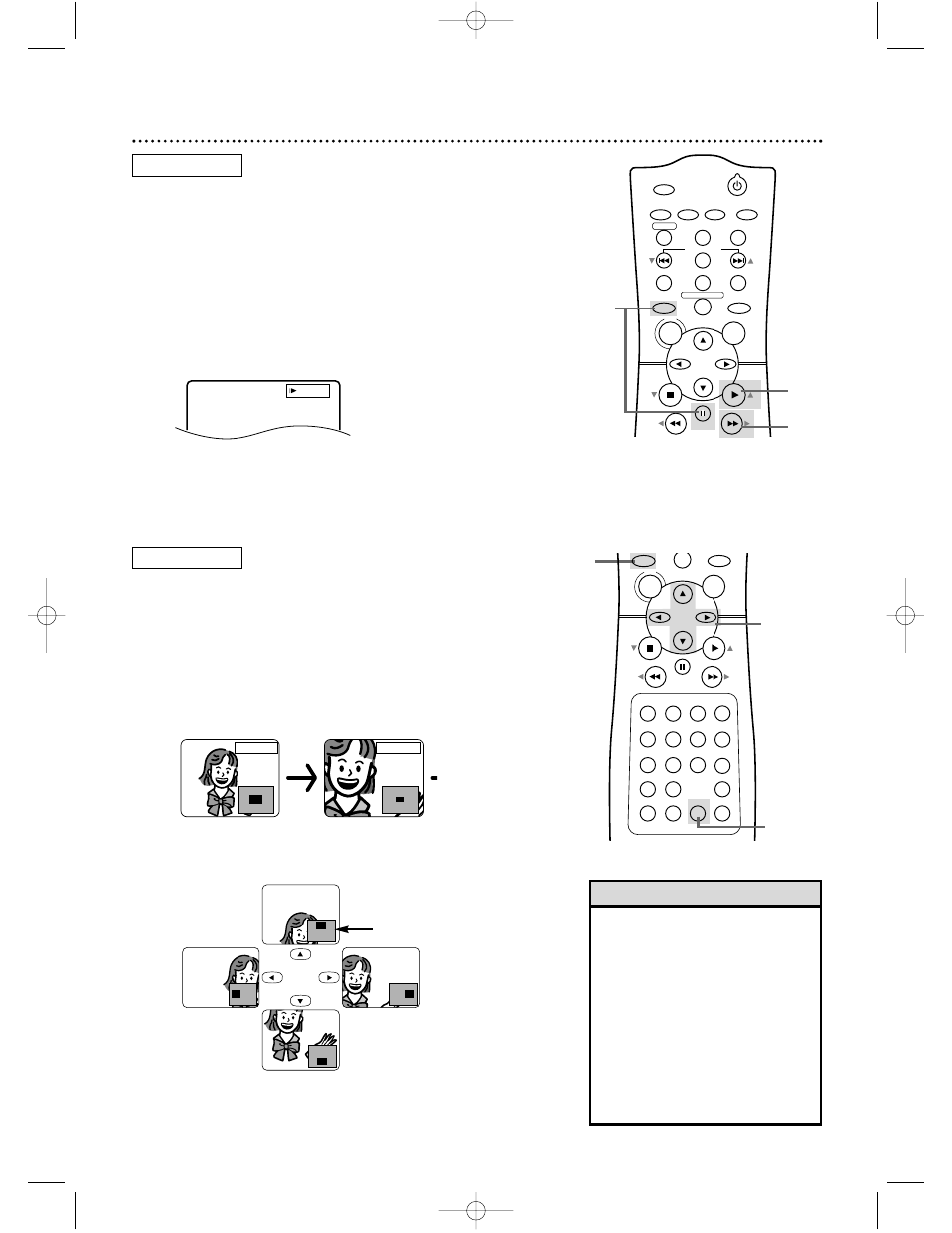
1
POWER
MARKER
OUTPUT SELECT
VCR
DVD
CLEAR
REPEAT
SETUP
TITLE
RETURN
MODE
CHANNEL/SKIP
A-B
AUDIO
ANGLE
SUBTITLE
REC/OTR
REPEAT
DISC
MENU
OK
PAUSE
REW
FF
PLAY
STOP
3
Press PLAY B (o) to return to normal playback.
• The sound will be mute during
slow motion playback.
• You cannot play a DVD in reverse
slow motion.
• The gray box with an inner blue
box that shows during Zoomed
playback is the position guide. To
remove it or show it, press OK.
The position of the blue box inside
the gray box indicates the position
of the zoomed image within the
overall picture.
Helpful Hints
Slow Motion, Zoom 59
3
2
Slow Motion
1
During playback, press DVD, then press PAUSE k.
2
Press FF g (B). Slow motion playback will begin. Press
FF g (B) repeatedly to vary the speed of slow motion
playback. You may play the DVD at 1/16, 1/8, or 1/2 the
normal playback speed;
0
x1/16,
0
x1/8, or
0
x1/2 will
appear on the TV screen.
1
x1/16
DVD
SEARCH MODE DISPLAY
SLOW
ZOOM
3
4
5
6
7
8
9
SPEED
TIMER SET
0
+10
2
1
VCR
DVD
DISC
MENU
OK
PAUSE
REW
FF
PLAY
STOP
VCR/TV
MEMORY
STATUS/EXIT
TIME SEARCH
Zoom
You can enlarge the DVD picture to twice or four times the regu-
lar size.
1
Press DVD, then press ZOOM during playback.
ZOOM [x2] will appear on the screen and the picture will
be twice as large as normal. Press ZOOM again to increase
the picture to four times the regular size. ZOOM [x4] will
appear on the screen.
2
Press o p s B to move the zoomed image up,
down, left, or right.
3
To return the picture to its normal size, press
ZOOM again so ZOOM [OFF] appears on the TV
screen.
2
1,3
ZOOM [x4]
ZOOM [x2]
DVD
Position guide example:
The Zoomed area is in the top
portion of the overall picture.
DVD740VR 4/12/02 12:09 PM Page 59
