Clock (vcr) 27, Helpful hints – Philips DVD740VR98 User Manual
Page 27
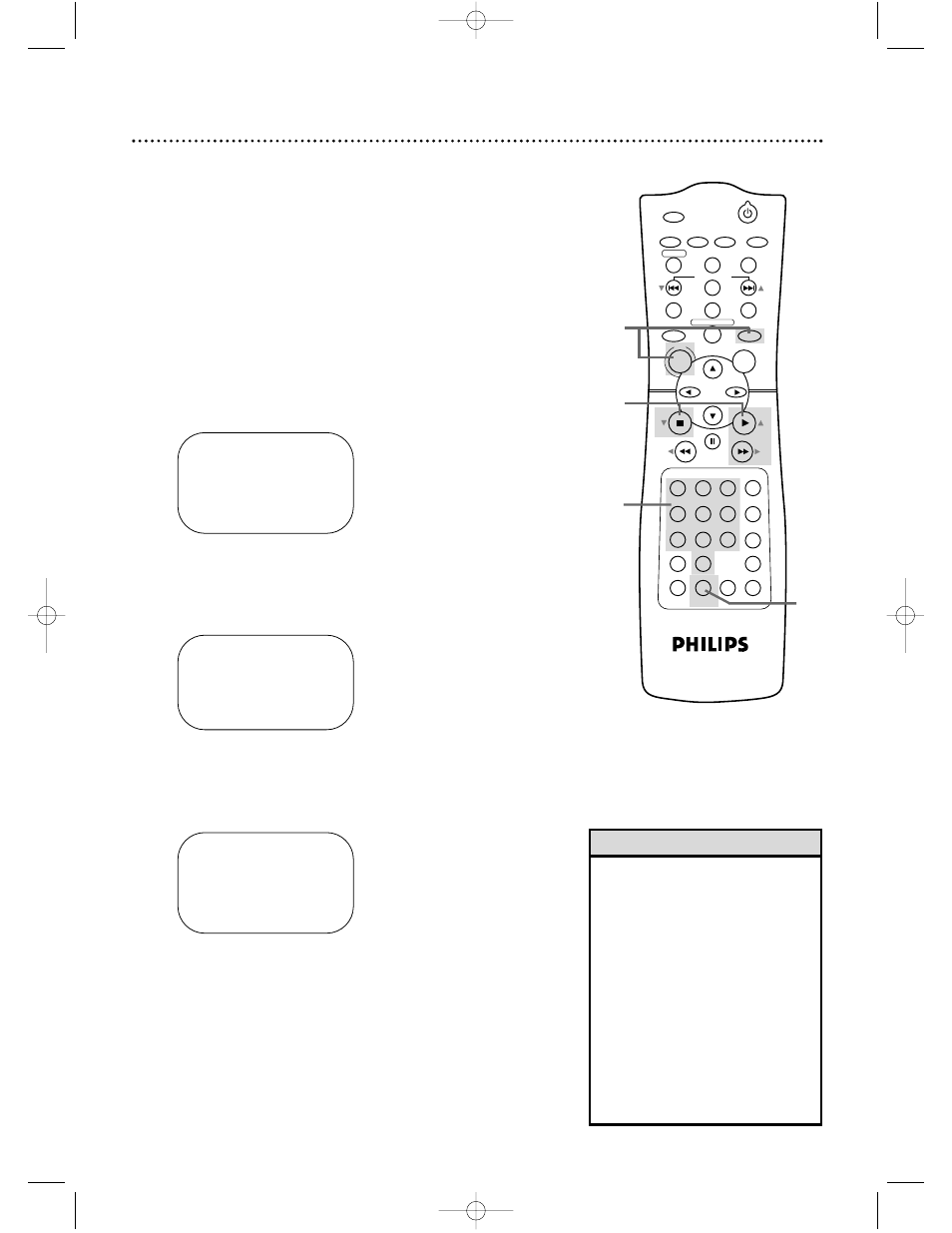
POWER
MARKER
SEARCH MODE DISPLAY
SLOW
ZOOM
OUTPUT SELECT
3
4
5
6
7
8
9
SPEED
TIMER SET
0
+10
2
1
VCR
DVD
CLEAR
REPEAT
SETUP
TITLE
RETURN
MODE
CHANNEL/SKIP
A-B
AUDIO
ANGLE
SUBTITLE
REC/OTR
REPEAT
DISC
MENU
OK
PAUSE
REW
FF
PLAY
STOP
VCR/TV
MEMORY
STATUS/EXIT
TIME SEARCH
TIME 02 :15 PM
MONTH
– – / – – / – –
TO CORRECT PUSH CLEAR
TO END PUSH EXIT
Clock (VCR) 27
Follow the steps below to set the clock for the VCR. Make sure:
●
The DVD/VCR is on and the VCR/TV light appears on the
front of the DVD/VCR. (If it does not, press VCR/TV once.)
●
You make each entry within 60 seconds of the previous entry.
●
Before you begin, place the DVD/VCR in VCR mode. Press
OUTPUT SELECT so the green VIDEO light appears on the
front of the DVD/VCR.
1
Press VCR, then press DISC/MENU.
2
Press PLAY B (o) or STOP C (p) to select SET
CLOCK, then press FF g (B).
3
Press PLAY B (o) or STOP C (p) to select SET
CLOCK, then press FF g (B).
4
Press two Number buttons for the hour(s) and two
Number buttons for the minute(s). Then press 1
for AM or 2 for PM. For example, for 2:15 PM, press 02,
15, 2.
5
Press two Number buttons for the month, two
Number buttons for the day, and two Number but-
tons for the year. For example, for July 1, 2002, press
07, 01, 02. The day of the week will appear automatically.
TIME 02 :15 PM
DATE 07 / 01 / 02
MON.
TO CORRECT PUSH CLEAR
TO END PUSH EXIT
6
Press DISPLAY/STATUS/EXIT.
• Enter a 0 before a single-digit
number.
• Entries that do not match the
DVD/VCR’s clock or calendar will
cause a question mark to appear
on the screen.
• To make corrections, press CLEAR
until the space for the number you
want to correct is flashing. Then
enter the correct number.
• To see the current time on the TV
screen, press DISPLAY/STATUS/
EXIT. Details are on page 30.
• Power failures can erase the clock
setting.
Helpful Hints
4,5
TIME
– –
:
– –
DATE
– – / – – / – –
TO END PUSH EXIT
2,3
6
1
DVD740VR 4/12/02 12:08 PM Page 27
