48 disc menus, Using the title menu, Helpful hints – Philips DVD740VR98 User Manual
Page 48: Using the dvd disc menus
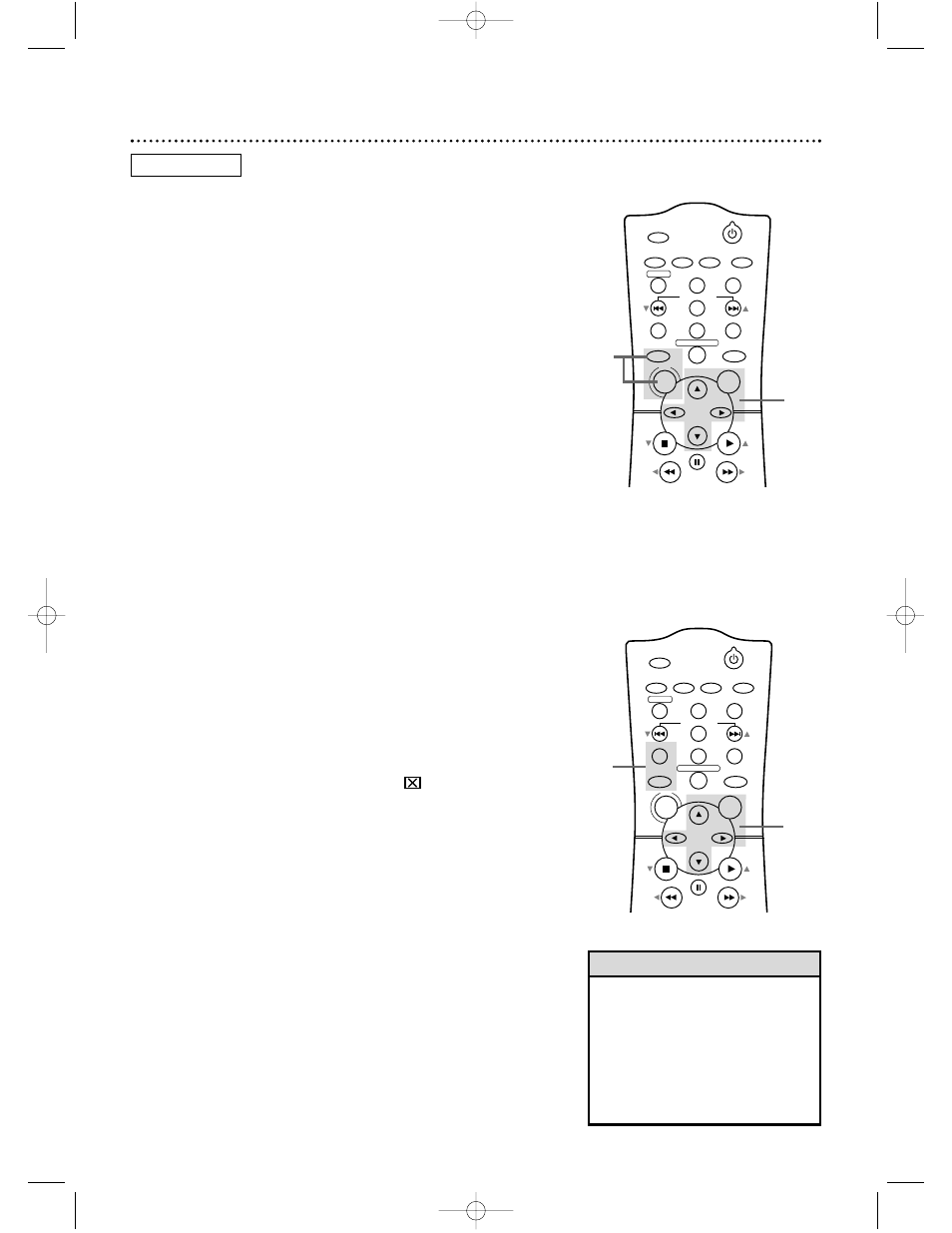
POWER
MARKER
OUTPUT SELECT
VCR
DVD
CLEAR
REPEAT
SETUP
TITLE
RETURN
MODE
CHANNEL/SKIP
A-B
AUDIO
ANGLE
SUBTITLE
REC/OTR
REPEAT
DISC
MENU
OK
PAUSE
REW
FF
PLAY
STOP
POWER
MARKER
OUTPUT SELECT
VCR
DVD
CLEAR
REPEAT
SETUP
TITLE
RETURN
MODE
CHANNEL/SKIP
A-B
AUDIO
ANGLE
SUBTITLE
REC/OTR
REPEAT
DISC
MENU
OK
PAUSE
REW
FF
PLAY
STOP
Using the Title Menu
Some DVDs have a Title Menu, which lists the Titles available on
the DVD. Use the Title Menu to start playback at a specific Title.
●
Before you begin, place the DVD/VCR in DVD mode.
Press OUTPUT SELECT so the red DVD light appears on the
front of the DVD/VCR.
1
Press DVD, then press TITLE. The Title Menu will
appear.
If a Title menu is not available, the
symbol may appear
on the TV screen. Or, if the DVD only has a main Disc
menu as described above, it may appear when you press
TITLE.
2
Press the Arrow buttons o p s B to select the
desired Title, then press OK. Playback will begin at the
Title you selected.
• Menus vary among DVDs. Follow
the information accompanying the
DVD.
• Not all DVDs have Title menus.
• Some DVDs may refer to Chapters
as “scenes.” Some DVDs may refer
to the Title Menu as the “scene
index.”
Helpful Hints
48 Disc Menus
Using the DVD Disc Menus
Some DVDs contain menus that describe the contents of the
DVD or allow you to customize DVD playback. For example, the
menu may offer choices for subtitle languages, special features, or
scene selection. To use the DVD Disc menu and select playback
features, follow these steps.
●
Before you begin, place the DVD/VCR in DVD mode.
Press OUTPUT SELECT so the red DVD light appears on the
front of the DVD/VCR.
1
Press DVD, then press DISC/MENU. The DVD’s main
Disc menu will appear.
2
Press the Arrow buttons o p s B to select an
item, then press OK. Continue this process to set up all
the features you wish to see on the DVD.
2
1
2
1
DVD
DVD740VR 4/12/02 12:09 PM Page 48
