Multi-channel television sound (cont’d) 45 – Philips DVD740VR98 User Manual
Page 45
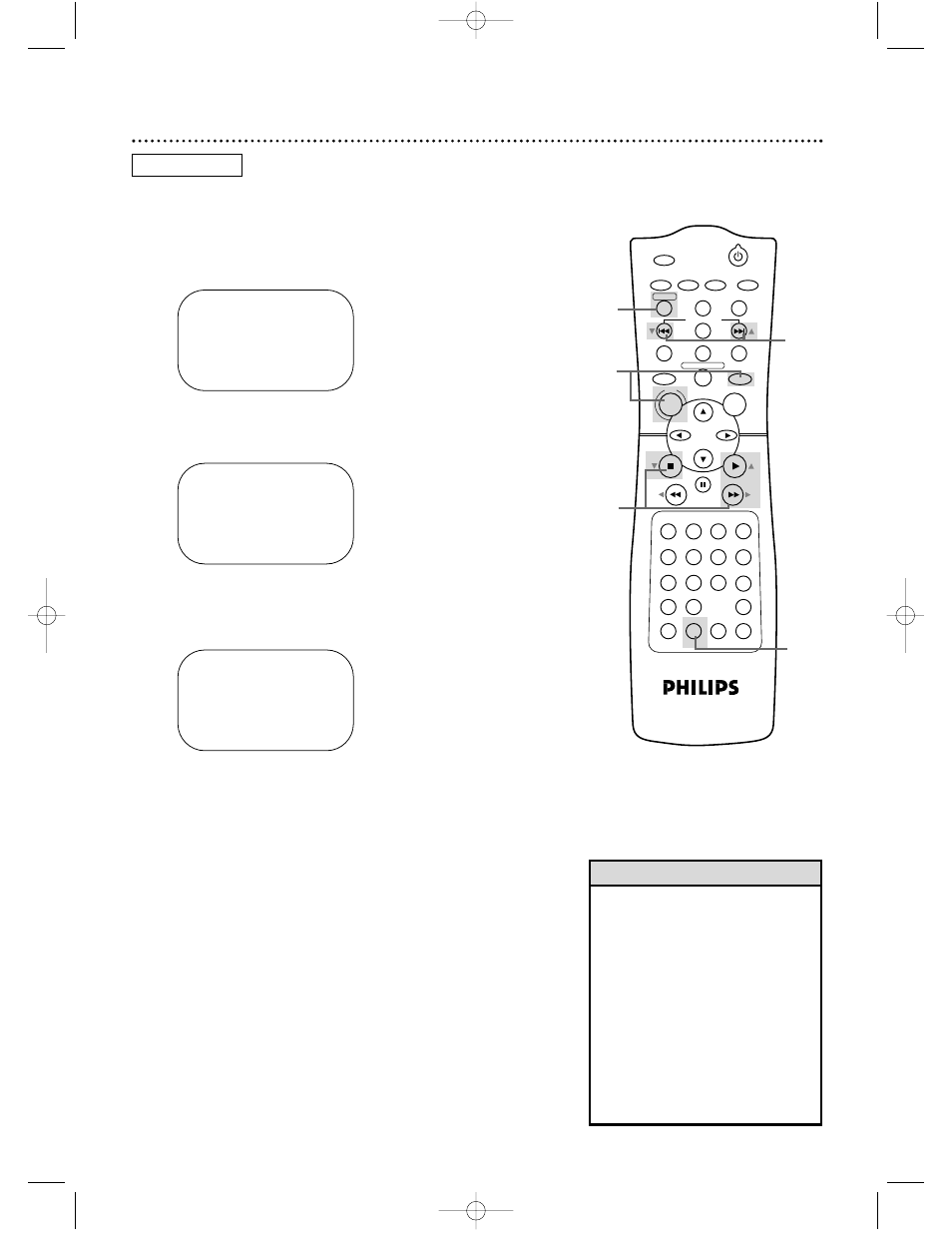
POWER
MARKER
SEARCH MODE DISPLAY
SLOW
ZOOM
OUTPUT SELECT
3
4
5
6
7
8
9
SPEED
TIMER SET
0
+10
2
1
VCR
DVD
CLEAR
REPEAT
SETUP
TITLE
RETURN
MODE
CHANNEL/SKIP
A-B
AUDIO
ANGLE
SUBTITLE
REC/OTR
REPEAT
DISC
MENU
OK
PAUSE
REW
FF
PLAY
STOP
VCR/TV
MEMORY
STATUS/EXIT
TIME SEARCH
5
Multi-Channel Television Sound (cont’d) 45
2
Press PLAY B (o) or STOP C (p) to select
TUNER SET UP, then press FF g (B).
3
Press PLAY B (o) or STOP C (p) to select TV
STEREO or 2ND AUDIO. Then, press FF g (B).
ON will appear to the right of your selection.
4
Press DISPLAY/STATUS/EXIT.
5
To record, select the channel to be recorded using
CHANNEL/SKIP j/i (p/o) then go to step 6.
6
Press REC/OTR to start recording.
SELECT op CHOOSE B
→
AUTO PROGRAMMING
ADD/DELETE CH
CH MEMORY REVIEW
TV STEREO
ON
2ND AUDIO
TO END PUSH EXIT
SELECT op CHOOSE B
AUTO PROGRAMMING
ADD/DELETE CH
CH MEMORY REVIEW
TV STEREO
→
2ND AUDIO
ON
TO END PUSH EXIT
• You can only receive and record in
stereo or second audio programs
that are broadcast in stereo or sec-
ond audio. You can only play in
stereo or second audio tapes that
were recorded in stereo or second
audio. Please see page 44 to deter-
mine if the program you want to
watch/record is being broadcast in
stereo or second audio.
• If you select second audio when sec-
ond audio is not available, the
DVD/VCR will record normal audio.
Helpful Hints
2-3
4
6
1
SELECT op CHOOSE B
→
PROGRAM
VCR SET UP
TUNER SET UP
SET CLOCK
TO END PUSH EXIT
●
Before you begin, place the DVD/VCR in VCR mode. Press
OUTPUT SELECT so the green VIDEO light appears on the
front of the DVD/VCR. Press VCR/TV so the green VCR/TV
light appears on the front of the DVD/VCR.
1
Press VCR, then press DISC/MENU.
VCR
DVD740VR 4/12/02 12:09 PM Page 45
