Tips and troubleshooting, Taking a first look, Rc9800i device – Philips Multimedia Control Panel User Manual
Page 54
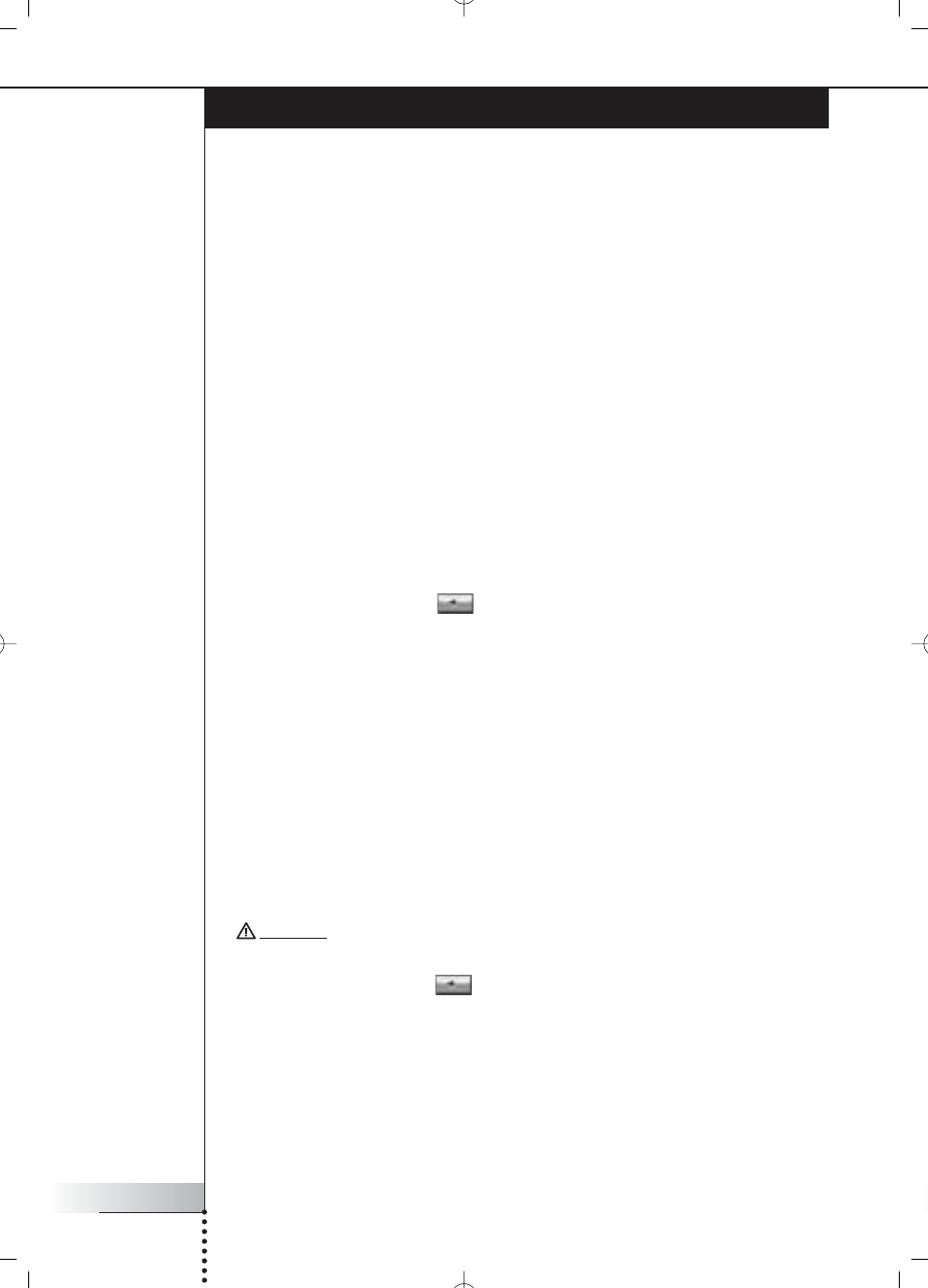
User Manual
54
Taking a First Look
Tips and Troubleshooting
You can quickly solve most problems that you encounter with the RC9800i by following the advice
in this chapter.
■ RC9800i device
My RC9800i switches off automatically
If your RC9800i is not being used, it will switch to standby mode. To wake the RC9800i, see
‘Everyday Use’ on page 6.
You can set the amount of time the RC9800i waits before going into sleep mode. For further
information, see Power Settings on page 42.
My RC9800i doesn’t respond
When the battery is running empty, your RC9800i may not respond anymore. You should then
recharge it, see ‘Charging the RC9800i’ on page 8.
If after recharging your device still does not respond, you may have to reset it. Under normal
circumstances you’ll never have to reset the RC9800i. However on rare occasions, if the touch
screen freezes or if you notice unusual behavior, you may need to perform a reset. Switch the
On/Off Switch off and, after a few seconds, on again. The Homepage will appear. The On/Off
Switch is located at the backside of the RC9800i, see page 6.
The soft buttons on my touch screen do not respond properly
If after some time the touch screen doesn’t respond correctly to the area that you are touching,
you should recalibrate the screen. To calibrate the touch screen, take the following steps:
1
On the homepage, choose
.
The System Management Area will appear.
2
Choose Settings.
The ‘Settings’ screen will appear.
3
Choose RC9800i settings.
The ‘RC9800i Settings’ screen will appear.
4
Choose Screen.
5
Choose Calibrate screen.
6
Very precisely tap the crosshairs that appear in the four corners of the screen.
The RC9800i may repeat this process a number of times until its screen is accurately
calibrated.
How do I clear all settings on my RC9800i?
Reverting to the original configuration or factory settings restores the settings that were on your
RC9800i when you purchased it. To revert to Factory Settings, take the following steps:
Attention! Reverting to factory settings will delete all rooms and devices information that
you provided during the earlier setups.
1
On the Homepage choose
.
The ‘System Management Area’ screen will appear.
2
Choose Settings.
The ‘Settings’ screen will appear.
3
Choose Erase All.
A screen asking for confirmation will appear. If you are sure you want to erase all settings,
choose OK. Otherwise choose Cancel.
4
The RC9800i will restart and launch the initial setup wizard.
