Upgrading the firmware – Philips Multimedia Control Panel User Manual
Page 52
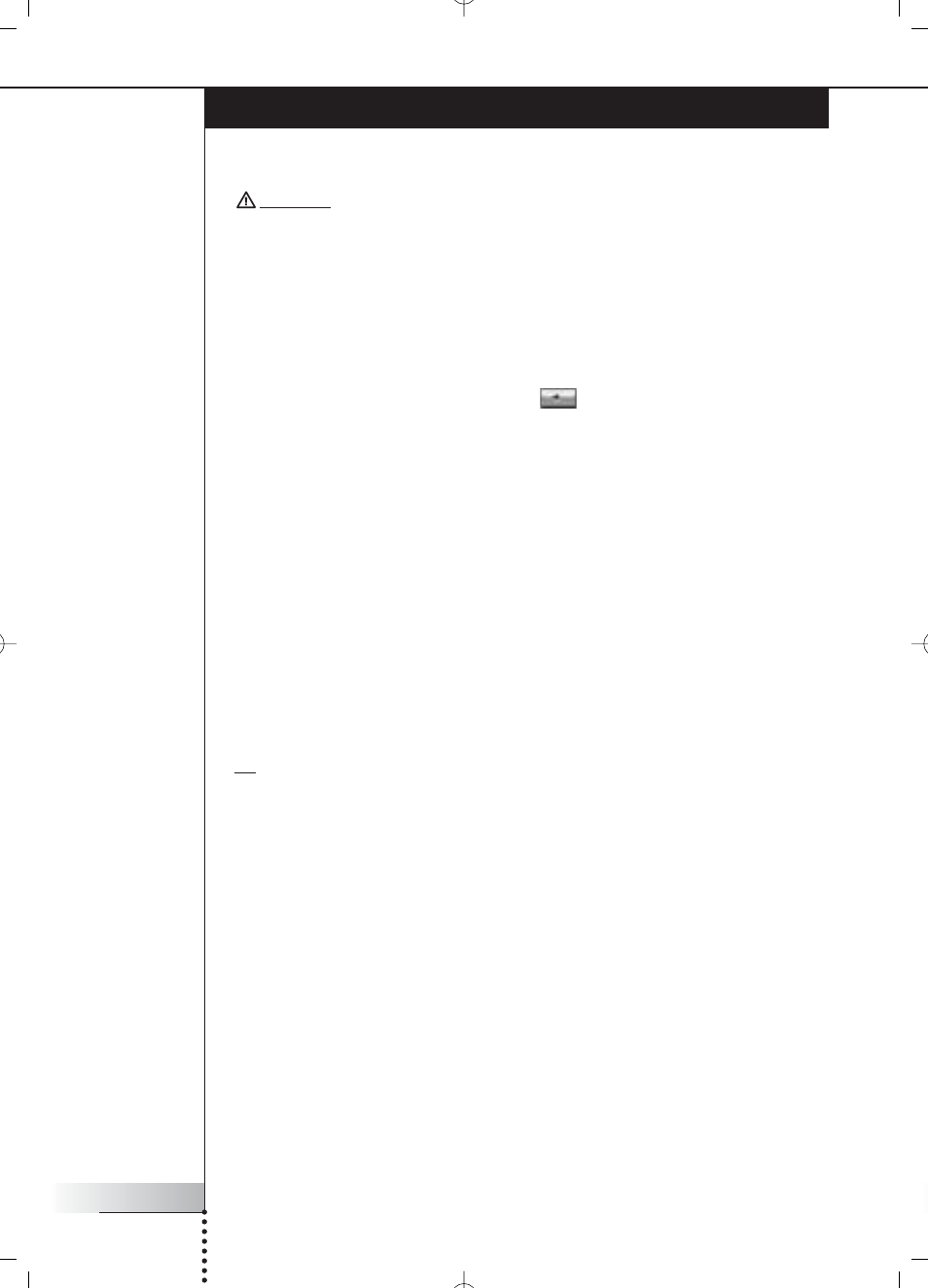
User Manual
52
Upgrading the Firmware
You can upgrade the RC9800i firmware via USB.
Attention! Dock the RC9800i into its cradle while upgrading its firmware.
1 On your PC, open your Internet browser and go to
http://www.homecontrol.philips.com. Follow the link to the software
upgrades section.
2 Download the RC9800i Firmware Update Tool onto your PC.
3 Connect the RC9800i to your PC by means of the USB cable.
4 Dock the RC9800i in its cradle.
5 On the Homepage of the RC9800i, tap
.
The System Management Area will appear.
6 Choose Settings.
The ‘Settings’ screen will appear.
7 Choose Services Setup.
The ‘Services Setup’ screen will appear.
8 Choose Software Updates.
The ‘Software Updates’ screen will appear.
9 Choose USB Update.
10 Start the RC9800i Firmware Update Tool on your PC.
11 Follow the instructions on the PC screen and on your RC9800i.
A series of messages will appear on the PC monitor. When the firmware is
upgraded, the RC9800i will reboot automatically.
Tip You can check in the About area that a newer firmware is installed and running on your
RC9800i.
