Getting the settings right – Philips Multimedia Control Panel User Manual
Page 23
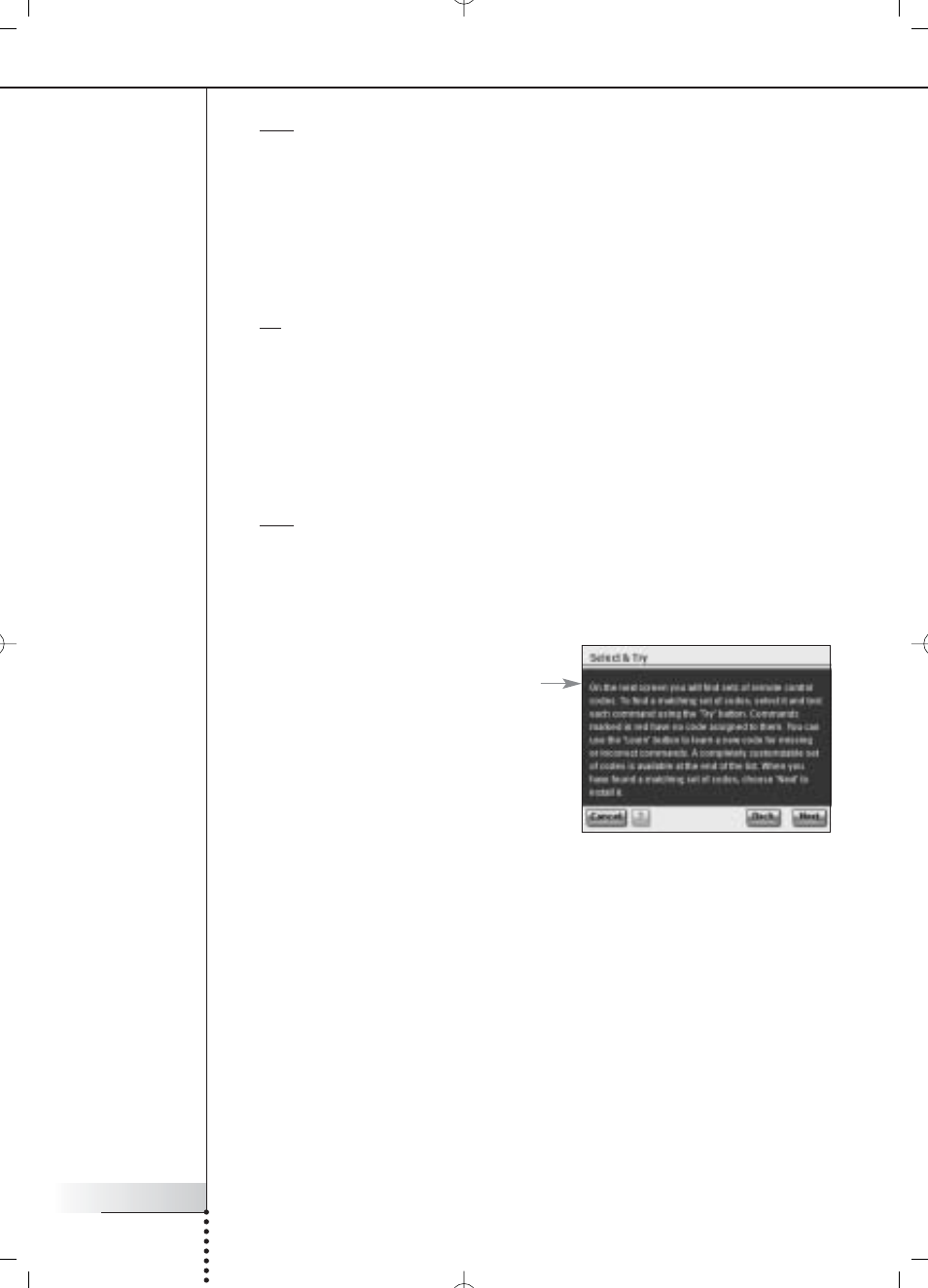
User Manual
23
Getting the Settings Right
Note Buttons with text in red have no remote control code assigned to them. If you
want to use these functions with your RC9800i, you can learn the codes individually
using your original remote control. Some functions may not be available on your
original remote; you can then safely disregard them.
4 Select a function and choose Try.
■
If the device doesn’t respond to the function, choose Learn and perform
the procedure as described in steps 1-2 on page 21.
Tip You are strongly advised to verify that all functions that were available on your
original remote are also available on the RC9800i and that they do work correctly.
If you find that many functions do not work correctly, it is likely that a better
matching set of codes can be found for your device. To find out if another set of
codes can be found for your device, choose Resume.
■
If the device responds correctly to the various functions, choose Next.
A confirmation screen will appear.
Note If the Autoscan method was unable to determine the appropriate remote control
codes, or if you don’t have the original remote, use the Select & Try method.
Select & Try
This method lets you select remote control codes and try them.
1 In the screen for IR Setup, choose
Select & Try.
The following screen will appear:
2 Select a set of codes.
After choosing a codeset, you can try the
functions mentioned in the list, to check whether the selected set of codes works
properly. The list is populated with all the functions that are relevant for the device
type that you’re setting up.
3 Select a button and choose Try.
If you feel the selected set of codes is not working properly, i.e. many functions do
not trigger the appropriate action, you can select a different codeset to try.
Once you have identified the best matching codeset for your device, you can
manually learn incorrect or missing functions (missing functions have no remote
control codes assigned to them; they are marked in red.)
4 When finished, choose Next.
A confirmation screen will appear.
