Device off”, “activity off” and “room off, Getting the most out of it – Philips Multimedia Control Panel User Manual
Page 41
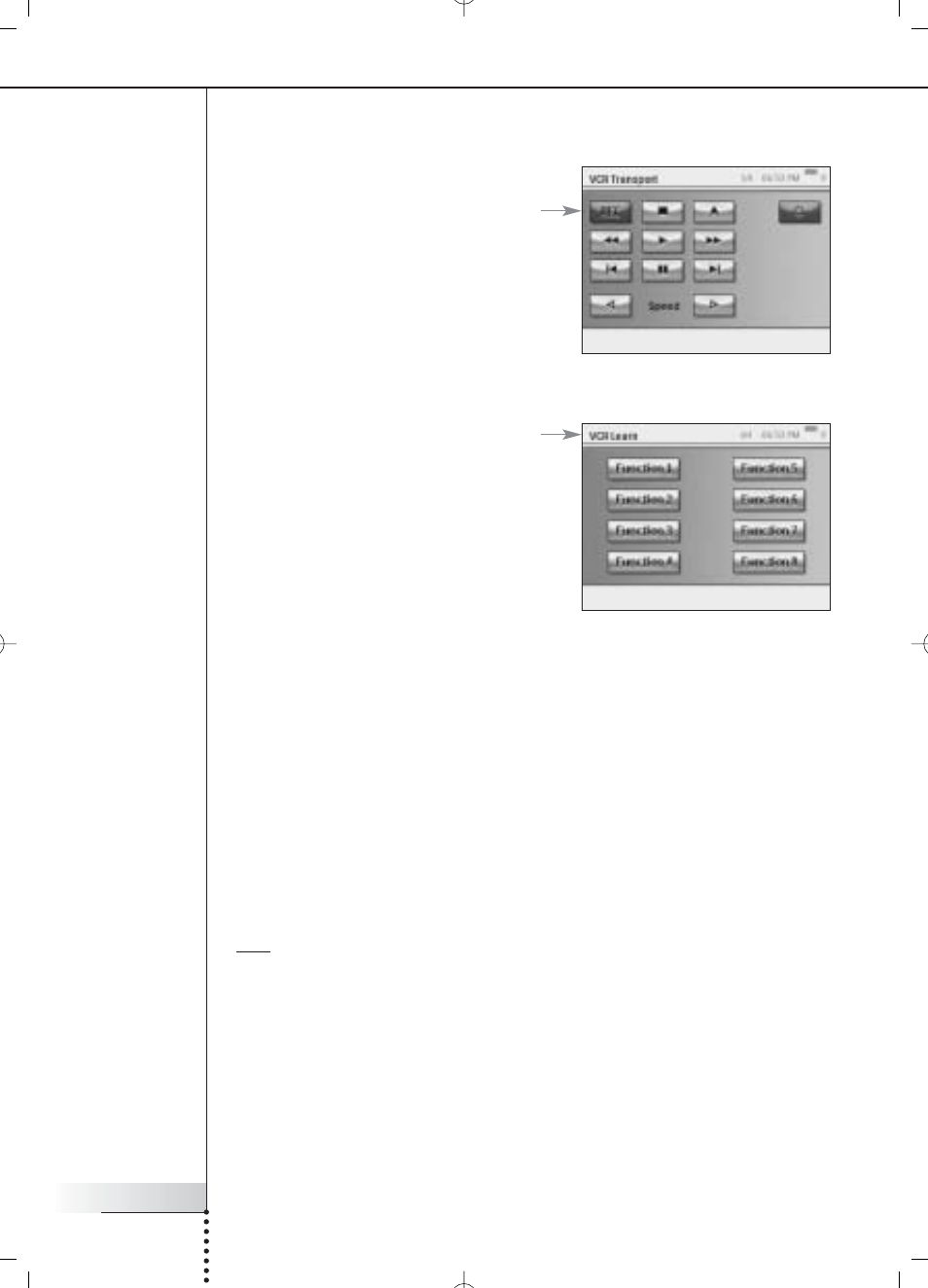
User Manual
41
Getting the Most Out of It
3 To check the remote control functions of a device, choose the device.
A series of screens with remote control
functions for that device will become
available. For example the following screen
is one of the screens for a VCR:
4 To move through the series of screens, use the Page hard key.
For each device, there is also one screen
with 8 user-defined buttons.
These are buttons to which you can assign
remote control functions yourself. For further
information on user-defined buttons, please
see ‘Changing the remote control codes of a
device’ on page 45.
“Device Off”, “Activity Off” and “Room Off”
For your convenience, there are three types of buttons that allow you to turn devices
off simply by pressing a button: Device Off, Activity Off and Room Off.
Device Off
When controlling an individual device, on the first page, there is an Off button that
switches off the device you are currently controlling.
Activity Off
When in Activities, there is a similar button that switches off all devices involved in
the activity.
Note If you have multiple activities being performed simultaneously, the devices involved in
other activities will stay on.
Room Off
Finally, in the Home page, there is a Room Off button that switches off all devices in
the room.
