Getting the settings right – Philips Multimedia Control Panel User Manual
Page 21
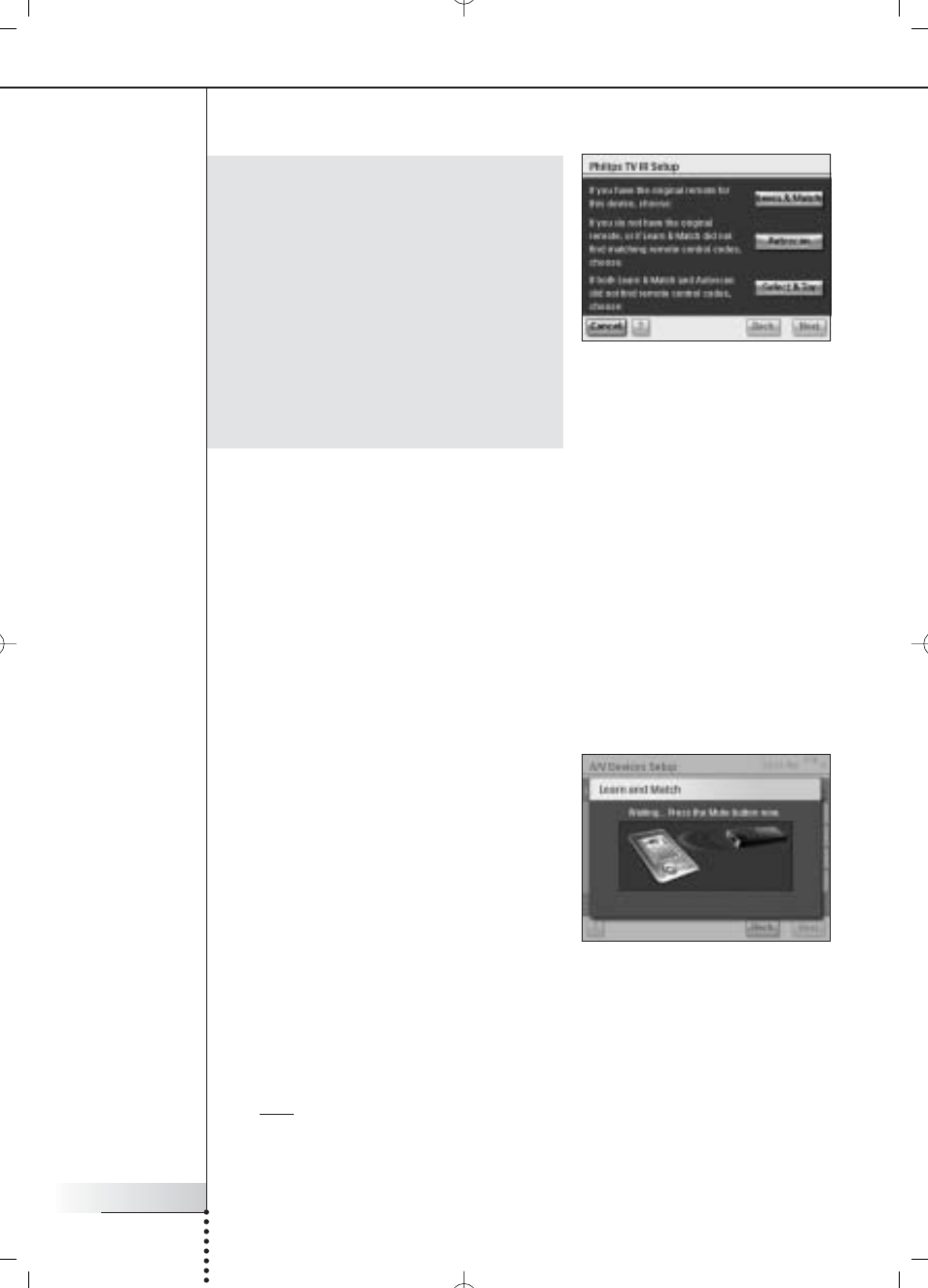
User Manual
21
Getting the Settings Right
Determining Remote Control Codes
There are 3 different ways to learn the remote control codes used by your device:
■
If you have the original remote control for the device, choose Learn & Match;
■
If you don’t have the original remote control or if Learn & Match didn’t find
matching remote control codes, choose Autoscan;
■
If neither Learn & Match or Autoscan found matching codes, choose
Select & Try.
Learn & Match
With this method, you use the device’s original remote control to determine the remote
control codes that your RC9800i has to use. The RC9800i will first tell you which
function it will learn. Then, follow the on-screen instructions until an animated picture
appears.
1 Aim your device’s original remote
control to the RC9800i’s infrared sensor.
Keep it at a distance of approximately
5 cm / 2 inches. Make sure to aim at the
area between the two white stripes.
2 On the original remote control, press the button indicated by the RC9800i.
Keep it pressed until the RC9800i indicates that it has learned the remote
control code (or that it was unable to learn the code). Choose Skip if your
original remote control doesn’t feature the command asked for by the
RC9800i.
Note In some cases, depending on the kind of device you’re configuring, steps 1-2
above may be repeated several times. Also, depending on the kind of device, the
actual buttons to press may vary.
Good To Know:
About Remote Control Codes
Your RC9800i sends infrared (IR) signals to
your devices to trigger an action, e.g. to make
the VCR start recording.
For every action/function, the RC9800i sends
a specific IR signal, called a ‘remote control
code’. The codes for various functions of a
device are clustered in a ‘codeset’. Your
RC9800i comes with a huge database that
contains numerous remote control codesets
for all kinds of devices and brands.
