Getting the most out of it – Philips Multimedia Control Panel User Manual
Page 38
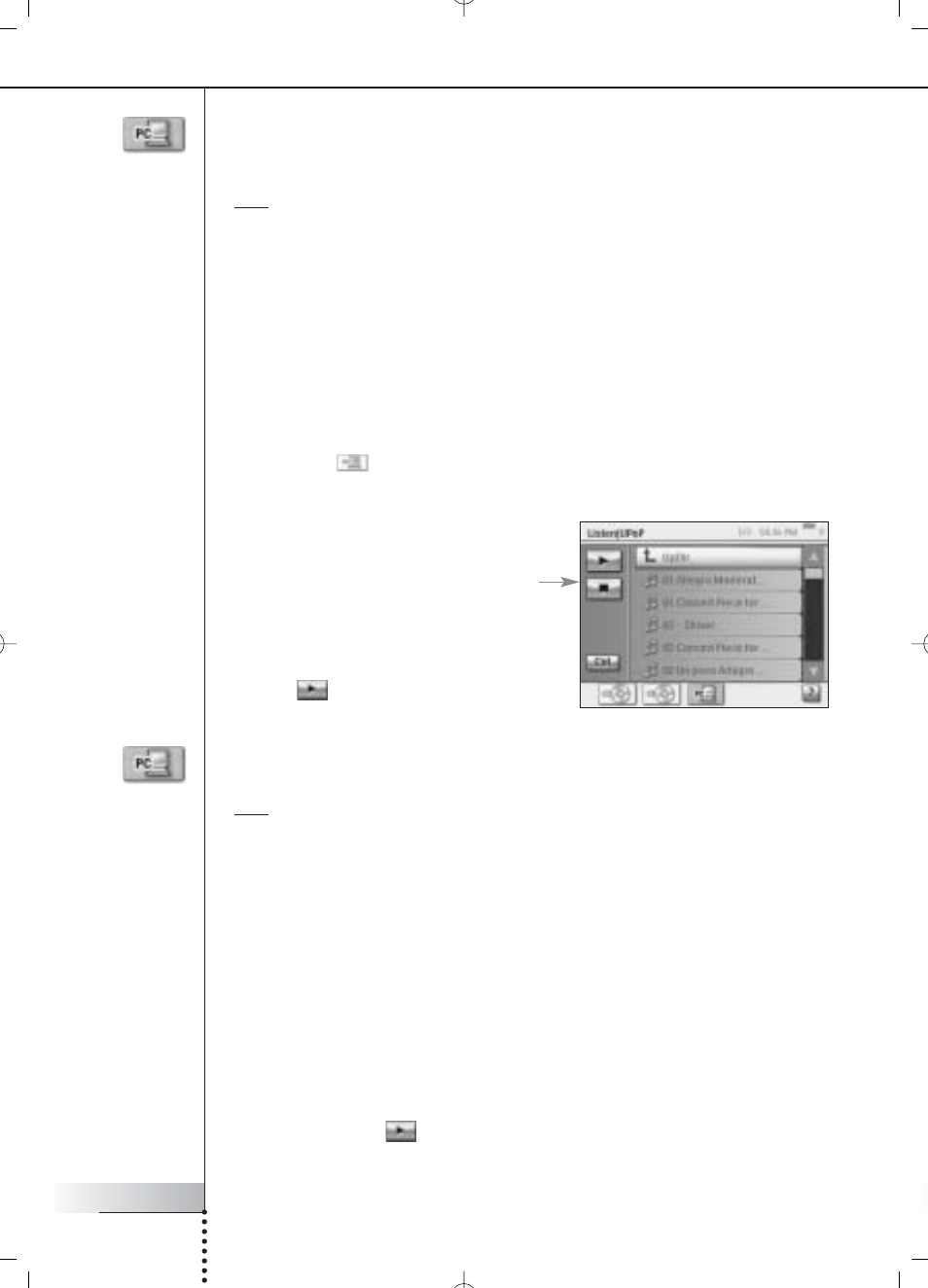
User Manual
38
Getting the Most Out of It
Listening to Audio Files From Your PC via the
Audio System
Note Listening to audio files on your non-networked audio system requires a UPnP-
compliant Media Adapter to convert the digital signals from your PC to analogue signals
for your audio system. For more information on Media Adapters, see ‘What You Should
Know About Home Networking’ on page 11.
You must also install the Philips Media Manager software. For further information,
please check ‘Installing the Software’ on page 51.
Instead of listening to a CD, you would like to enjoy some audio files from your PC.
To do so, proceed as follows:
1 Choose the appropriate room. See page 36 on how to do this.
2 On the Homepage of your RC9800i, choose Listen.
3 Select PC
as the device that gives input to your speakers.
4 Select the PC that holds your audio files.
5 Browse the PC folders and open the
folder that contains the songs you want
to listen to via the speakers.
The song list will appear.
6 Select the song you want to listen to
and press the OK hard key or choose
Play
.
The song will start playing.
Listening to MP3 Files From Your PC via the RC9800i
Note To be able to listen to MP3 files, you must first install the Philips Media Manager
software. For further information, please check ‘Installing the Software’ on page 51.
Imagine the following scenario:
While you’re reading a book, you would love to have some music in the background.
Instead of using your audio system, you will use your RC9800i to listen to your MP3
audio-files.
To do so, proceed as follows:
1 On the Homepage of your RC9800i, choose Browse.
2 Select the PC.
3 Browse the PC folders and open the folder that contains the songs you
want to listen to on your RC9800i.
4 Select a song.
5 Choose the Play
soft button.
The song will start playing.
