Getting the maximum out of it, Editing timers, Adding macro groups and timer groups – Philips Color Touch Screen Rem Cont w-Database User Manual
Page 38
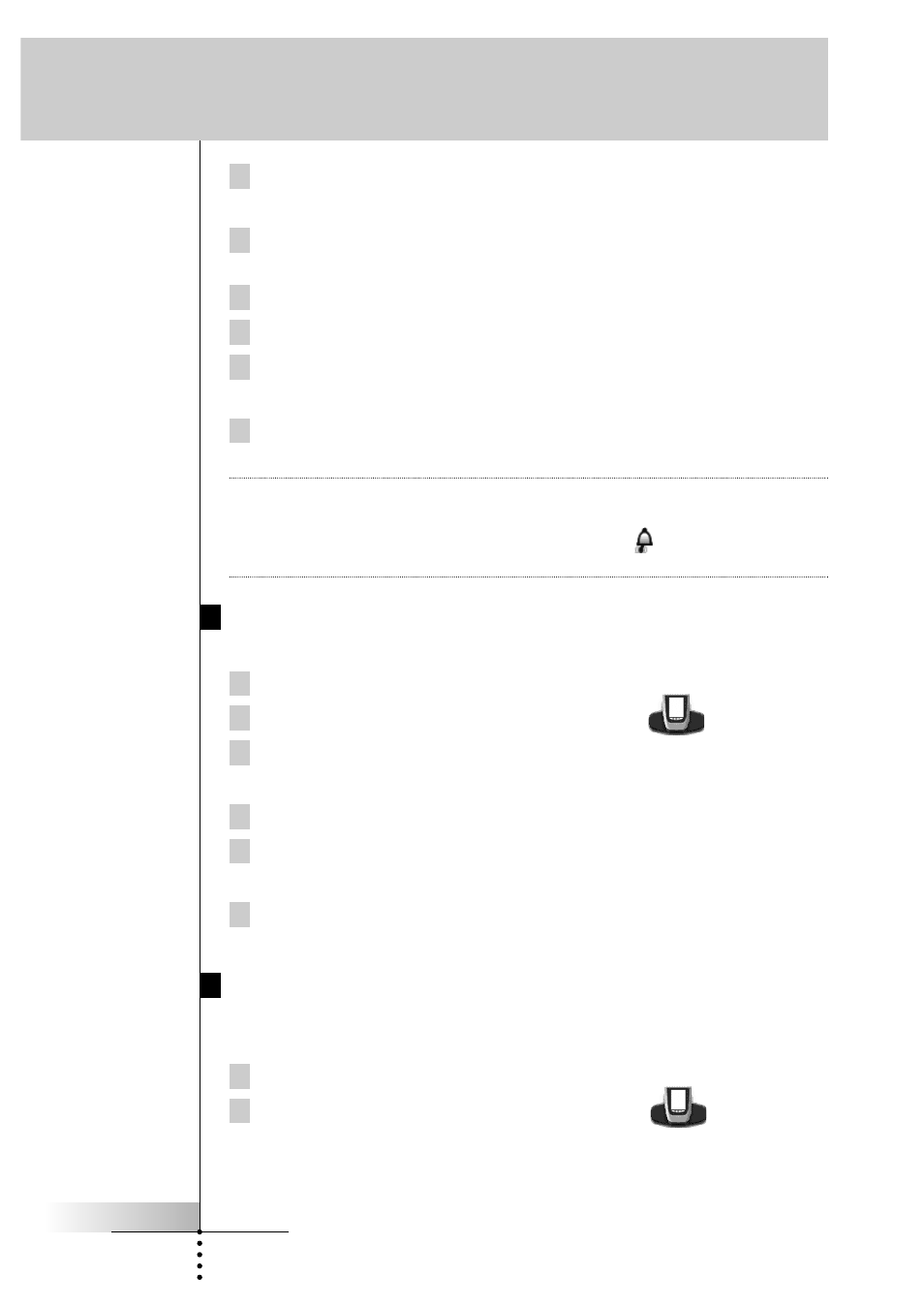
User Guide
38
7 Tap one or more day buttons to select or deselect days for the timer.
You can choose to repeat the timer weekly.
8 Scroll down to display the second timer control panel in which you can
set the stop time.
9 Enter the command the timer has to execute.
10 Tap the clock button and set the stop time using the action buttons.
11 Press the left action button (labeled
Close) to close the timer.
A confirmation screen appears where you can save or cancel the timer.
12 Tap Save.
You return to Use mode and the timer is activated.
Note
The timer only works when the Remote Control’s sending eye is pointed towards
the controlled device and no obstructions interfere the infrared signal.
When a timer command is executed, the Alarm icon
appears on the Remote
Control icon.
Editing Timers
You can edit any timer you have set.
1 Open the timer group that contains the timer.
2 Switch to Edit mode via the Remote Control icon
.
3 Tap the timer you want to edit.
The contents of the timer appear.
4 Edit the timer.
5 Press the left action button (labeled
Close) to close the timer.
A confirmation screen appears where you can save or cancel the timer.
6 Tap Save.
The timer is edited.
Adding Macro Groups and Timer Groups
You can create as many macro groups or timer groups as you like. Each group can
contain up to 25 macros or timers.
1 Open any macro or timer group.
2 Switch to Add mode via the Remote Control icon
.
You can create a new group, copy an existing group
or restore a previous deleted group.
Getting the Maximum out of it
