Getting started, Adjusting the settings, Using the direct-access buttons – Philips Color Touch Screen Rem Cont w-Database User Manual
Page 18
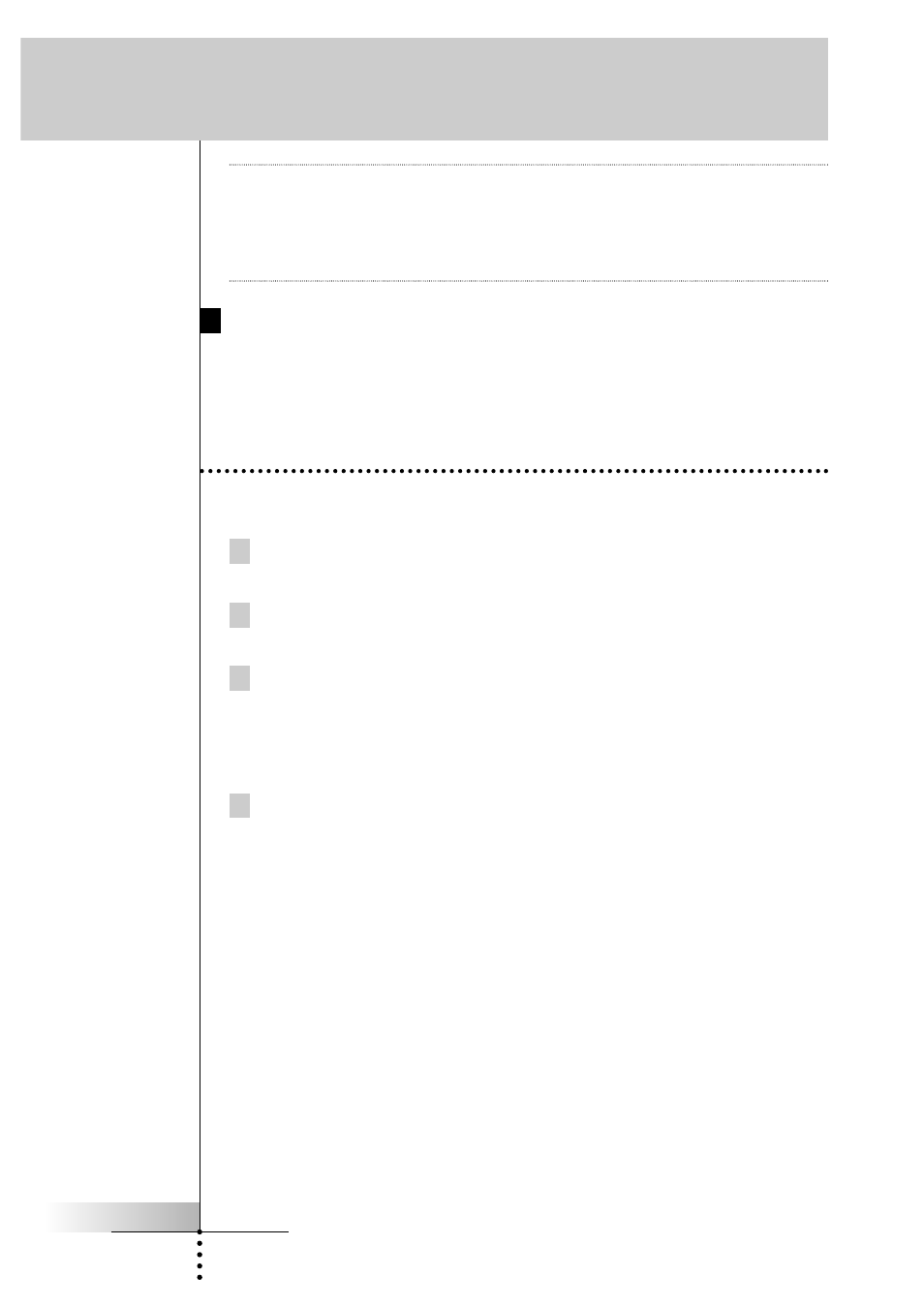
User Guide
18
Getting Started
Note
The Page Up and Page Down buttons are only displayed when necessary. If all
items in the menu are displayed or if a device only has one panel, the buttons are
inactive.
By holding down one of the scroll buttons, you go repeatedly through the control
panels of a device in a loop.
Using the Direct-access Buttons
Mute, Channel and Volume can be operated at any time, even without turning on
the touch screen.
Adjusting the Settings
Most of the Remote Control’s features can be set to your own wishes.
1 Touch and hold the Remote Control icon for three seconds.
The Remote Control switches to Setup mode. The first setup panel appears.
2 Tap the button of the setting you want to adjust.
The button is activated.
3 Tap the button repeatedly to toggle between the different options for
the selected setting.
-or-
Use the action buttons to adjust the setting.
4 Use the Page Up and Page Down buttons to display the second and
third setup panel.
