Getting the maximum out of it, Editing macros – Philips Color Touch Screen Rem Cont w-Database User Manual
Page 36
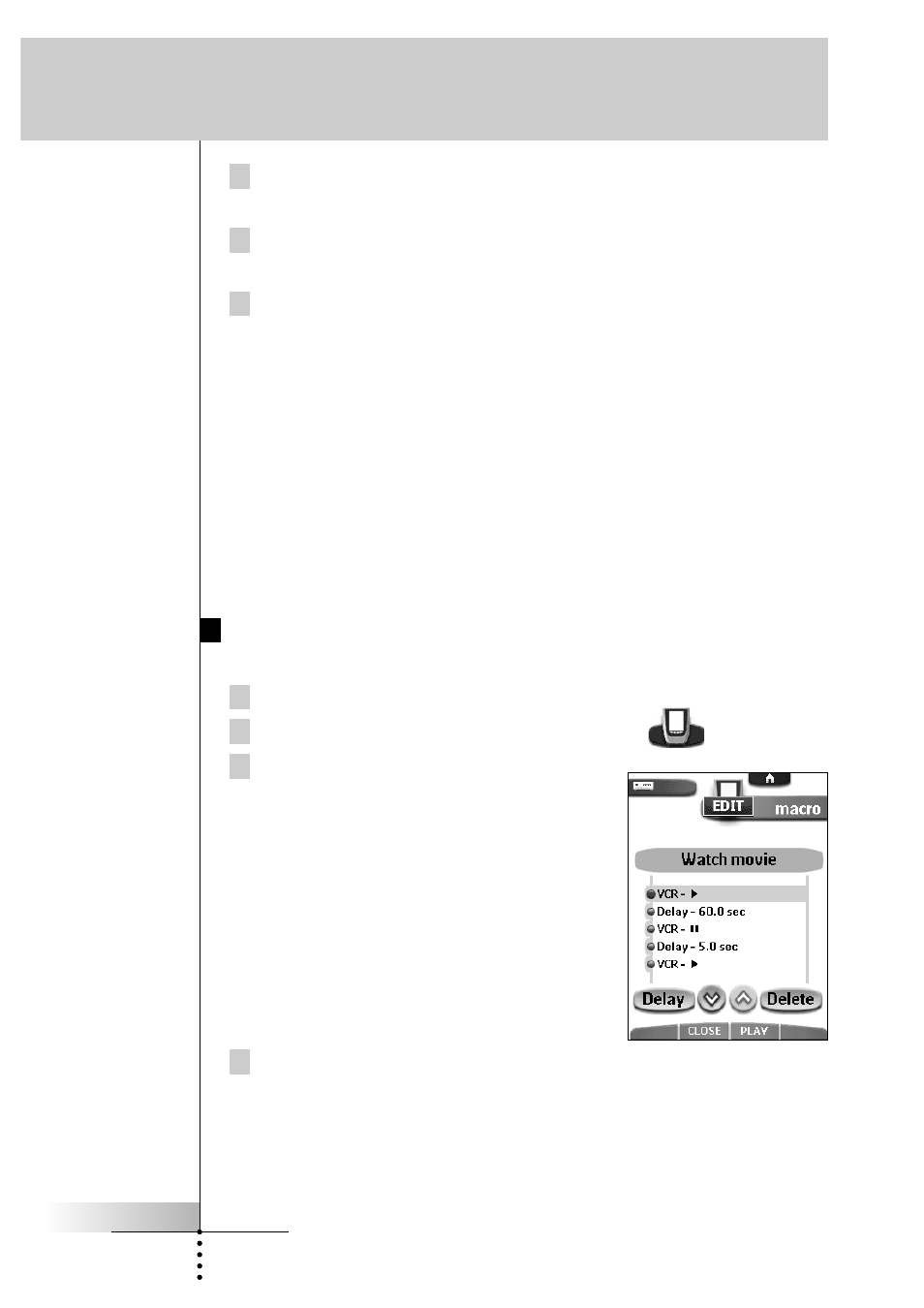
User Guide
36
7 Tap the Macro tab icon again.
The contents of the macro appear. You can now play, edit or close the macro.
8 Press the left action button (labeled
Close) to close the macro.
A confirmation screen appears where you can save or cancel the macro.
9 Tap Save and assign a label to the macro.
You return to Use mode and the macro is ready to be used.
There are two extra commands you can record in a macro:
Source switching
To record a device action containing a source switching command, open the Device
menu, hold down the right action button (labeled
Action) and tap the device you
want to switch to.
Ending with a device control panel
To end a macro with displaying a device, open the Device menu, hold down the
left action button (labeled
Device) and tap the device you want.
Editing Macros
You can edit any macro you have recorded.
1 Open the macro group that contains the macro.
2 Switch to Edit mode via the Remote Control icon
.
3 Tap the macro you want to edit.
The contents of the macro appear.
4 Edit the macro.
You can move or delete listed commands or you can record new commands.
You can also add delays to the macro (for example, to insert a short pause
between turning on a device and sending commands to it allowing the device
to warm up):
Getting the Maximum out of it
