Getting the maximum out of it – Philips Color Touch Screen Rem Cont w-Database User Manual
Page 23
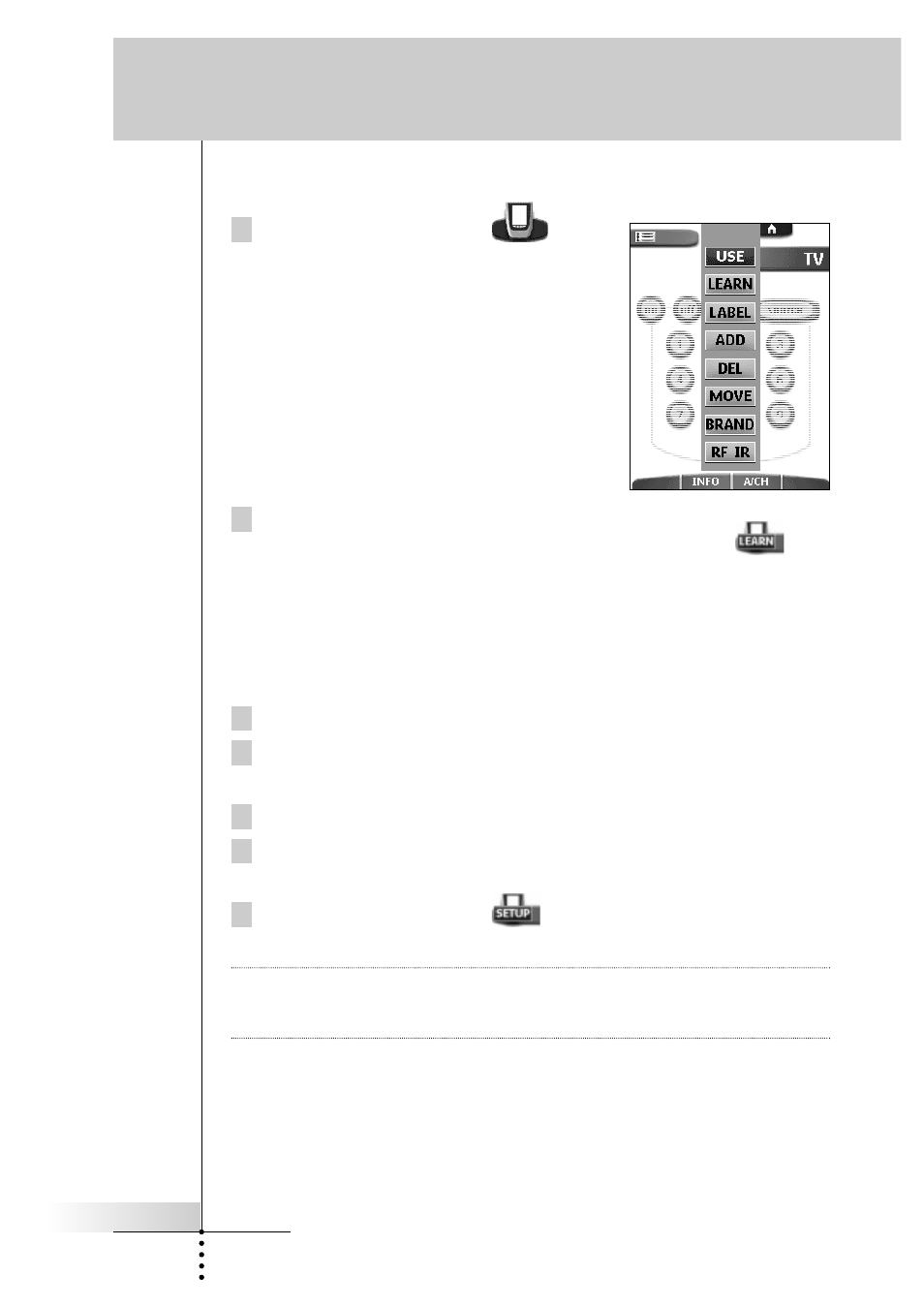
User Guide
23
Switching to another mode
1 Tap the Remote Control icon
at
the top of the touch screen.
The Mode menu appears.
2 Tap the mode you want to use.
The label of the active mode appears on the Remote Control icon
.
You can now work in the selected mode.
Disabling the Mode menu
To prevent accidental changes to the Remote Control interface and commands, you
can disable the Mode menu.
1 Make sure the Remote Control is in Use mode.
2 Touch and hold the Remote Control icon for a few seconds.
The Remote Control switches to Setup mode.
3 Scroll down to the second setup panel.
4 Tap the Mode Menu button.
The label on the Mode Menu button changes to “Mode Menu Off”.
5 Tap the Remote Control icon
.
The Remote Control switches to Use mode.
Note
When you tap the Device tab or the Macro tab from within the Setup panel, you
exit Setup Mode and the Remote Control immediately switches to the selected
menu.
There is no visual feedback to indicate that the Mode menu is disabled. This
means that the Mode menu will not appear when you tap the Remote Control icon.
To enable the Mode menu again, return to Setup mode and turn the Mode Menu
button back on.
Getting the Maximum out of it
