Getting the maximum out of it – Philips Color Touch Screen Rem Cont w-Database User Manual
Page 33
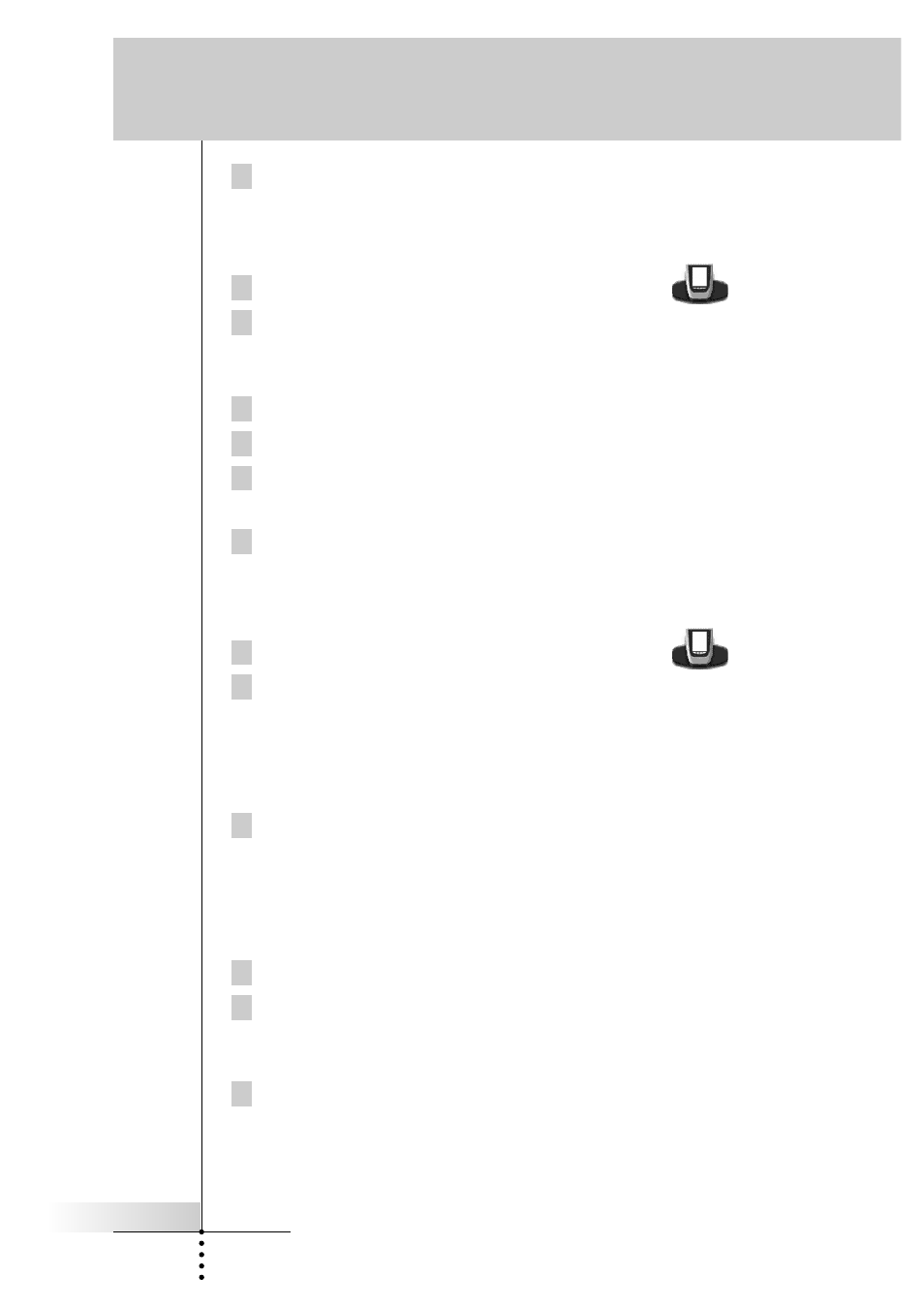
User Guide
33
4 Delete all the buttons and button actions you want and return to Use
mode via the Remote Control icon.
Deleting device actions
1 Switch to Delete mode via the Remote Control icon
.
2 Tap the Device tab to open the Device menu.
When you open the Device menu, the left action button label changes into
Device and the right action button label changes into Action.
3 Press and hold down the right action button (labeled
Action).
4 Tap the device associated with the device action you want to delete.
5 Tap Delete Device Action.
The device action is deleted.
6 Delete all the device actions you want and return to Use mode via the
Remote Control icon.
Deleting devices, macro groups or timer groups
1 Switch to Delete mode via the Remote Control icon
.
2 Navigate to the device or group you want to delete.
If you have opened the Device menu, the left action button label changes into
Device and the right action button label into
Action.
If you have opened the Macro menu, the action button labels change into
Group.
3 Press and hold down the left or right action button depending on what
you are deleting:
• left action button labeled
Device: For deleting a device in the Device
menu.
• left or right action button labeled
Group: For deleting a macro group or a
timer group in the Macro menu.
4 Tap the device or group you want to delete.
5 Tap Delete Device, Delete Macro Group or Delete Timer Group.
The Device (and its associated Home panel button), the Macro Group
(including its macros) or the Timer Group (including its settings) is deleted.
6 Delete all the devices, macro groups and timer groups you want and
return to Use mode via the Remote Control icon.
Getting the Maximum out of it
