Getting started, Working with the home panel – Philips Color Touch Screen Rem Cont w-Database User Manual
Page 13
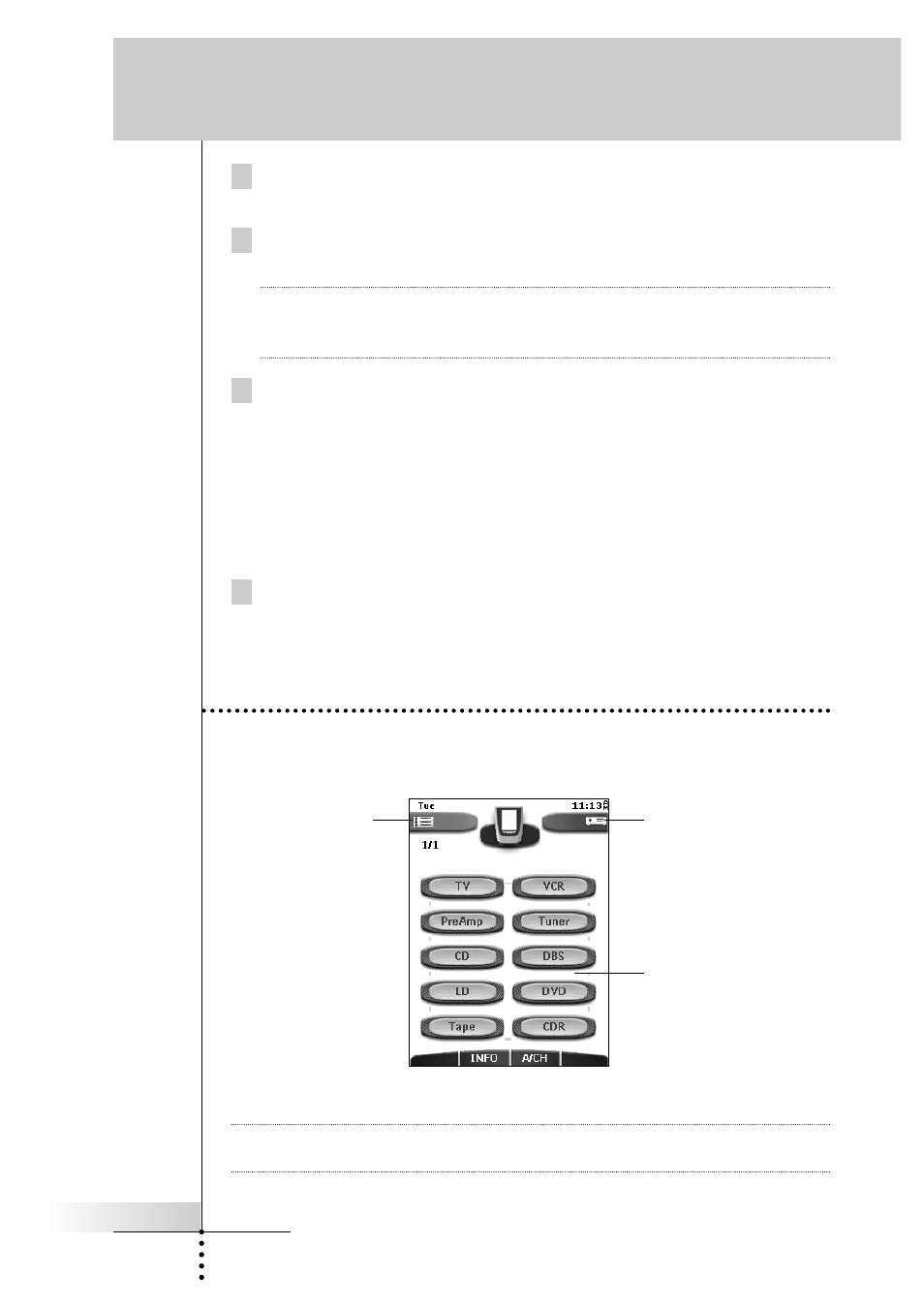
User Guide
13
5 Tap Next.
The first control panel of selected device is displayed.
6 Try out the buttons on the different control panels and check if the
device is responding to the RC codes the Remote Control is sending.
Note
Even when the device is responding to the current code set, it is advised to
try out other code sets. When your device responds to more than one code
set, install the most suitable one.
7 When you are satisfied with the way the device is responding to the
selected code set, tap Install.
-or-
When you are not satisfied with the selected code set, tap Back to to
continue the automatic search.
When the RC codes for your device are installed, the Remote Control beeps
and returns to Use mode. Your brand is now defined for the selected device.
8 Define all other devices on the Home panel you want to operate.
Working with the Home Panel
On the Home panel you find buttons to activate the Device menu or the Macro
menu and to select devices.
Note
You can customize the Home panel by adding (see p. 31) or deleting devices
(see p. 33).
Getting Started
Activate the
Device menu
Select a device on
the Home panel
Activate the
Macro menu
