Getting the maximum out of it, Labeling devices, macro groups and timer groups – Philips Color Touch Screen Rem Cont w-Database User Manual
Page 30
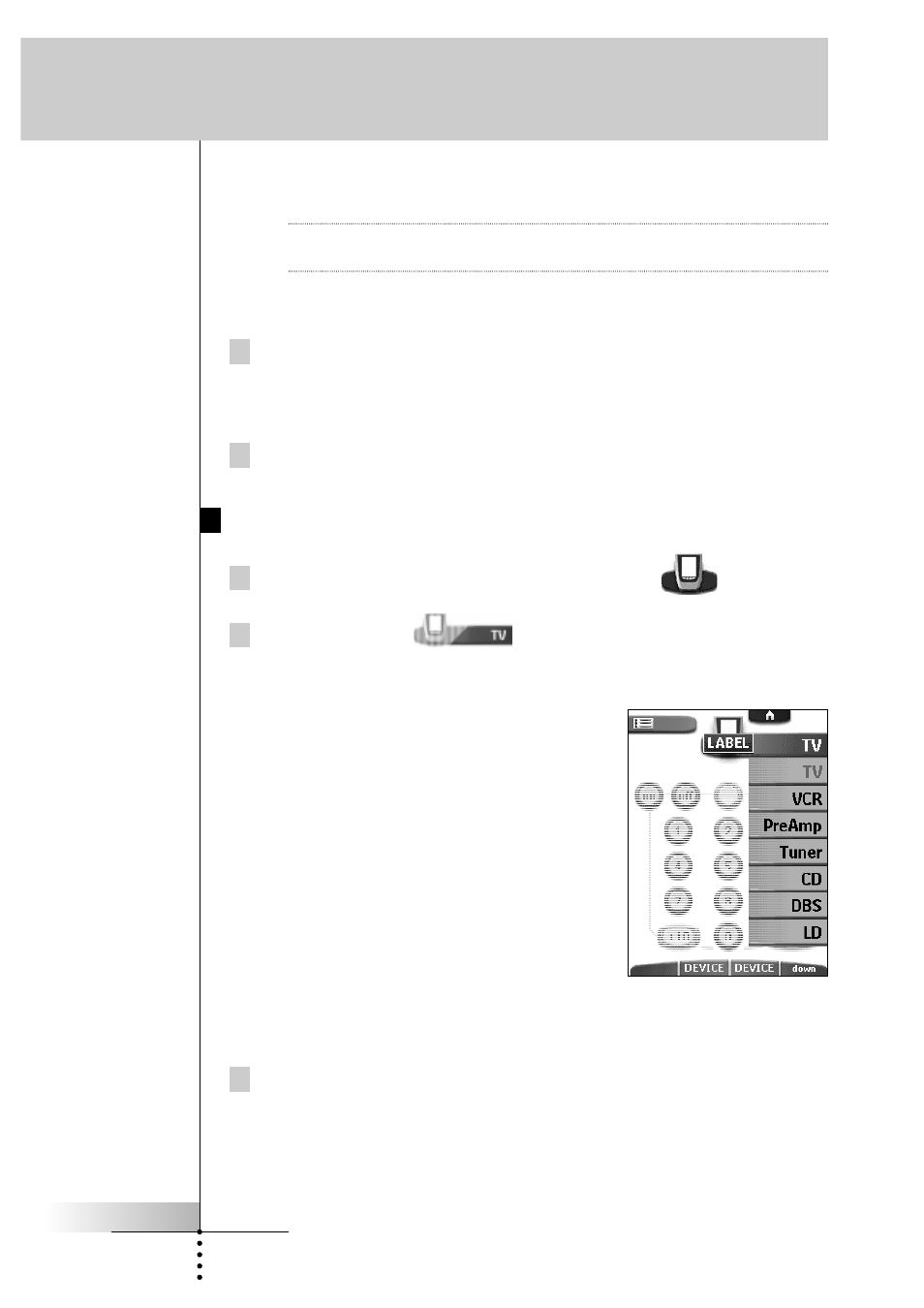
User Guide
30
After you have tapped the character or symbol, the keyboard is zoomed
out. Repeat this action for every character.
Note
You can zoom out again without tapping a characteror symbol by
pressing the right action button (labeled Zoom).
• To enter a space, tap the lower left corner of the keyboard. When the
keyboard is zoomed in, tap the empty key.
5 Tap Enter to save the changes and return to the panel you were.
-or-
Tap Cancel to return to the panel you were without saving changes.
6 Label all other elements you want and return to Use mode via the
Remote Control icon.
Labeling Devices, Macro Groups and Timer Groups
1 Switch to Label mode via the Remote Control icon
.
2 Tap the Device tab
to open the Device menu.
Touch and hold either the Remote Control’s left or right action button (labeled
Device) and tap the device you want to label.
Even when you want to label the currently
active device, you have to tap it in the Device
menu.
The display shows a “virtual auto-zooming” mini-keyboard. The button you
want to label is displayed above the keyboard.
3 Complete instructions 4 to 6 in “Labeling Control Panel Buttons, Action
Buttons, Macros and Timers” on page 29.
Getting the Maximum out of it
