Troubleshooting – Belkin F5D9230UK4 User Manual
Page 96
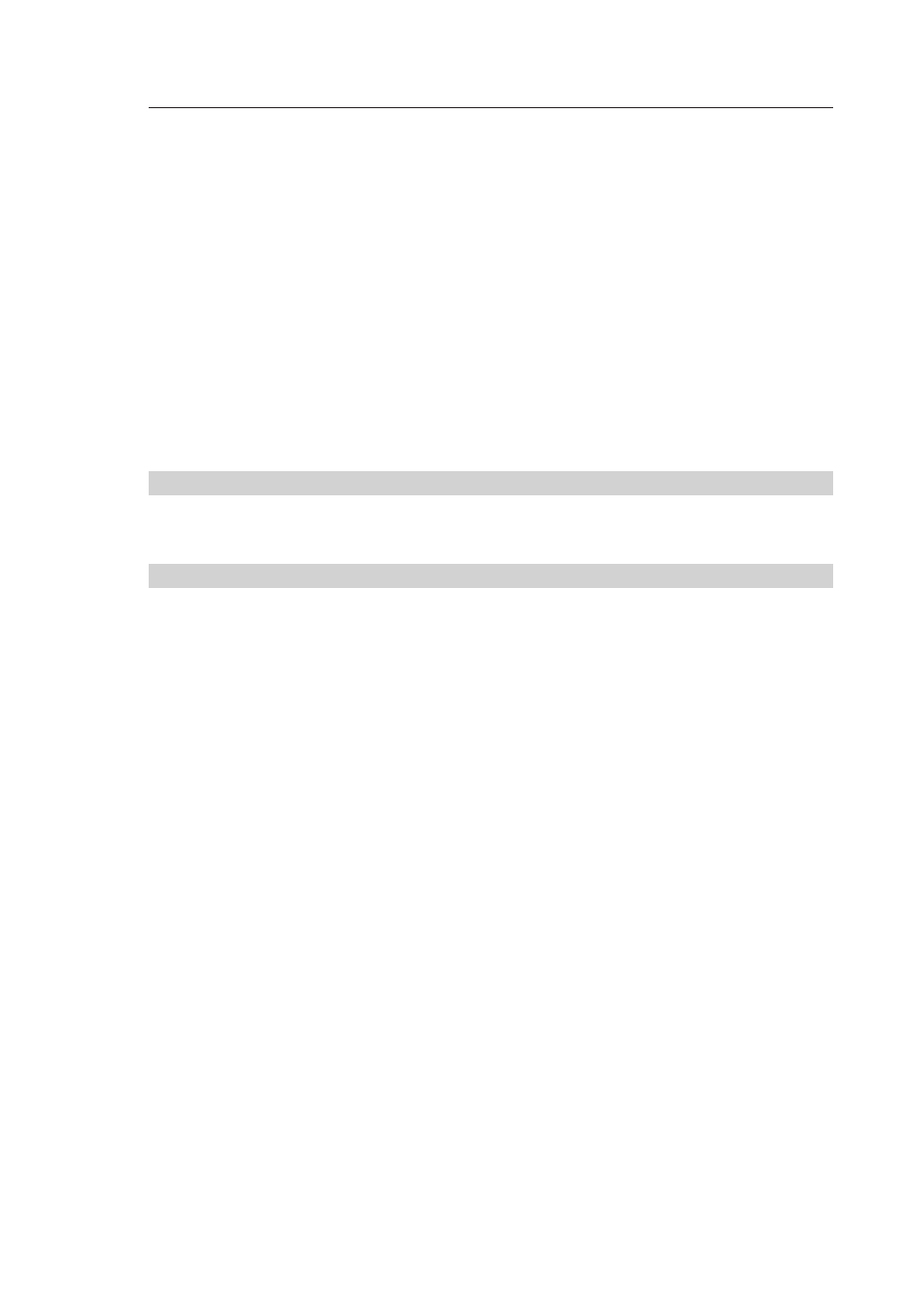
Troubleshooting
95
94
95
94
Wireless client cards are usually set to automatically adjust the
wireless transmit rate for you, but doing so can cause periodic
disconnects when the wireless signal is too weak; as a rule, slower
transmission rates are more stable. Experiment with different
connection rates until you find the best one for your environment.
Note that all available transmission rates should be acceptable for
browsing the Internet. For more assistance, see your wireless card’s
user manual.
Problem:
I am having difficulty setting up Wired Equivalent Privacy (WEP)
security on a Belkin Router (or Belkin Access Point).
Solution:
1.
Log into your Wireless Router (or Access Point).
Open your web browser and type in IP address of the Wireless
Router (or Access Point). (The Router’s default is 192.168.2.1, the
802.11g Access Point is 192.168.2.254.) Log into your Router by
clicking on the “Login” button in the top right-hand corner of the
screen. You will be asked to enter your password. If you never set
a password, leave the password field blank and click “Submit”.
Click the “Wireless” tab on the left of your screen. Select
the “Encryption” or “Security” tab to get to the security
settings page.
2.
Select “128-bit WEP” from the drop-down menu.
3.
After selecting your WEP encryption mode, you can type in
your hex WEP key manually, or you can type in a passphrase
in the “Passphrase” field and click “Generate” to create a WEP
key from the passphrase. Click “Apply Changes” to finish. You
must now set all of your clients to match these settings. A hex
(hexadecimal) key is a mixture of numbers and letters from A-F
and 0-9. For 128-bit WEP, you need to enter 26 hex keys.
For example:
C3030FAF4BB2C3D44BC3D4E7E4 = 128-bit key
4.
Click “Apply Changes” to finish. Encryption in the Wireless
Router is now set. Each of your computers on your wireless
network will now need to be configured with the same
security settings.
