Troubleshooting – Belkin F5D9230UK4 User Manual
Page 90
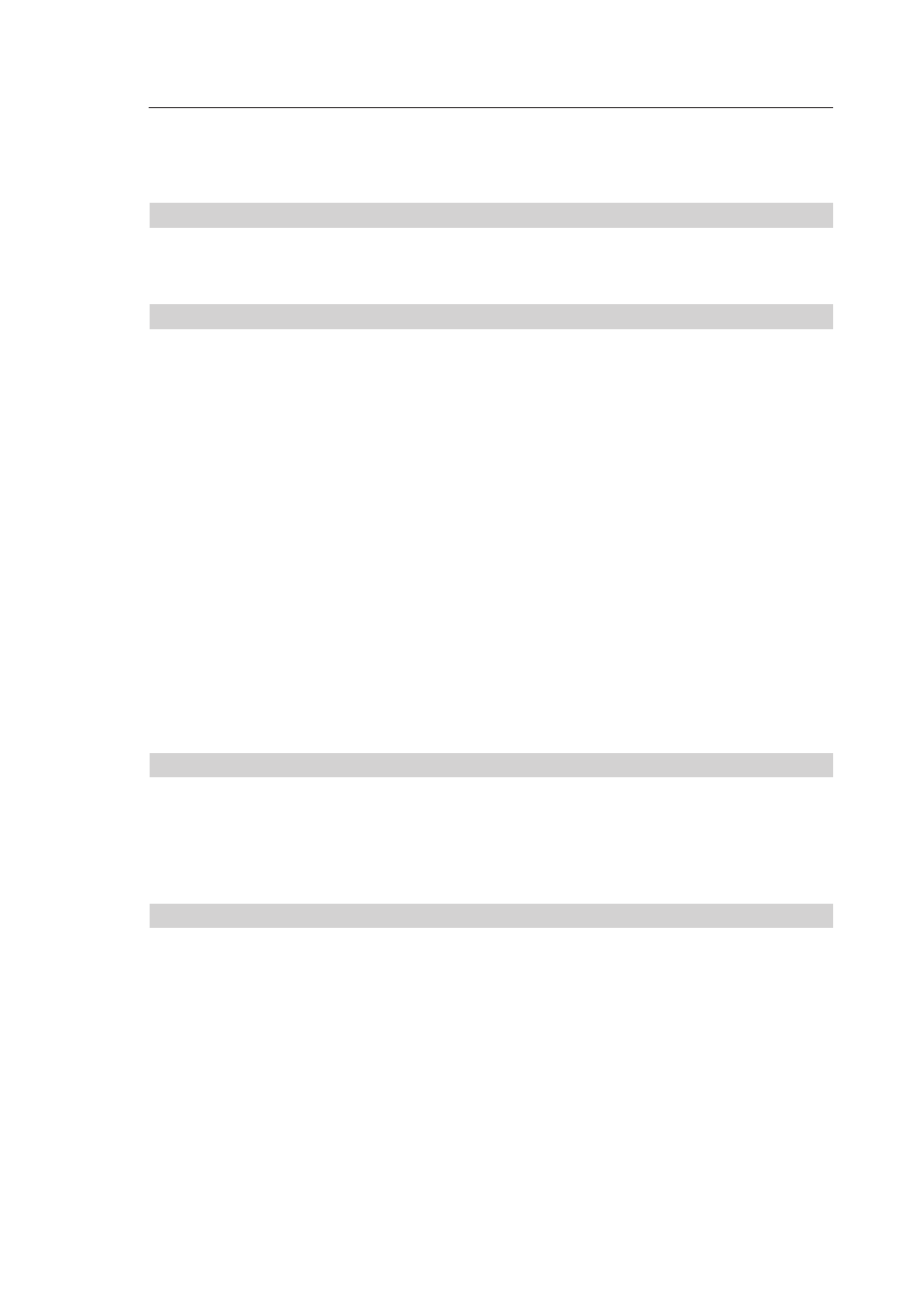
Troubleshooting
89
88
89
88
Problem:
Easy Install Wizard cannot connect my Router to the Internet.
Solution:
If the Easy Install Wizard is not able to connect the Router to the
Internet, please check the following items:
1.
Use the troubleshooting suggestions within the Easy
Install Wizard. If the troubleshooting screen does not open
automatically, click on the “Troubleshoot” button in the lower,
right-hand corner of the Easy Install Wizard window.
2.
If your ISP requires a user name and password, make sure that
you have typed in your user name and password correctly.
Some user names require that the ISP’s domain may be at the
end of the name. Example: “[email protected]”. The “@myisp.
com” part of the user name may need to be typed as well as
your user name.
If you continue to have no Internet connection, reference the
section titled “Manually Configuring Network Settings” on page 79.
Problem:
• The Easy Install Wizard completed installation, but my web
browser doesn’t work.
• I am unable to connect to the Internet. The “WAN” light on my
Router is off, and the “Connected” light is blinking.
Solution:
If you cannot connect to the Internet, and the “WAN” light is off,
and the “Connected” light is blinking, the problem may be that your
modem and Router are not connected properly.
1.
Make sure the network cable between the modem and the
Router is connected. We strongly recommend using the cable
that was supplied with your cable or DSL modem for this
purpose. The cable should be connected at one end to the
Router’s “Internet/WAN” port, and at the other end to the
network port on your modem.
2.
Unplug the cable or DSL modem from its power source for three
minutes. After three minutes, plug the modem back into its
