Manually configuring network settings – Belkin F5D9230UK4 User Manual
Page 84
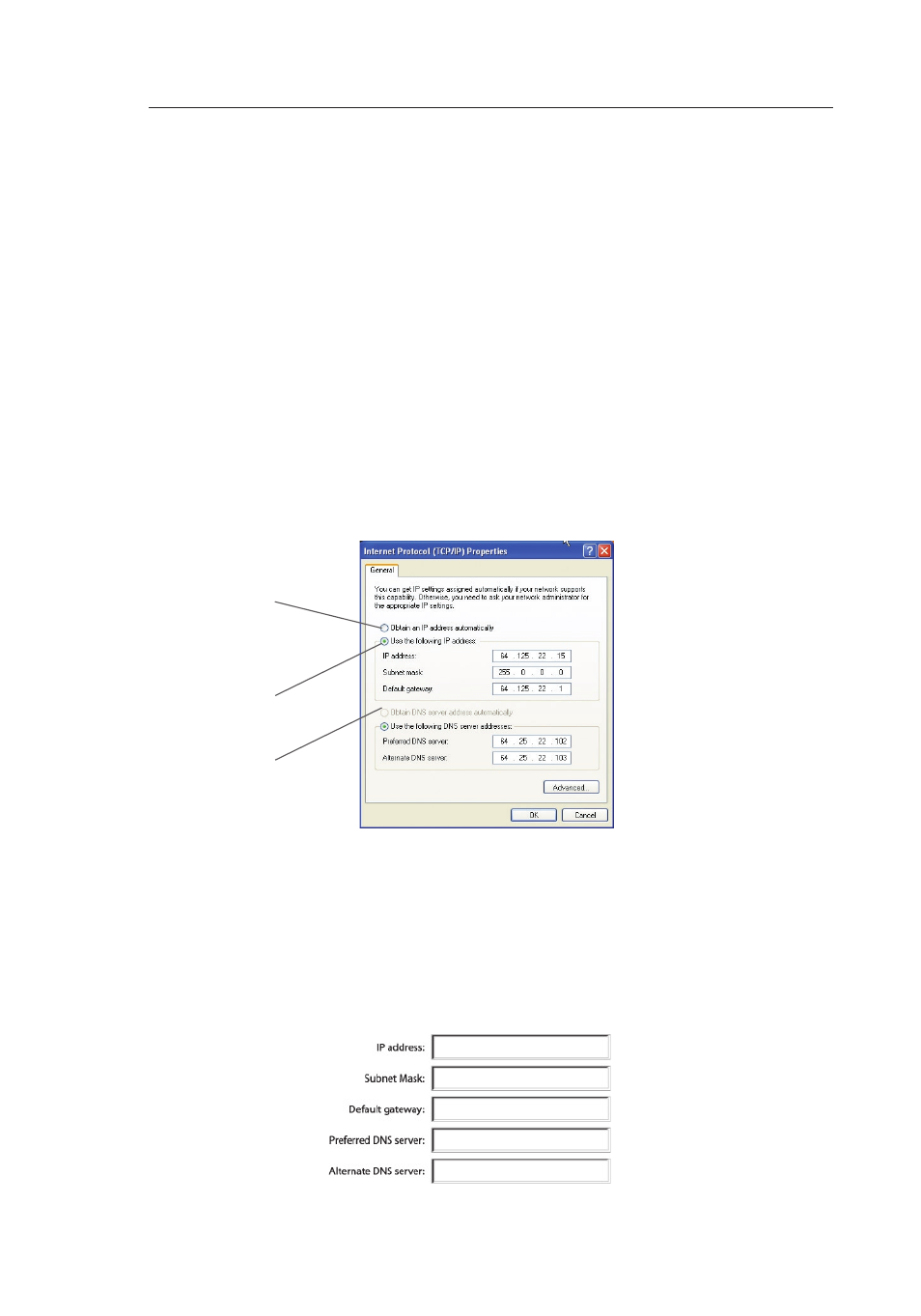
Manually Configuring Network Settings
83
82
83
82
Manually Configuring Network Settings in Windows 2000, NT, or XP
1.
Click “Start”, “Settings”, then “Control Panel”.
2.
Double-click on the “Network and dial-up connections” icon
(Windows 2000) or the “Network” icon (Windows XP).
3.
Right-click on the “Local Area Connection” associated with your
network adapter and select “Properties” from the drop-down menu.
4.
In the “Local Area Connection Properties” window, click “Internet
Protocol (TCP/IP)” and click the “Properties” button. The following
screen will appear:
5.
If “Use the following IP address”
(2)
is selected, your Router will
need to be set up for a static IP connection type. Write the address
information the table below. You will need to enter this information
into the Router.
6.
If not already selected, select “Obtain an IP address automatically”
(1)
and “Obtain DNS server address automatically”
(3)
. Click “OK”.
Your network settings are now configured for use with the Router.
(1)
(2)
(3)
