Using the web-based advanced user interface, Se ct io n – Belkin F5D9230UK4 User Manual
Page 53
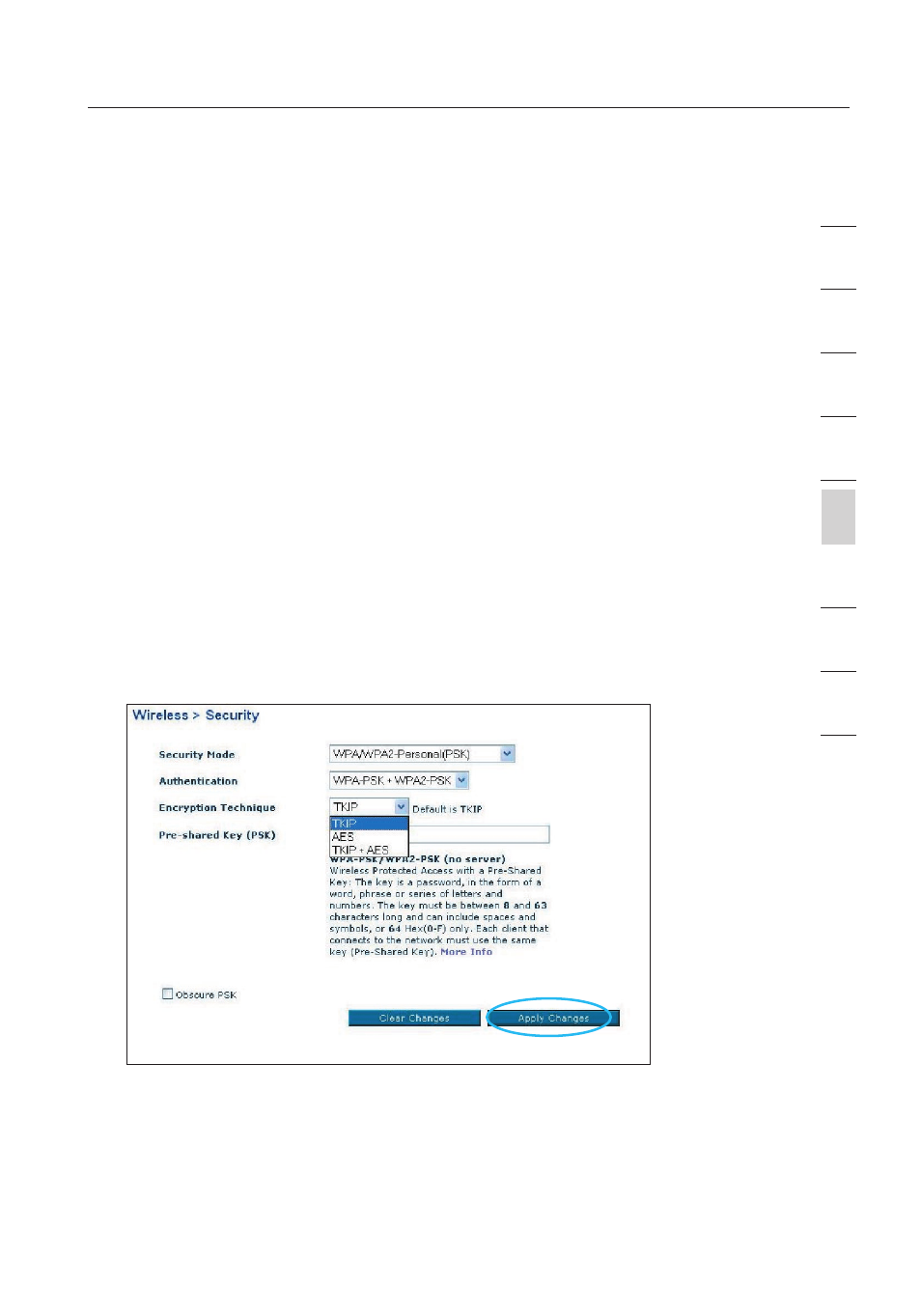
51
50
51
50
2
1
3
4
5
6
7
8
9
10
se
ct
io
n
Using the Web-Based Advanced User Interface
1.
After you’ve set up your Router, go to the “Security” page under
“Wireless” and select “WPA/WPA2-Personal (PSK)” from the
“Security Mode” drop-down menu.
2.
For “Authentication”, select “WPA-PSK”, “WPA2-PSK”, or “WPA-
PSK + WPA2-PSK”. This setting will have to be identical on the
wireless clients that you set up. “WPA-PSK + WPA2-PSK” mode
will allow the Router to support clients running either WPA or WPA2
security.
3.
For “Encryption Technique”, select “TKIP”, “AES”, or “TKIP+AES”.
This setting will have to be identical on the wireless clients that you
set up.
4.
Enter your pre-shared key (PSK). This can be from eight to 63
characters and can be letters, numbers, or symbols. This same
key must be used on all of the wireless clients that you set up. For
example, your PSK might be something like: “Smith family network
key”.
5.
Click “Apply Changes” to finish. You must now set all wireless
clients to match these settings.
IMPORTANT: Make sure your wireless computers are updated to work
with WPA2 and have the correct settings to get proper connection to
the Router.
