Memory card folder structure – Brother MFC-5860CN User Manual
Page 89
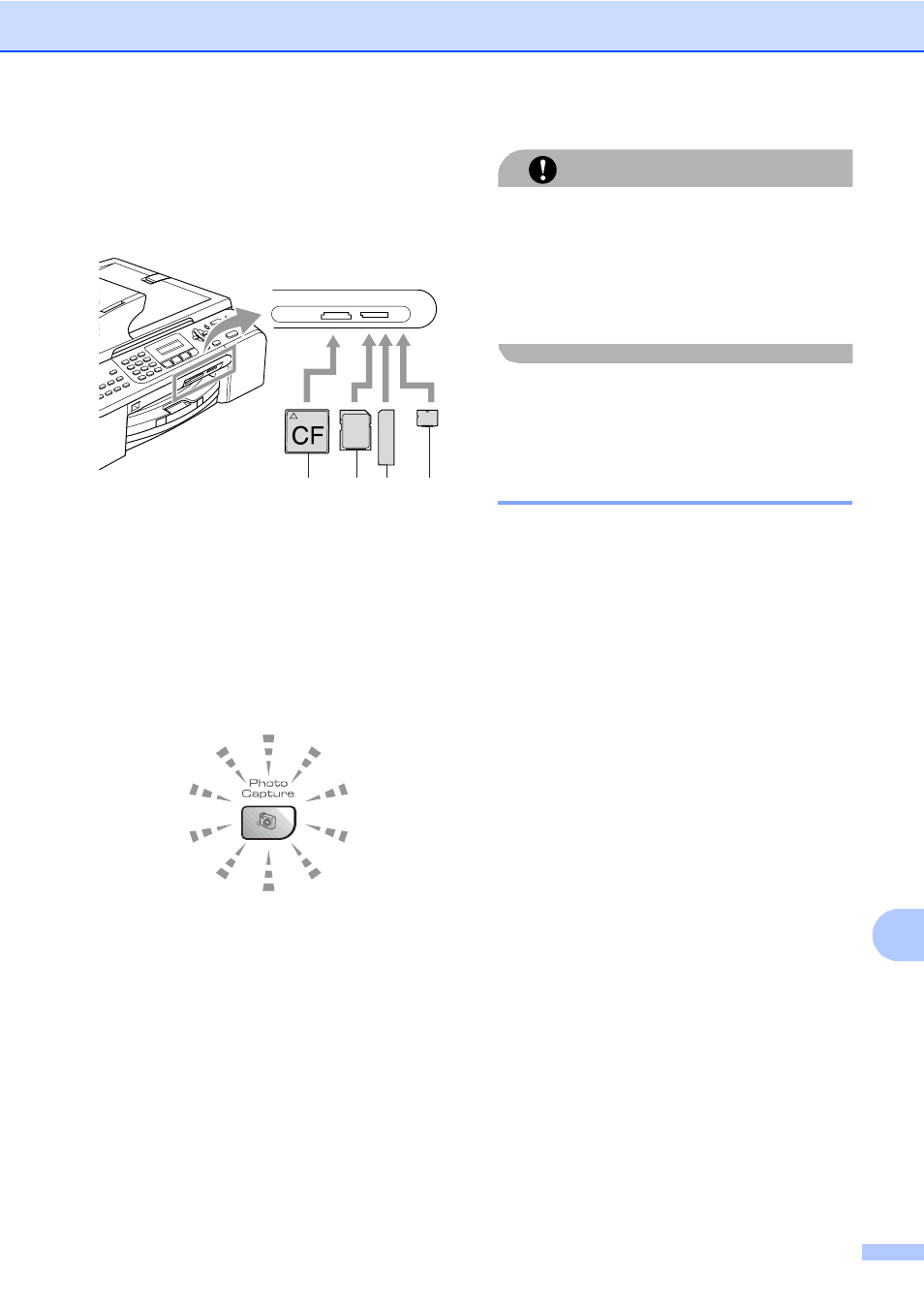
Printing photos from a memory card
79
13
The PhotoCapture Center™ feature lets you
print digital photos from your digital camera at
high resolution to get photo quality printing.
Firmly put the card into the correct slot.
1 CompactFlash
®
2 SecureDigital™, MultiMediaCard™
3 Memory Stick
®
, Memory Stick Pro™
4 xD-Picture Card™
The Photo Capture key will light to show the
memory card status. It can be on, off or
blinking. See the table below for what the light
means.
On
A memory card is inserted correctly.
Off
No memory card is present, or it is
incorrectly inserted.
Blinking
The inserted memory card is being read,
or is being written to.
CAUTION
DO NOT unplug the power cord or remove
the memory card from the media drive (slot)
while the machine is reading or writing to
the card (the Photo Capture key is
blinking). You will lose your data or
damage the card.
The machine can only read one memory card
at a time so do not put more than one card in
a slot.
Memory card folder structure
13
Your machine is designed to be compatible
with modern digital camera image files and
memory cards; however, please read the
points below to avoid errors:
The DPOF file on the memory card must
be in a valid format. (See DPOF
printing on page 82.)
The image file extension must be .JPG
(Other image file extensions like .JPEG,
.TIF, .GIF and so on will not be
recognized).
PhotoCapture Center™ printing without
using a PC must be performed separately
from PhotoCapture Center™ operations
using the PC. (Simultaneous operation is
not available.)
IBM Microdrive™ is not compatible with
the machine.
The machine can read up to 999 files on a
memory card.
CompactFlash
®
Type II is not supported.
This product supports xD-Picture Card™
Type M / Type H (Large Capacity).
1
2 3
4
