Caller id (for singapore and hong kong), Viewing caller id list, Printing caller id list – Brother MFC-5860CN User Manual
Page 59: 7caller id (for singapore and hong kong)
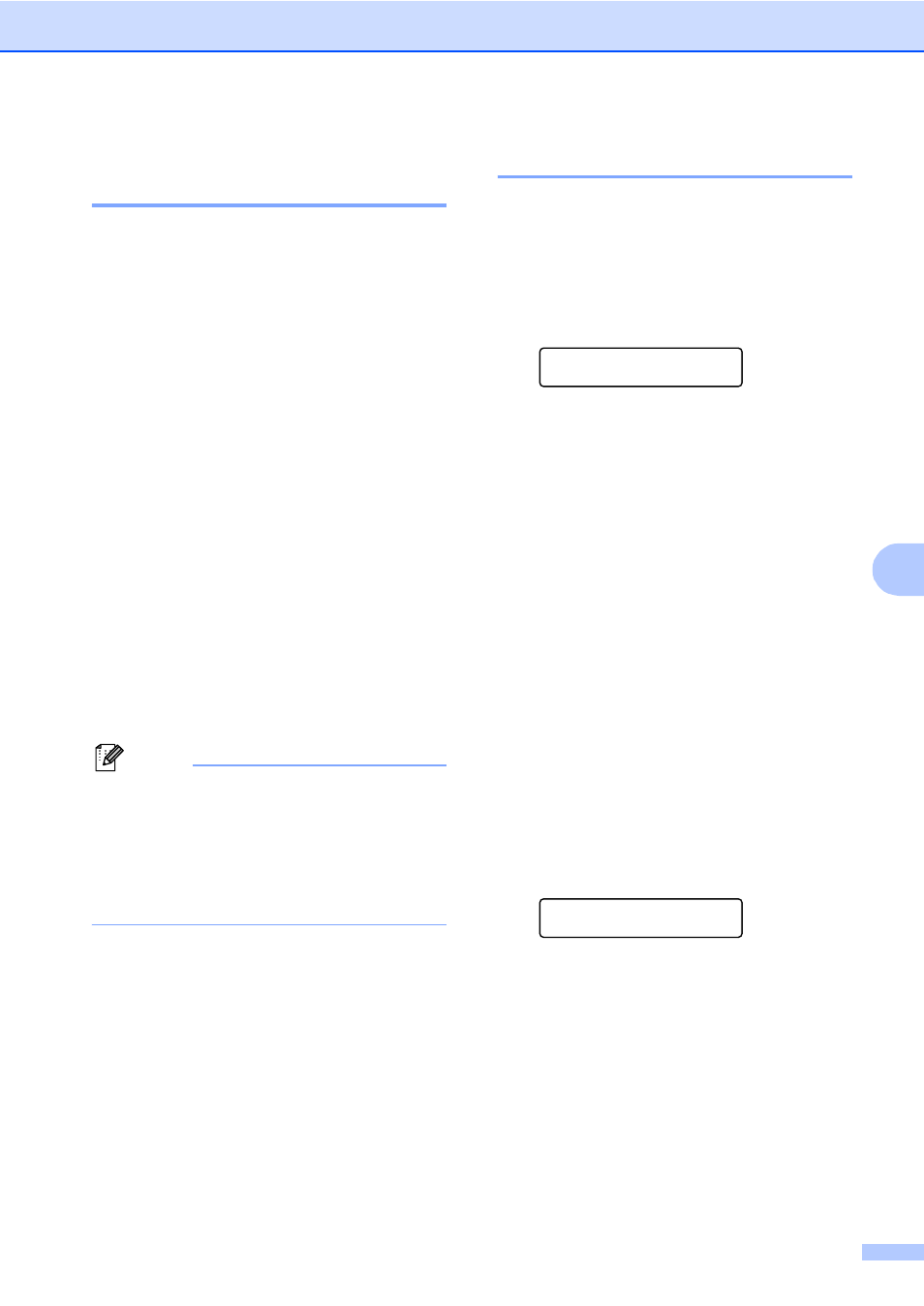
Telephone and External devices
49
7
Caller ID (For Singapore and
Hong Kong)
7
The Caller ID feature of this machine lets you
use the Caller ID subscriber service offered
by many local phone companies. Call your
telephone company for details. This service
provides you, by means of the screen display,
the telephone number (or name) of your
caller as the line rings. (See Printing Caller ID
List on page 45.)
After a few rings, the screen displays the
telephone number of your caller (or name, if
available). Once you press Hook and answer
the call, the Caller ID information disappears
from the screen, but the call information
remains stored in the Caller ID memory.
You will see the first 16 characters of the
number or name.
Out of Area
display means call
originates outside your Caller ID service
area.
Private Call
display means the caller
has intentionally blocked transmission of
information.
Note
You can print a list of Caller ID information
received by your machine.
Caller ID service varies with different
carriers. Call your local phone company to
determine the kind of service available in
your area.
Viewing Caller ID List
7
Your machine stores information for the last
thirty calls in the Caller ID list. You can view
or print this list. When the thirty-first call
comes in to the machine, it replaces
information about the first call.
a
Press Menu, 2, 0, 4.
Miscellaneous
4.Caller ID
b
Press a or b to choose Display#.
Press OK.
The Caller ID of the last call will appear
on the display. If no ID is stored, the
beeper will sound and No Caller ID
will appear on the display.
c
Press a or b to scroll through the Caller
ID memory to choose the Caller ID you
want to view.
Press OK.
The LCD shows the caller's number, the
date, and time of the call.
d
Do one of the following:
To return to the Caller ID listing,
press d.
To finish viewing, press Stop/Exit.
Printing Caller ID List
7
a
Press Menu, 2, 0, 4.
Miscellaneous
4.Caller ID
b
Press a or b to choose
Print Report
.
Press OK.
If no ID is stored, the beeper will sound
and No Caller ID will appear on the
LCD.
c
Press Mono Start or Colour Start.
d
When the printing has finished, press
Stop/Exit.
