8 vmware server – Belkin OmniViewIP 5000HQ User Manual
Page 80
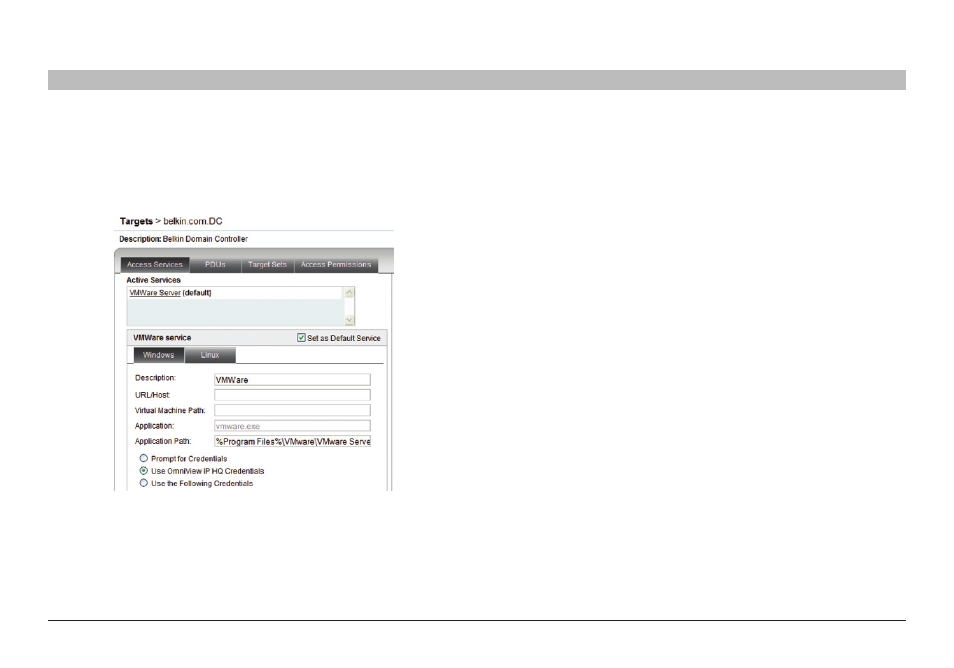
76
OmniView IP 5000 HQ
COnfIGUrInG aCCess serVICes fOr InDIVIDUal TarGeTs
sections
1
3
5
7
9
11
13
15
17
19
2
4
6
8
10
12
14
16
18
20
21
12 .1 .8 VMware server
From the “All Services” list, select the “VMware Server” check box.
“VMware Server” appears in the “Active Services” list.
Click “VMware Server”. The VMware Server settings appear; see Figure 91.
Figure 91 VMware Server
Description – Description of the Access Service: VMware Server
Url/Host – Type the host/IP of the VMware Server resource.
application – vmware.exe is the application used for VMware Server
access. The VMware Server Client application can be obtained from:
http://www.vmware.com/download/server/
application Path – VMware Server Console must be installed on
all local computers, preferably in the same path. In the default path
%ProgramFiles%\ VMware\VMware Server Console, the application
could be in any drive in the Program Files\VMware\VMware Server
Console folder.
Virtual Machine Path – Type the Virtual Machine Path on the
VMware Server.
login Method:
• Prompt for Credentials – This means the VMware Server login
appears and you log in manually.
• Use OmniView IP HQ Credentials – This means OmniView IP
5000HQ logs in to VMware Server Console with the currently logged
user credentials. Ensure that VMware Server is configured to
recognize the same user name and password.
• Use the Following Credentials – Where the user name and password
are different for OmniView IP 5000HQ and VMware Server, select this
option. User name and password fields appear. Type the VMware
Server user name and password. OmniView IP 5000HQ logs in to
VMware Server using this user name and password.
