10 settings – attached devices, 1 pdu, 1 uploading a new pdu model – Belkin OmniViewIP 5000HQ User Manual
Page 55
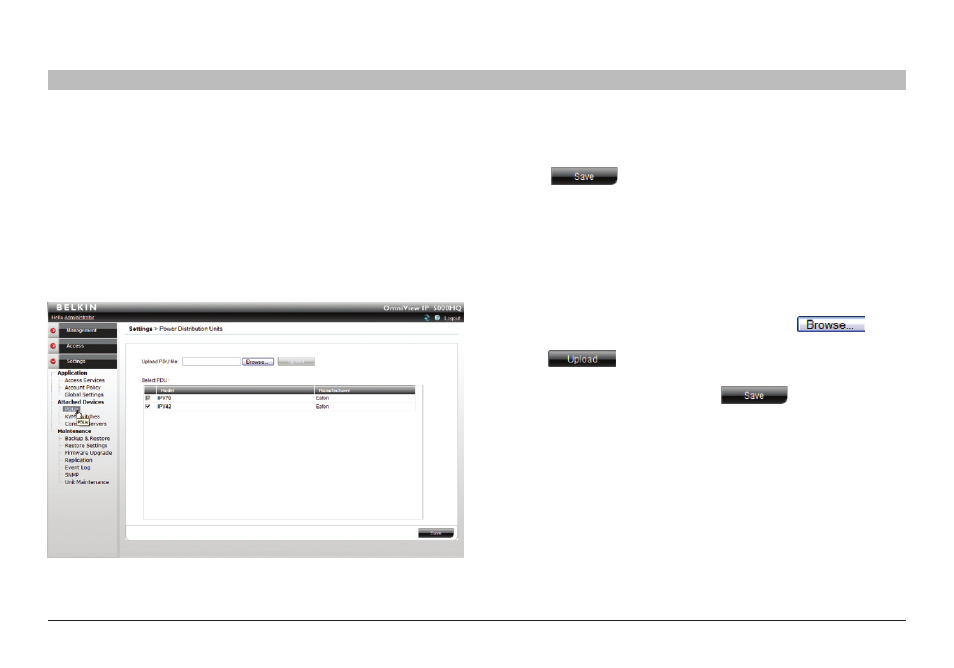
51
OmniView IP 5000 HQ
sections
1
3
5
7
9
11
13
15
17
19
2
4
6
8
10
12
14
16
18
20
21
seTTInGs – aTTaCHeD DeVICes
19
10 .1 PDU
Configuring power distribution units (PDUs) is relevant when there are IP
PDUs connected to the system. You must select all IP PDU types
physically connected.
note: Without configuring PDUs, you will not be able to perform any
power-related operations.
To select the PDU model types:
1. From the “Attached Devices” menu, select “PDU”. A list of currently
supported models appears:
2. From the list, select the PDU brands and models physically connected
to your devices.
3. Press
. The selection is saved.
10 .1 .1 Uploading a new PDU model
If a PDU model is not listed, contact Belkin at [email protected] to obtain
a new PDU definition file (SDF).
When you receive the file, do the following:
1. Save the PDU model file on your computer’s hard disk.
2. Log in to OmniView IP 5000HQ as an administrator.
3. From the “PDU” page (see figure on the left), press
to locate the PDU model file (SDF.XML).
4. Press . The file uploads with the new switch type added
to the list.
5. Select the PDU model type and click
.
Figure 64 Power Distribution Units
