11 configuring access services – introduction, 1 access services default values, 1 general note about application paths – Belkin OmniViewIP 5000HQ User Manual
Page 59
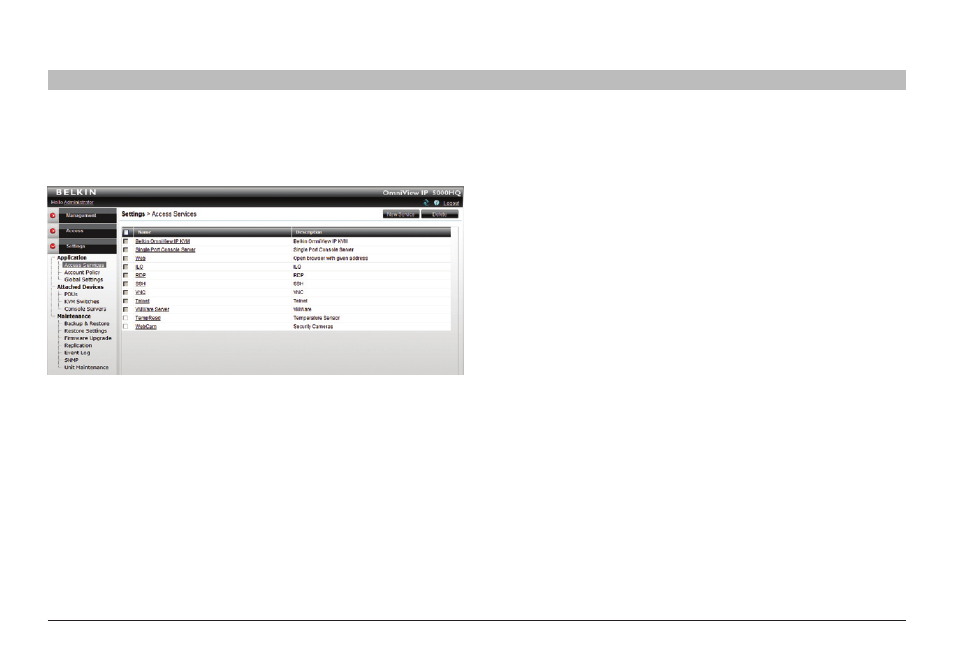
55
OmniView IP 5000 HQ
COnfIGUrInG aCCess serVICes – InTrODUCTIOn
sections
1
3
5
7
9
11
13
15
17
19
2
4
6
8
10
12
14
16
18
20
21
Each Access Service comes with a default settings template.
The template values can be changed from the “Settings/Access
Services” page; see Figure 67.
Figure 67 Access Services
The template values are automatically applied to new targets that have
the Access Service assigned to them.
For example, there is a default value for the application path of an
Access Service. If this is suitable, ensure that all users have the Access
Service application in the same path on their computer. Where a user
computer has a different path, a prompt appears on the user’s computer
asking the user to browse for the Access Service application on
his computer.
note! Access Service settings can also be changed, if necessary, for
individual targets (explained on page 67).
All the Access Services are reached from the “Access Services” page;
see page 42.
11 .1 access services default values
Below are the factory-included Access Services and their default values.
If these values are not suitable, you can change them. If an Access
Service has an executable application, the application must be installed
on all local computers.
11 .1 .1 General note about application paths
When inputting the application path into the OmniView IP 5000HQ client
interface, you can include variables. For example, for an Access Service
called “ABC service,” typing “%ProgramFiles%\ABCservice” can install
the application in any drive on client computers in the Program Files\
ABCservice folder.
The following variables in the application path can be used:
• %ProgramFiles% - Program Files folder
• %SystemRoot%\ - Windows folder
