2 pre-installation guidelines – Belkin OmniViewIP 5000HQ User Manual
Page 7
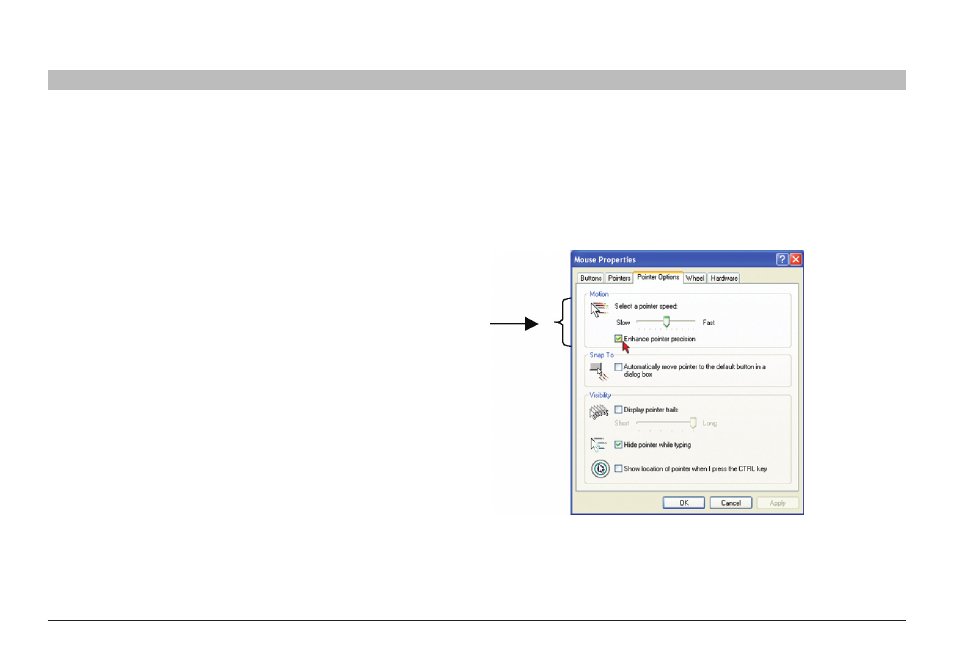
3
OmniView IP 5000 HQ
sections
1
3
5
7
9
11
13
15
17
19
2
4
6
8
10
12
14
16
18
20
21
Pre-InsTallaTIOn GUIDelInes
3
note! for Windows
®
XP, 2003 server, Vista
®
, and 2008 server
For Windows XP, 2003 Server, Vista, and 2008 Server, deactivate
“Enhanced pointer precision”. To do so:
From the “Control Panel” select “Printers and Other Hardware”. Click
the “Mouse” icon. The “Mouse Properties” box appears. See Figure 2.
Select the “Pointer Options” tab.
Prepare a list of all OmniView IP 5000HQ system components. You will
need this information to configure the system.
Appendix A (a separate file on this CD) contains three lists of the details
you need to prepare for Belkin OmniView KVM-over-IP devices, power
distribution units (PDUs), and Serial Console Servers. Photocopy or print
out Appendix A. For other Access Services, see the “Access Services
details” section on the next page.
The lists should include the IP device name and MAC address, KVM
switch, and the target details.
For each target, list:
•
A unique and clearly identifiable name
•
The operating system
•
Non-default mouse settings. Default mouse settings do not need to
be listed.
Figure 2 Pointer tab
The “Motion” section slider bar must be in the center, and the
“Enhanced pointer precision” check box must be unchecked.
Click “OK” to save changes.
