Brother MFC 9970CDW User Manual
Page 125
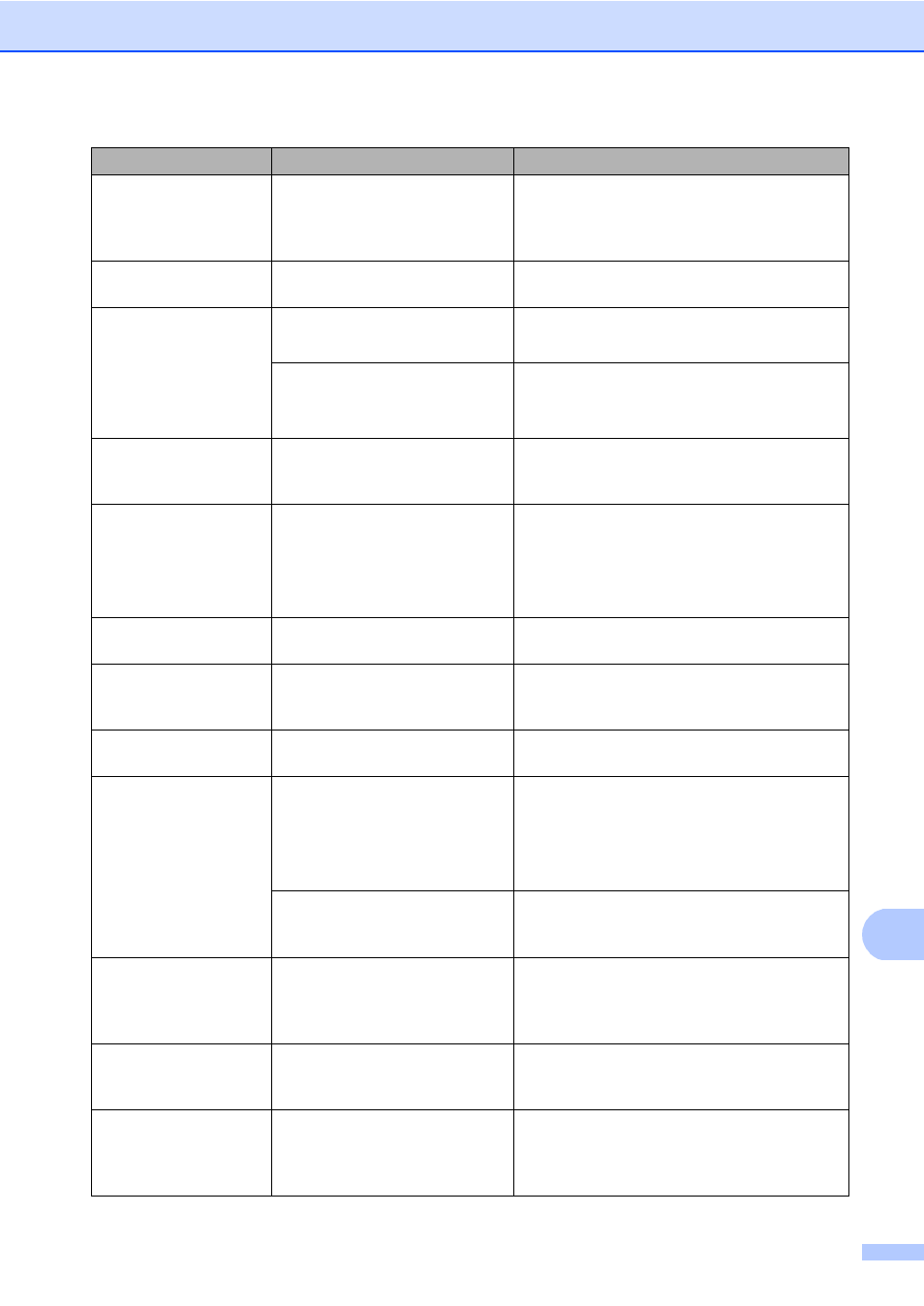
Troubleshooting
117
B
Rename the File
There is already a file on the
USB Flash memory drive with
the same name as the file you
are trying to save.
Change the name of the file on the USB Flash
memory drive or the file you are trying to save.
Replace Parts
Belt Unit
It is time to replace the belt unit. Replace the belt unit. (See Replacing the belt
Replace Parts
Drum Unit
It is time to replace the drum
unit.
Replace the drum unit.
(See Replacing the drum unit on page 73.)
The drum unit counter was not
reset when a new drum was
installed.
Reset the drum unit counter.
(See Resetting the drum counter
on page 79.)
Replace Parts
Fuser Unit
It is time to replace the fuser
unit.
Call your Brother dealer or a Brother
Authorized Service Center to replace the
fuser unit.
Replace Parts
PF Kit 1
PF Kit 2
PF Kit MP
It is time to replace the paper
feeding kit.
Call your Brother dealer or a Brother
Authorized Service Center to replace the
PF Kit.
Replace Parts
WT Box End Soon
The waste toner box is near the
end of its life.
Buy a new waste toner box before you get a
Replace WT Box message.
Replace TonerX
The toner cartridge is at the end
of its life.
Replace the toner cartridge for the colour
indicated on the LCD. (See Replacing a
Toner cartridge on page 66.)
Replace WT Box
It is time to replace the waste
toner box.
Replace the waste toner box. (See Replacing
the waste toner box on page 85.)
Scan Unable XX
The machine has a mechanical
problem.
Turn off the machine and then turn it on
again. (See Transferring your faxes or Fax
Journal report on page 119.)
If the problem continues, call your Brother
dealer.
Document is too long for duplex
scanning.
Press Stop/Exit. Use the suitable size of
paper for duplex scanning. (See Document
Size on page 192.)
Short paper
The length of the paper in the
tray is too short for the machine
to deliver it to the Face-down
output tray.
Open the back cover (face-up output tray) to
let the printed paper out on the face-up output
tray. Remove the printed pages and then
press Mono Start or Colour Start.
Size Error DX
The paper size defined in the
printer driver is not usable for
the automatic duplex printing.
Press Mono Start or Colour Start. Choose a
paper size which is supported by the duplex
tray. (See Print media on page 193.)
Size mismatch
The paper in the tray is not the
correct size.
Load the correct size of paper in the tray and
set the “Paper Size” (MENU, General
Setup, Tray Setting).
(See Paper Size and Type on page 19.)
Error Message
Cause
Action
