Auto registration, Registration – Brother MFC 9970CDW User Manual
Page 118
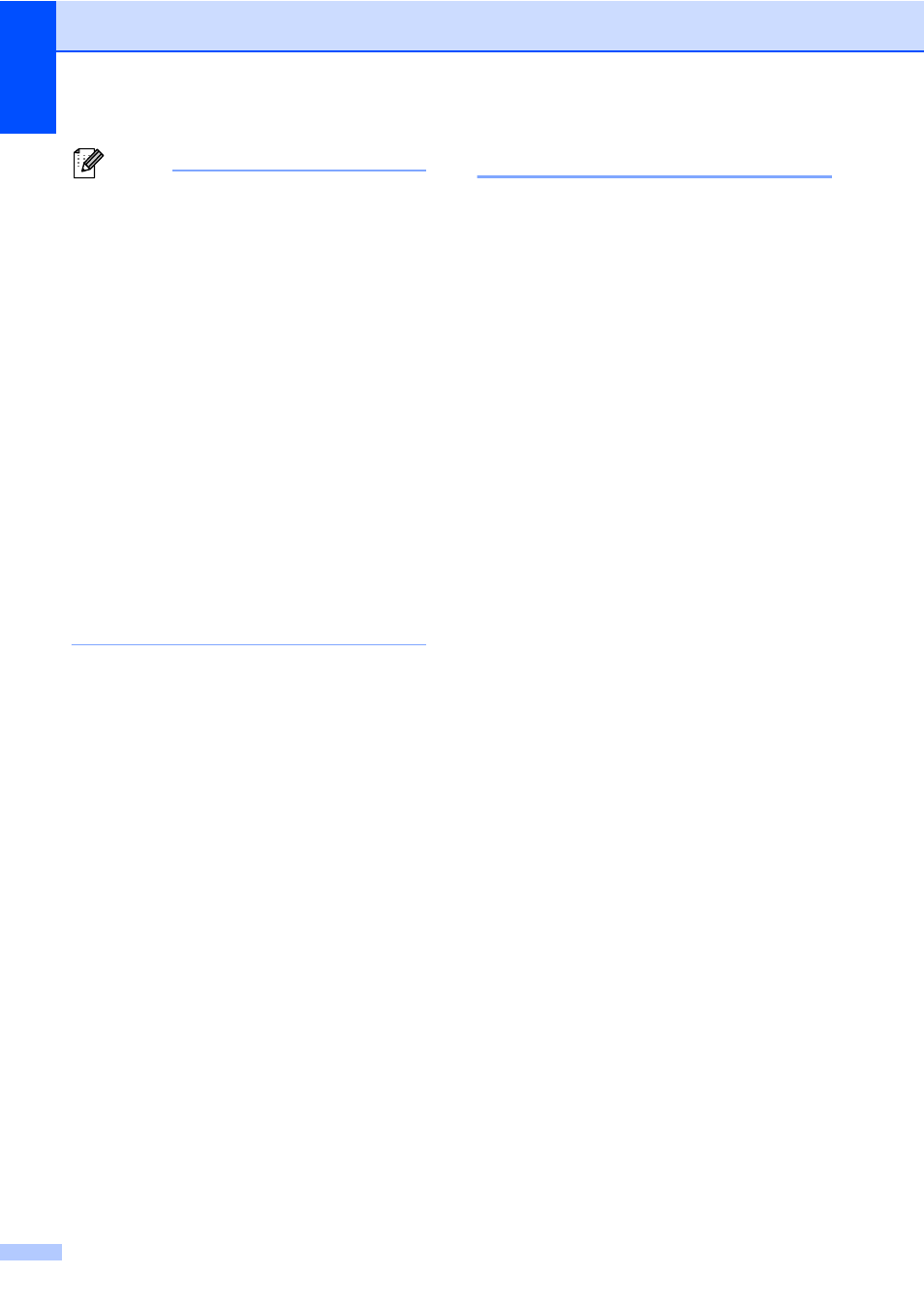
110
Note
• If an error message is displayed, press
Mono Start or Colour Start and try again.
(For more information, see Error and
maintenance messages on page 112.)
• If you print using the Windows
®
printer
driver, the driver will get the calibration
data automatically if both Use Calibration
Data and Get Device Data
Automatically are on. The default
settings are on. (See Advanced tab in the
Software User's Guide.)
• If you print using the Macintosh printer
driver, you need to perform the calibration
using the Status Monitor. After turning
the Status Monitor on, choose Color
Calibration from the Control menu. (See
Status Monitor in the Software User's
Guide. When the Status Monitor is open,
choose Control / Color Calibration from
the menu bar.)
Auto Registration
A
Registration
A
If solid areas of colour or images have cyan,
magenta or yellow fringes, you can use the
auto-registration feature to correct the
problem.
a
Press MENU.
b
Press a or b to display Printer.
Press Printer.
c
Press a or b to display Auto Regist..
Press Auto Regist..
d
The machine will display
Registration?.
Press Yes.
e
The machine will display Completed.
f
Press Stop/Exit.
