Paging, Fax storage, Pc-fax receive (for mfc- 7240) (for windows® only) – Brother FAX-2840 User Manual
Page 29: Only), 4paging, Pc-fax receive (for mfc- 7240) (for windows
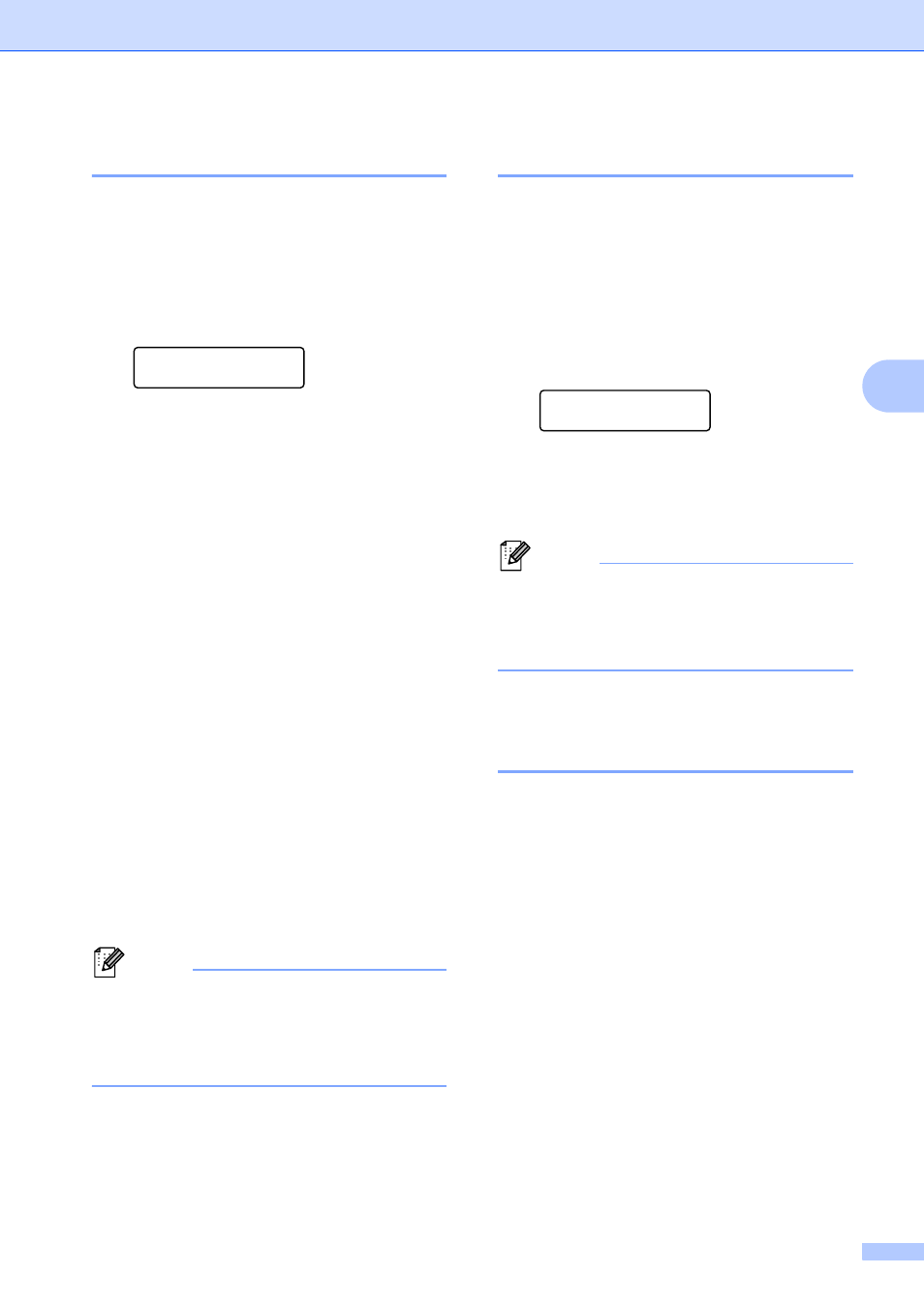
Receiving a fax
23
4
Paging
4
When Paging is chosen, the machine dials
the cell phone or pager number you
programmed. This activates your cell phone
or pager so you will know that you have a fax
message in the machine’s memory.
a
Press Menu, 2, 5, 1.
Remote Fax Opt
1.Fwd/Page/Store
b
Press a or b to choose Paging.
Press OK.
c
Enter your cell phone or pager number
followed by # # (up to 20 digits).
Press OK.
Do not include the area code if it is the
same as that of your machine.
For example, press
1 8 0 0 5 5 5 1 2 3 4 # #.
d
Do one of the following:
If your pager needs a PIN, enter the
PIN, press #, press Redial/Pause,
enter your fax number followed by ##
(up to 20 digits). Press OK. (For
example, press:
1 2 3 4 5 # Redial/Pause 1 8 0 0 5 5
5 6 7 8 9 # #)
If you do not need a PIN, press OK.
If you are programming a cell phone
number, press OK.
e
Press Stop/Exit.
Note
• If you have set Paging, a backup copy will
automatically be printed at the machine.
• You cannot change a Paging or PIN
number remotely.
Fax Storage
4
The Fax Storage feature lets you store your
received faxes in the machine’s memory. You
can retrieve stored fax messages from a fax
machine at another location using the remote
retrieval commands. (See Retrieving fax
messages uu page 26.) Your machine will
automatically print a copy of the stored fax.
a
Press Menu, 2, 5, 1.
Remote Fax Opt
1.Fwd/Page/Store
b
Press a or b to choose Fax Storage.
Press OK.
c
Press Stop/Exit.
Note
If your received faxes are not printing,
make sure Fax Storage is turned off. (See
Turning off Remote Fax Options
uu
PC-FAX Receive (For MFC-
7240) (For Windows
®
only)
4
If you turn on the PC-FAX Receive feature
your machine will store received faxes in
memory and send them to your PC
automatically. You can then use your PC to
view and store these faxes.
To transfer the received faxes to your PC you
must have the PC-FAX Receiving software
running on your PC. (For details about using
PC-FAX Receive, see Software User’s
Guide.)
You can turn on the PC-Fax Receive with
your machine by pressing Menu 2, 5, 1 and
choose PC Fax Receive. (For more
information about turning on PC Fax Receive,
see Basic User’s Guide.)
