Polling overview, Polled transmit, Setup for polled transmit – Brother FAX-2840 User Manual
Page 26
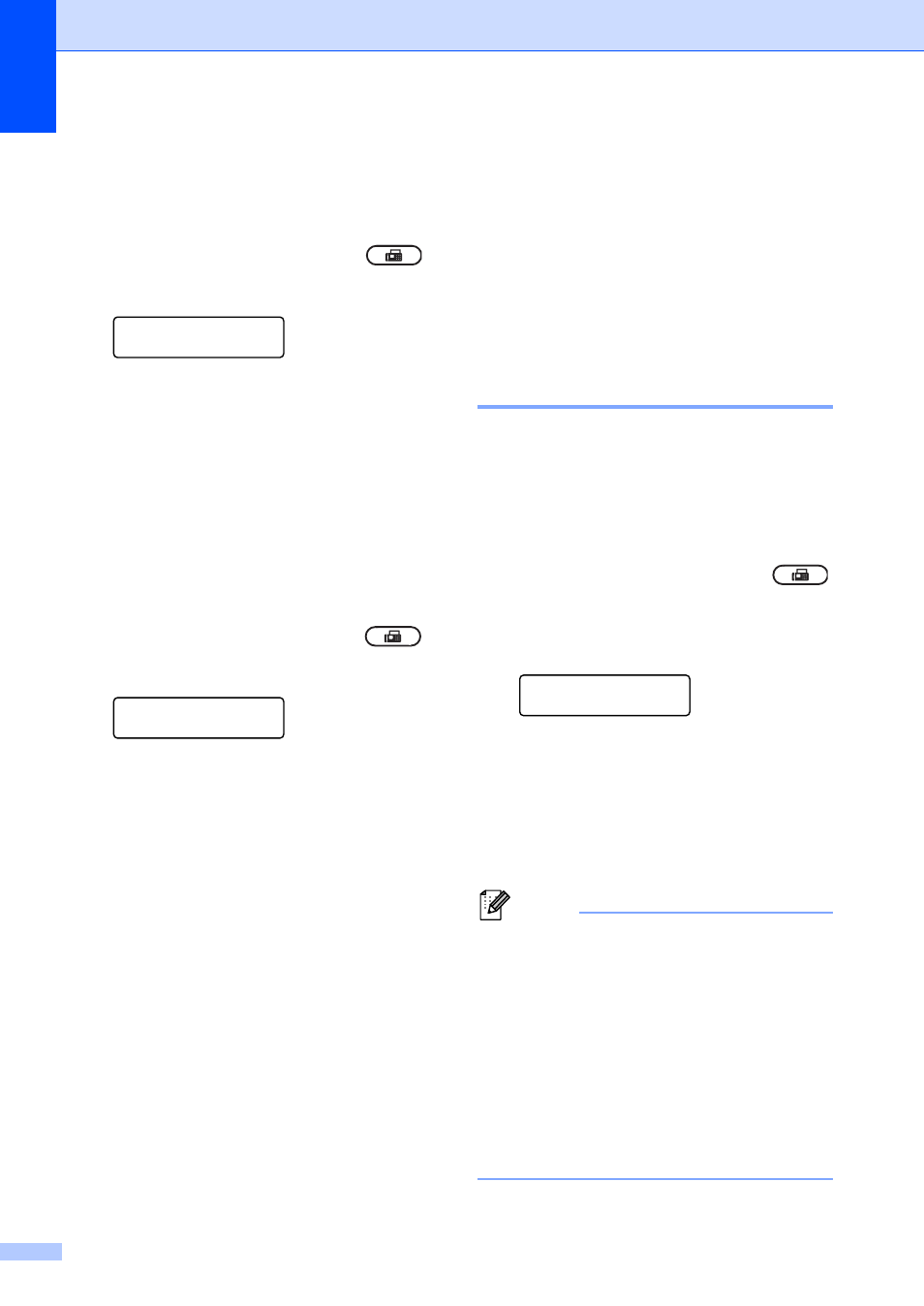
Chapter 3
20
Send a cover page for all faxes
3
You can set the machine to send a cover
page whenever you send a fax.
a
Make sure you are in FAX mode
.
b
Press Menu, 2, 2, 7.
Setup Send
7.Coverpg Setup
c
Press a or b to choose On (or Off).
Press OK.
d
Press a or b to choose a comment.
Press OK.
Using a printed cover page
3
If you want to use a printed cover page that
you can write on, you can print the sample
page and attach it to your fax.
a
Make sure you are in FAX mode
.
b
Press Menu, 2, 2, 7.
Setup Send
7.Coverpg Setup
c
Press a or b to choose Print Sample.
Press OK.
d
Press Start.
e
After the machine prints a copy of your
cover page, press Stop/Exit.
Polling overview
3
Polling lets you set up your machine so other
people can receive faxes from you, but they
pay for the call. It also lets you call somebody
else’s fax machine and receive a fax from it,
so you pay for the call. The polling feature
needs to be set up on both machines for this
to work. Not all fax machines support polling.
Polled transmit
3
Polled transmit lets you set up your machine
to wait with a document so another fax
machine can call and retrieve it.
Setup for polled transmit
3
a
Make sure you are in FAX mode
.
b
Load your document.
c
Press Menu, 2, 2, 6.
Setup Send
6.Polled TX
d
Press a or b to choose On (or Off).
Press OK.
e
Press 1 to choose 1.Doc to leave the
paper document waiting in the ADF or
press 2 to choose 2.Memory to scan
the document into the memory.
Note
• If you choose Doc, the document remains
in the ADF until your machine is polled. If
you must use your machine before the
polled transmission occurs, you must first
cancel this job.
• If you choose Memory, the document will
be stored and can be retrieved from any
other fax machine until you delete the fax
in memory by using the Canceling a Job
menu setting. (See Checking and
canceling waiting jobs uu page 18.)
