2 security features, Security, Tx lock (fax-2840 and mfc-7240) – Brother FAX-2840 User Manual
Page 15: Setting up the password, Security features, Tx lock, Fax-2840 and mfc-7240)
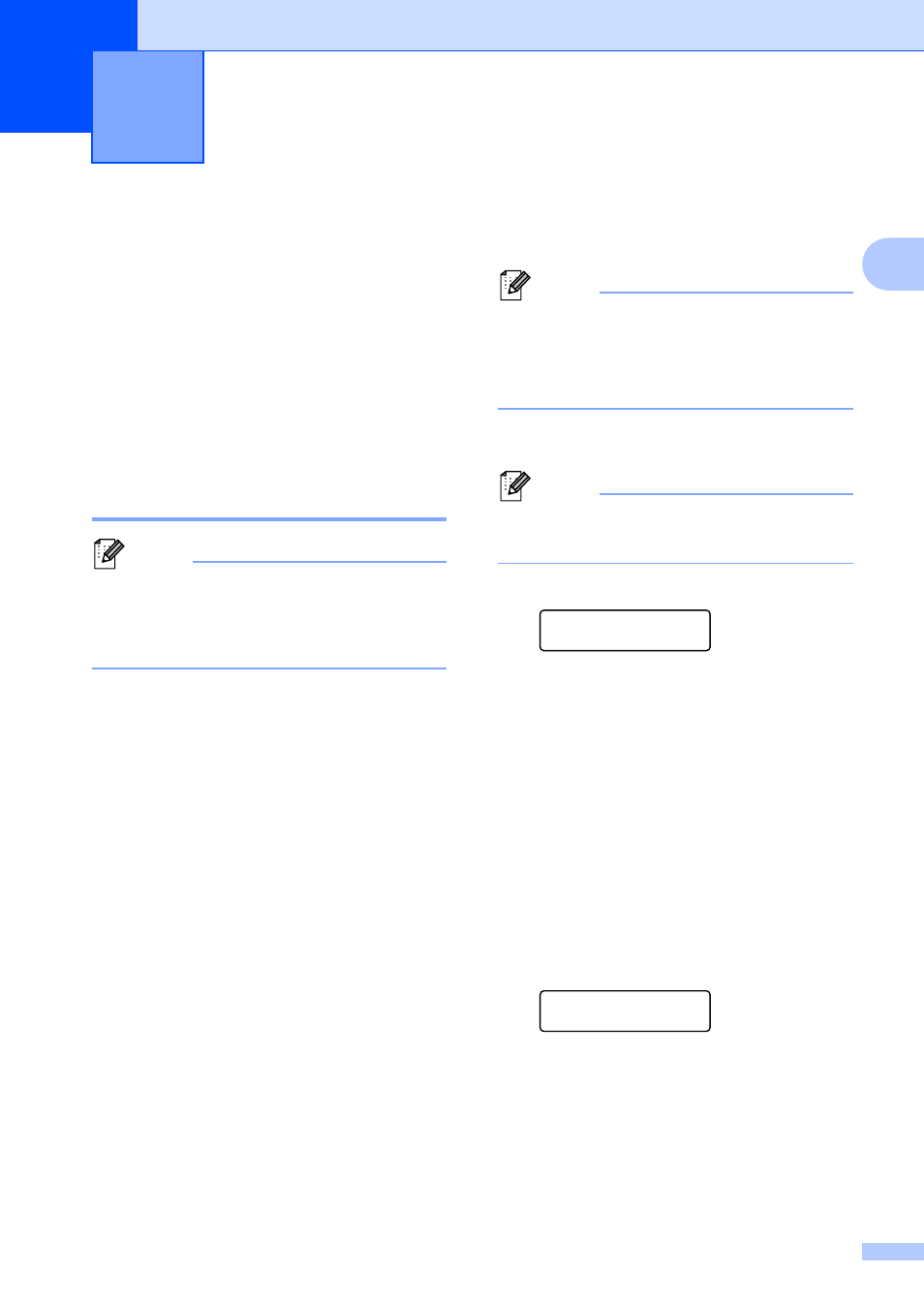
9
2
2
Security
2
You can set up your machine with multiple
levels of security using TX Lock (for FAX-
2840 and MFC-7240), Memory Security (for
FAX-2940) and Setting Lock. You will not be
able to continue to schedule Delayed Faxes
or Polling jobs. However, any prescheduled
Delayed Faxes will be sent even if you turn on
TX Lock, so they will not be lost.
TX Lock
(FAX-2840 and MFC-7240)
2
Note
(For FAX-2840)
You can download the printer driver from
the Brother Solutions Center at
http://solutions.brother.com/.
TX Lock lets you prevent unauthorized
access to the machine.
While TX Lock is on, the following operations
are available:
Receiving telephone calls
Receiving faxes
Fax Forwarding
(if Fax Forwarding was already on)
Paging
(if Paging was already on)
Remote Retrieval
(if Fax Storage was already on)
PC Fax Receive (MFC-7240 only)
(if PC Fax Receive was already on)
While TX Lock is on, the following operations
are NOT available:
Making telephone calls
Sending faxes
Copying
PC printing (MFC-7240 only)
Scanning (MFC-7240 only)
Note
• To print the faxes in memory, turn off TX
Lock.
• If you forget the TX Lock password,
please call Brother Customer Service.
Setting up the password
2
Note
If you have already set the password, you will
not need to set it again.
a
Press Menu, 1, 6, 1.
Security
1.TX Lock
b
Enter a four-digit number for the
password using numbers 0-9.
Press OK.
c
If you are entering the password for the
first time, the LCD will show Verify:.
d
Re-enter the password.
Press OK.
e
Press Stop/Exit.
Changing the TX Lock password
a
Press Menu, 1, 6, 1.
Security
1.TX Lock
b
Press a or b to choose Set Password.
Press OK.
c
Enter the registered four-digit password.
Press OK.
Security features
2
