Action7-3: prepare windows 3.1 for the printer, Action 7-3: prepare windows 3.1 for the printer – Brother HL-1040 User Manual
Page 189
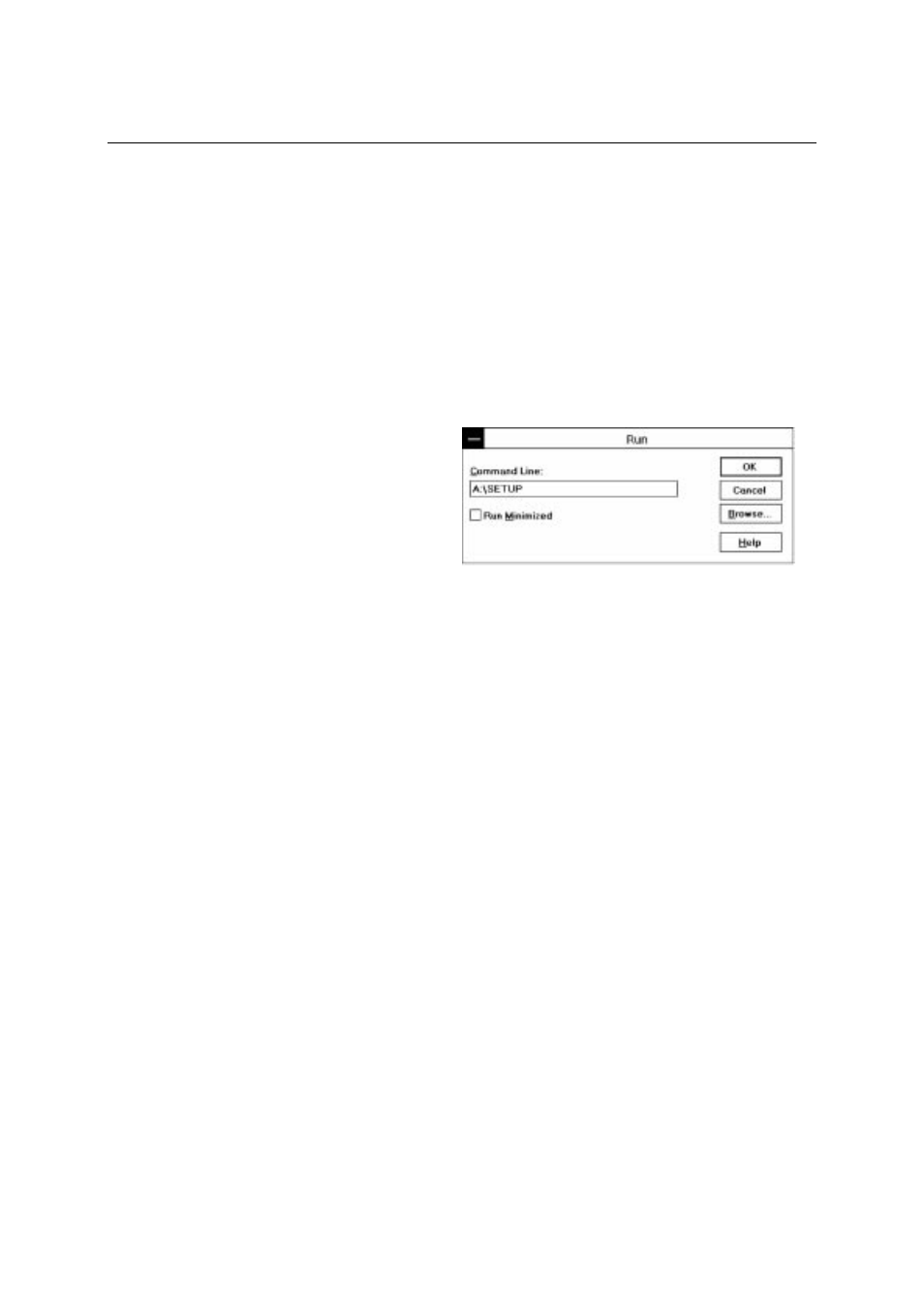
- 15 -
Action 7-3: Prepare Windows 3.1 for the Printer
You need to configure Windows 3.1 for the printer by installing the printer driver and
TrueType
TM
-compatible fonts from the supplied disk into Windows 3.1.
Because the supplied printer driver and fonts are compressed on the disk, be sure to use the
supplied installer program to install them. These instructions assume you will install the
driver and fonts from the disk drive A.
1. Start Windows 3.1.
2. Insert the supplied disk for Windows into your floppy disk drive.
3. Choose
Run
from the
File
menu in the Program Manager.
4. Type the drive name where you inserted
the supplied disk and “
SETUP
” in the
box: for example,
A:\SETUP
. Click the
OK
button or press the
Enter
key.
5. The installer program will begin. Follow the instructions on the computer screen.
(Be sure to restart Windows when the installation process is completed.)
✒
NOTE
The installer automatically updates your
SYSTEM.INI
Windows file by adding
DEVICE=bi-di.386
under the
[386Enh]
section. If any bi-directional parallel
communications device driver has previously been installed, it will be deactivated by this
new driver. If you want to use the driver that was previously installed, you should re-install
your previous driver. However, re-installing the previous driver will make the HL-
800/1000 series driver inactive.
The installer makes the installed printer driver the Windows default.
The installer automatically sets the printer port to the parallel interface,
LPT1
.
During this installation, changes have been made to the
SYSTEM.INI
file. It is necessary
to restart Windows so that the changes become effective and the installed bi-directional
parallel communications device driver can take effect.
