Adding a cover sheet/message to a fax transmission, Selecting a cover sheet / message, Select "sending menu" with the [ ] or [ ] key – Sharp MX-M232D User Manual
Page 45: Press the [ok] key
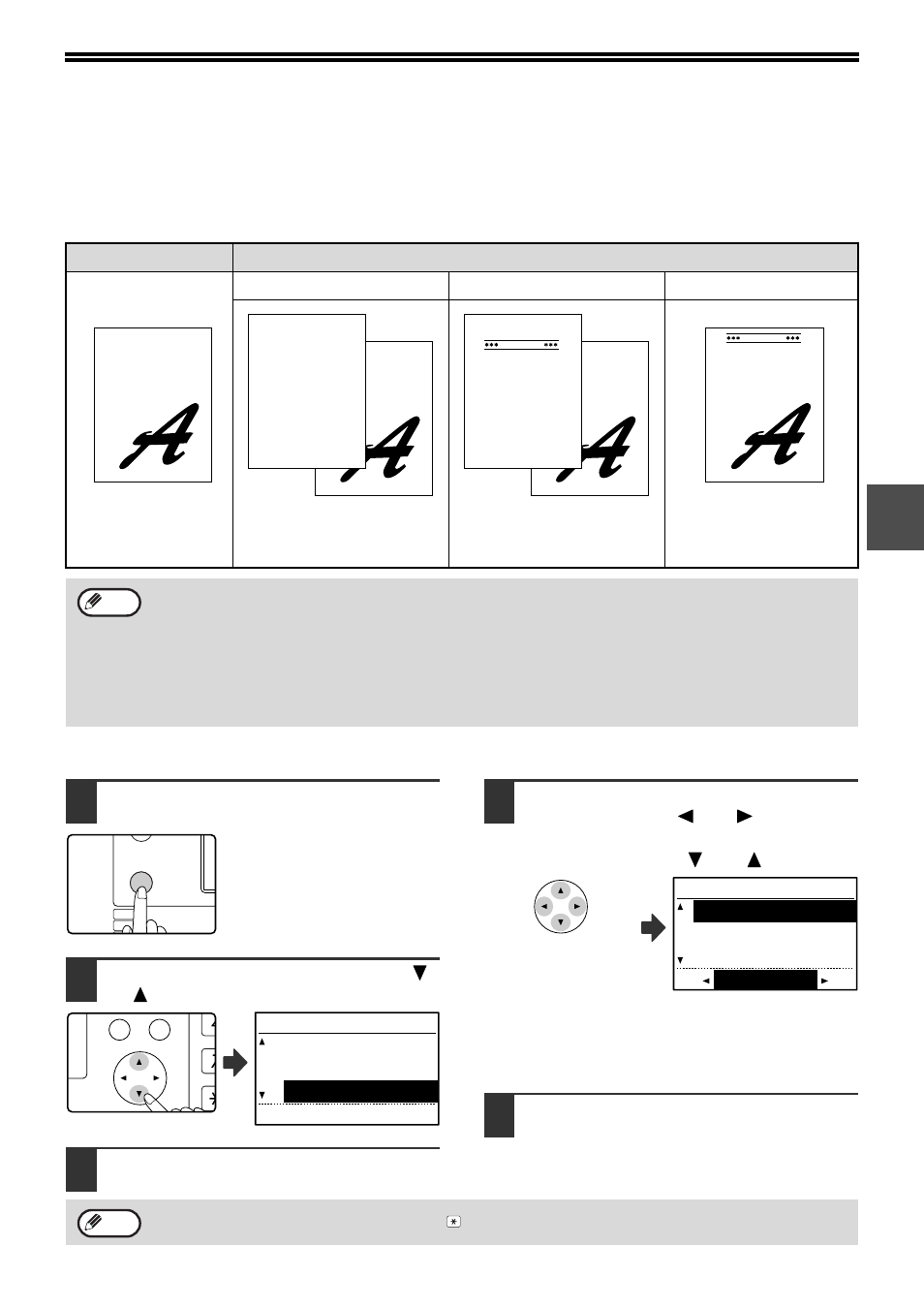
43
3
ADDING A COVER SHEET/MESSAGE TO
A FAX TRANSMISSION
This function automatically attaches an A4 (8-1/2" x 11") cover sheet to your fax transmissions. The cover sheet
shows the date and time, the destination name, the sender's name and fax number, and the number of pages in the
transmission. A message can also be added to a transmission. One of the following messages can be selected:
"CONFIDENTIAL", "PLEASE DISTRIBUTE", "URGENT", "PLEASE CALL BACK", "IMPORTANT".
Selecting a cover sheet / message
1
In Fax mode, press the [SPECIAL
FUNCTION] key.
When the [SPECIAL
FUNCTION] key is pressed, the
special function menu appears.
(To select fax mode, see step 1
on page 17.)
2
Select "SENDING MENU" with the [
]
or [
] key.
3
Press the [OK] key.
4
To add a cover sheet, select "COVER
SHEET" with the [
] or [
] key. To
add a message, select the desired
message with the [
] or [
] key.
If you do not wish to add a cover sheet, select "NO
CVR. SHEET".
If you do not wish to add a message, select "NO
MESSAGE".
5
Press the [OK] key.
Your machine
The receiving machine
Cover sheet / no message
Cover sheet / message
No cover sheet / message
Select a cover sheet /
message and transmit
the fax.
A cover is automatically
added and the fax is printed.
The selected message is
printed at the top of the cover
sheet.
The selected message is
printed at the top of the
first sheet.
• Select this function before each transmission. The selection is only effective for one transmission. After one
transmission, the function automatically turns off.
• Before adding a cover sheet, make sure that your sender's name and number have been programmed. (See
"OWN PASSCODE SET" on page 101.)
• This function cannot be used when performing a manual transmission, or when using memory polling (page
38), F-code memory polling (page 54), F-code confidential transmission (page 59), or F-code relay request
transmission (page 63).
• You can also enable a setting in the system settings to always add a cover sheet to transmissions (see "AUTO
DATE
T O
FROM
FAX #
PAGES
: 11-MAY-2011 WED 07:30
PM
: SERVICE CENTRE
: SBC CO.
: 0666211221
: 02PAGES WERE SENT
(INCLUDING THIS PAGE)
AUTOMATIC COVER SHEET
DATE
T O
FROM
FAX #
PAGES
: 11-MAY-2011 WED 07:30
PM
: SERVICE CENTRE
: SBC CO.
: 0666211221
: 02PAGES WERE SENT
(INCLUDING THIS PAGE)
IMPORTANT
AUTOMATIC COVER SHEET
IMPORTANT
Note
EXPOSURE
COLOUR MODE
PAPER SE
RESOLUT
COPY
SCAN
SPECIAL
FUNCTION
LINE
DATA
DATA
ON LINE
PQ
BACK
OK
EX SCAN
EX SCAN
ED COPY
SPECIAL FUNCTION
TIMER MODE
SENDING OPTIONS
SENDING MENU
SENDING MENU
NO MESSAGE
CONFIDENTIAL
PLEASE DISTRIBUTE
COVER SHEET
To cancel the cover sheet selection, press the
key instead of the [OK] key in step 3.
Note
