Display indicators, Find locations – Nokia E75 User Manual
Page 87
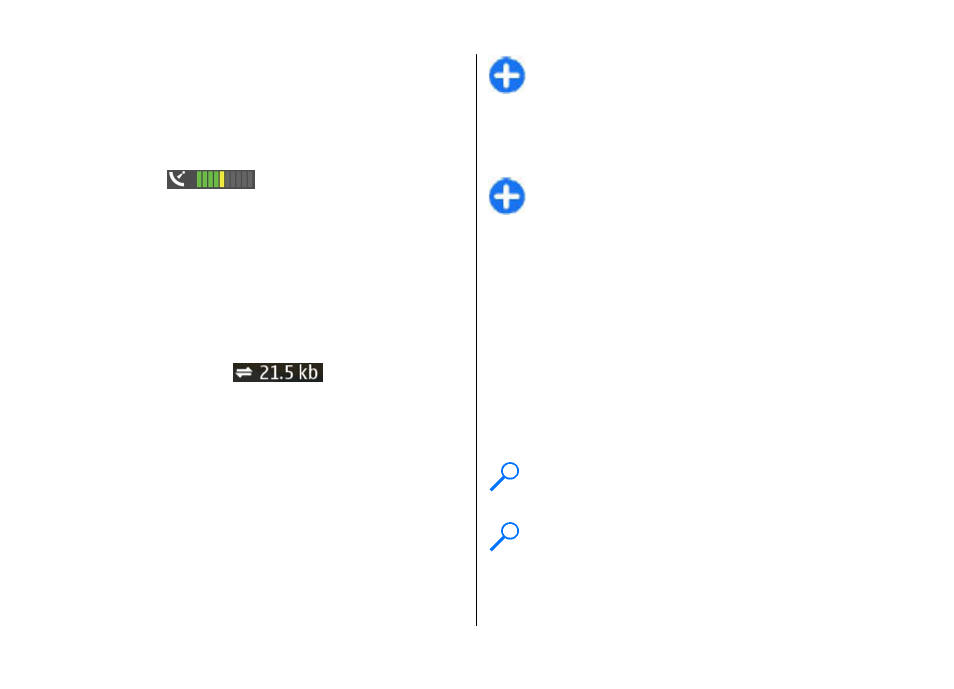
To zoom in and out on the map with the keypad, press * and
#. To zoom in and out on the map with the keyboard, press
the Shift and backspace keys.
Display indicators
The GPS indicator
shows the availability and
strength of the satellite signal. One bar is one satellite. When
the device tries to find a satellite, the bar is yellow. When the
device receives enough data from the satellite to establish a
GPS connection, the bar turns green. The more green bars,
the stronger the GPS connection.
Initially, your device must receive signals from at least four
satellites to calculate the coordinates of your location. After
the initial calculation, signals from three satellites may be
enough.
The data transfer indicator
shows the internet
connection used and the amount of data transferred since
the application started.
Find locations
Select
Menu
>
Applications
>
GPS
>
Maps
.
To find a location in the city or area displayed on the map,
enter the full or partial address of the location in the search
field, and press the scroll key. To find a location in another
city, enter the city and the full or partial address, such as
London Oxford Street, and press the scroll key. For the best
results, enter the name of the city in the local language.
Tip: If unsure of the name of the location, enter only
the first characters of the search word. For the best
search results, enter at least three characters.
To find a specific address, or an address in another country,
press the scroll key, and select
Search
>
Addresses
.
Country/Region *
and
City/Zip code*
are mandatory.
Tip: To search for locations in another country using
the search field, enter also the name of the country in
the search field: Rome Italy. Enter the name of the
country in English, or use the three letter ISO-code (ITA
for Italy, GBR for Great Britain, CHN for China).
To import a location address from the Contacts application,
press the scroll key, and select
Search
>
Addresses
>
Options
>
Select from Contacts
.
If you search for locations without an internet connection,
the search results are limited to a radius of 50 km (31 miles).
Search by categories
The search results are grouped by categories. To limit the
search to one category, select
Options
>
Search
>
Places
and the category.
Example: To find restaurants close to your location,
select
Options
>
Search
>
Places
>
Eat & Drink
>
Restaurants
.
Example: To find a specific hotel, select
Options
>
Search
>
Places
>
Accommodation
. Enter the name
of the hotel in the search field, and select
Search all
.
Traveling
© 2008 Nokia. All rights reserved.
87
