Transfer music from pc, Transfer with windows media player – Nokia E75 User Manual
Page 115
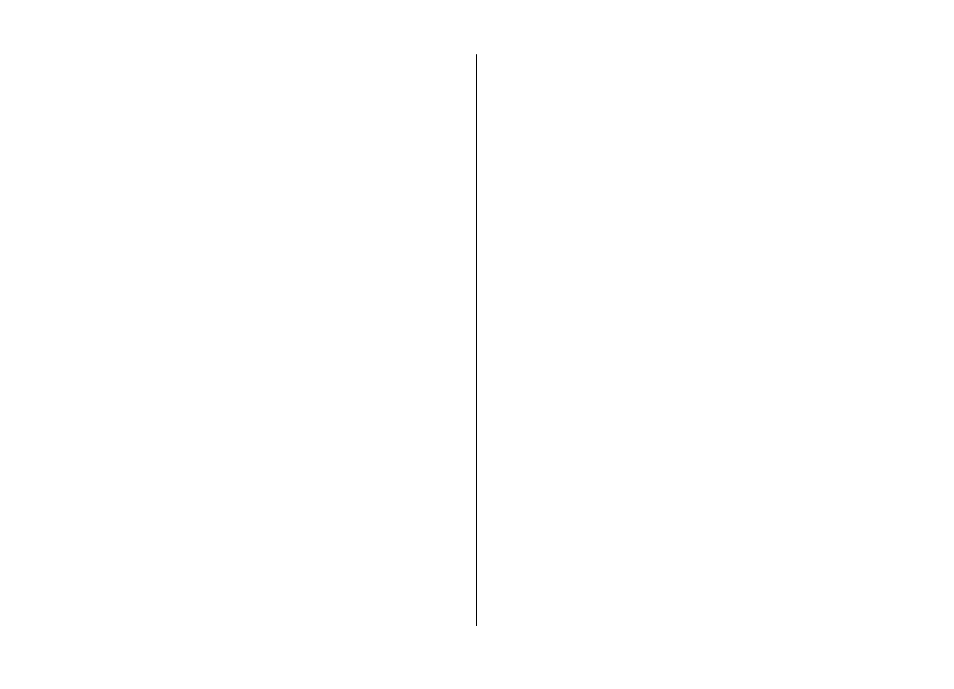
To find more music in the different categories, select
Options
>
Find in Nokia Music store
.
To select the access point to use with the Nokia Music Store,
select
Default access point
.
Transfer music from PC
To transfer music from your PC, connect your device to the PC
with a compatible USB data cable or Bluetooth connectivity.
If you are using the USB cable, select
Mass storage
as the
connection mode. Make sure that a compatible memory card
is inserted in the device.
If you select
Media transfer
as the connection mode, you can
use Windows Media Player to synchronize music between
your device and PC.
Transfer with Windows Media
Player
Music synchronization functions may vary between different
versions of the Windows Media Player application. For more
information, see the corresponding Windows Media Player
guides and help. The following instructions are for Windows
Media Player 11.
Manual synchronization
With manual synchronization, you can select the songs and
playlists that you want to move, copy, or remove.
1. After your device is connected with Windows Media
Player, select your device in the navigation pane on the
right, if more than one device is connected.
2. In the left navigation pane, browse the music files on your
PC which you want to synchronize.
3. Drag and drop songs to the Sync List on the right.
You can see the amount of available memory in your
device above the Sync List.
4. To remove songs or albums, select an item in the Sync
List, right-click, and select Remove from list.
5. To start the synchronization, click Start Sync.
Automatic synchronization
1. To activate the automatic synchronization function in
Windows Media Player, click the Sync tab, select Nokia
Handset > Set Up Sync..., and check the Sync this device
automatically check box.
2. Select the playlists you want to synchronize automatically
in the Available playlists pane, and click Add.
The selected items are transferred to the Playlists to
sync pane.
3. To finalize the setup for automatic synchronization, click
Finish.
When the Sync this device automatically check box is
checked and you connect your device to the PC, the music
library in your device is automatically updated based on the
playlists you select for synchronization in Windows Media
Player. If no playlists have been selected, the whole PC music
library is selected for synchronization. If there is not enough
Media
© 2008 Nokia. All rights reserved.
115
