Search for contacts in a remote database, Add ringing tones for contacts, Change contacts settings – Nokia E75 User Manual
Page 43: Multitasking
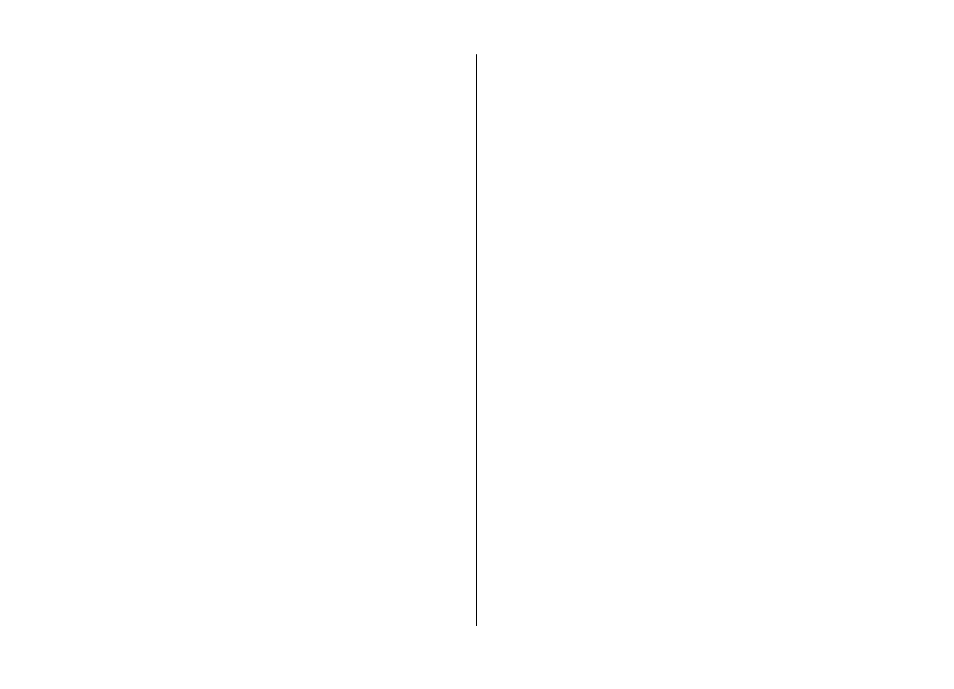
To make a conference call to the group using the conference
service, select the group, scroll right, and select
Call conf.
service
.
Search for contacts in a remote
database
To activate remote contact search, select
Options
>
Settings
>
Contacts
>
Search from remote
. To search for
contacts in a remote database, select
Contacts
>
Options
>
Search from remote
. Enter the name of the contact you want
to search for, and select
Search
. The device establishes a data
connection to the remote database.
To search for contacts in the home screen, start entering
letters or digits in the home screen, and select the database
from the proposed matches.
To change the remote contacts database, select
Options
>
Settings
>
Contacts
>
Remote search server
. This setting
affects the database used in the Contacts and Calendar
applications and the home screen, but not the database that
is used for e-mail.
Add ringing tones for contacts
Select
Menu
>
Contacts
.
To add a ringing tone for a contact, select the contact,
Options
>
Ringing tone
, and a ringing tone. The ringing
tone sounds when the contact calls you.
To add a ringing tone for a contact group, select the contact
group,
Options
>
Group
>
Ringing tone
, and a ringing
tone.
To remove the ringing tone, select
Default tone
from the list
of ringing tones.
Change Contacts settings
Select
Menu
>
Contacts
.
To change the settings of the Contacts application, select
Options
>
Settings
and from the following:
•
Contacts to display
— Select the memories from where
contacts are displayed.
•
Default saving memory
— Select the default memory to
save contacts.
•
Name display
— Change the way the contacts' names are
displayed.
•
Default contact list
— Select which contacts directory
opens when you open the Contacts application.
•
Remote search server
— Change the remote contacts
database. This option is available only if remote contacts
database is supported by your service provider.
Multitasking
You can have several applications open at the same time. To
switch between active applications, press and hold the home
key, scroll to an application, and press the scroll key. To close
the selected application, press the backspace key.
New from Nokia Eseries
© 2008 Nokia. All rights reserved.
43
