Notes, Nokia wireless keyboard – Nokia E75 User Manual
Page 101
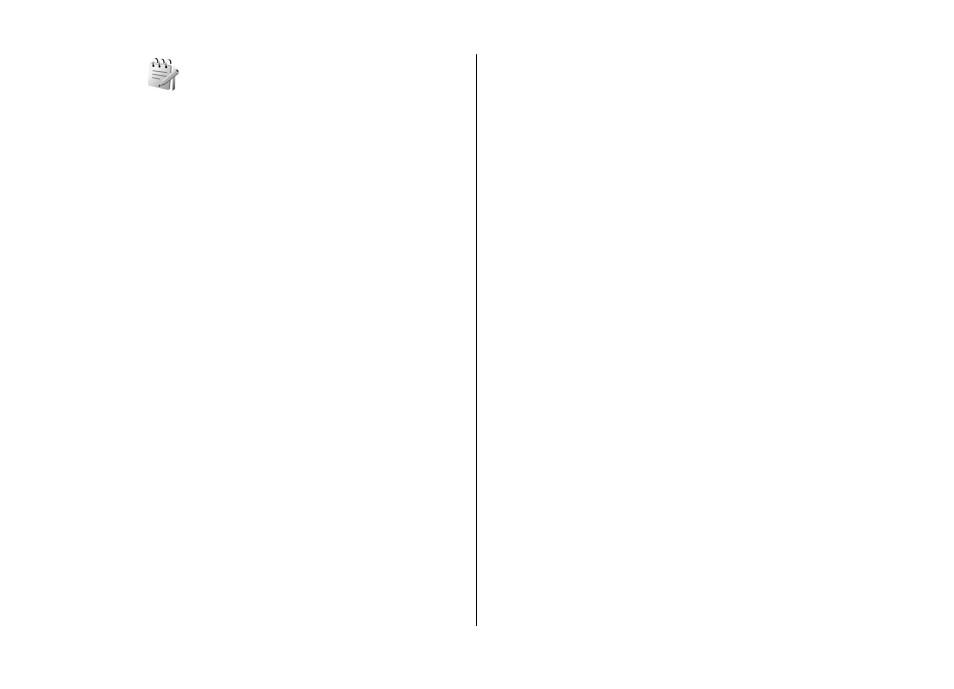
Notes
Select
Menu
>
Applications
>
Notes
.
You can create and send notes to other compatible devices,
and save received plain text files (TXT file format) to Notes.
To write a note, start entering the text. The note editor opens
automatically.
To open a note, select
Open
.
To send a note to other compatible devices, select
Options
>
Send
.
To synchronize or to define synchronization settings for a
note, select
Options
>
Synchronization
. Select
Start
to
initialize synchronization or
Settings
to define the
synchronization settings for the note.
Nokia Wireless Keyboard
Wireless keyboards are available as separate accessories. To
set up the Nokia Wireless Keyboard or other compatible
wireless keyboard supporting the Bluetooth Human Interface
Devices (HID) profile for use with your device, use the Wireless
keyboard application.
1. Activate Bluetooth connectivity on your device: select
Menu
>
Connectivity
>
Bluetooth
>
Bluetooth
>
On
. Make sure that you have set
My phone's visibility
>
Shown to all
.
2. Switch on the keyboard.
3. Select
Menu
>
Office
>
Wlss. keybd.
.
4. To start searching for devices with Bluetooth connectivity,
select
Options
>
Find keyboard
.
5. Select the keyboard from the list and press the scroll key
to start the connection.
6. To pair the keyboard with your device, enter a passcode
of your choice (1 to 9 digits) on the device and the same
passcode on your keyboard.
7. If you are asked for a keyboard layout, select it from a list
on your device.
When the name of the keyboard appears, its status changes
to
Keyboard connected
and the indicator of your keyboard
blinks slowly; the keyboard is ready for use.
For details on the operation and maintenance of your
keyboard, see its user guide.
Nokia Office Tools
© 2008 Nokia. All rights reserved.
101
