Home screen – Nokia E75 User Manual
Page 38
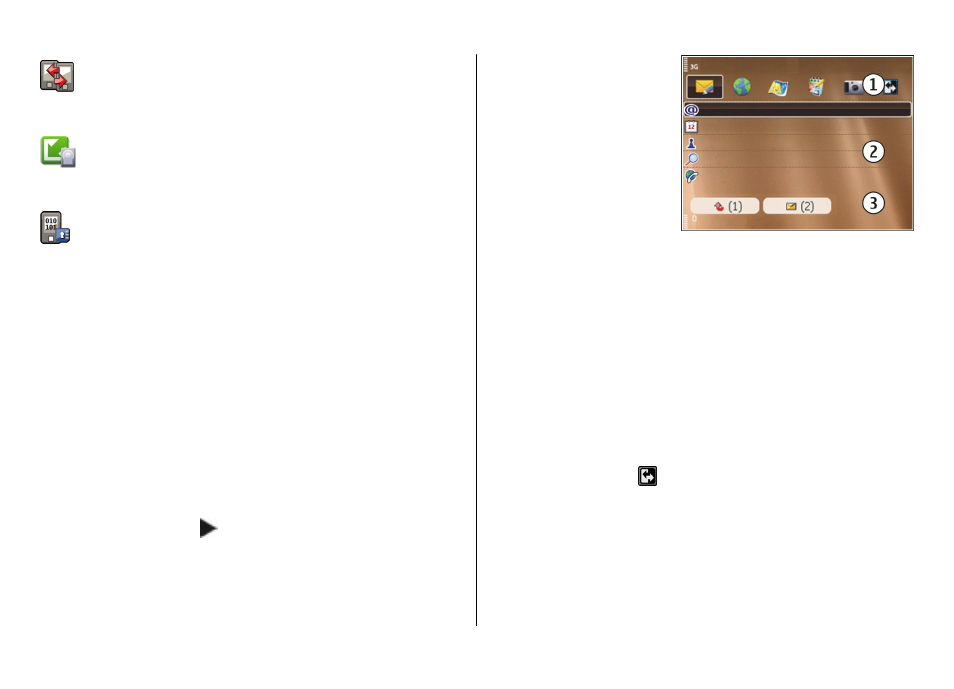
Move your contact and calendar information from
a previous device to your Nokia E75 with the
Switch application.
Check the available updates for applications and
download them to your device with the
Application update application.
Encrypt your device or memory card to prevent
outsiders from accessing your important
information.
Home screen
In the home screen, you can quickly access your most
frequently used features and applications, and view at a
glance if you have missed calls or new messages.
Home screen
In the home screen, you can quickly access your most
frequently used applications, and view at a glance if you have
missed calls or new messages.
Whenever you see the icon, scroll right to access a list of
available actions. To close the list, scroll left.
The home screen consists
of the following:
1. Application shortcuts.
To access an
application, select the
shortcut of the
application.
2. Information area. To
check an item
displayed in the
information area, select the item.
3. Notification area. To view the notifications, scroll to a box.
A box is only visible if there are items in it.
You can define two separate home screens for different
purposes, for example, one screen to show your business e-
mail and notifications, and another to show your personal e-
mail. This way, you do not have to see business-related
messages outside office hours.
To define which items and shortcuts you want in the home
screen, and to set the appearance of the home screen, select
Menu
>
Control panelToolsModes
.To switch between the
home screens, select .
To define which items and shortcuts you want in the home
screen, and to set the appearance of the home screen, select
Menu
>
Control panel
and
Modes
.
New from Nokia Eseries
© 2008 Nokia. All rights reserved.
38
