Navigate the mobile internet, Appearance settings – Nokia 6170 User Manual
Page 82
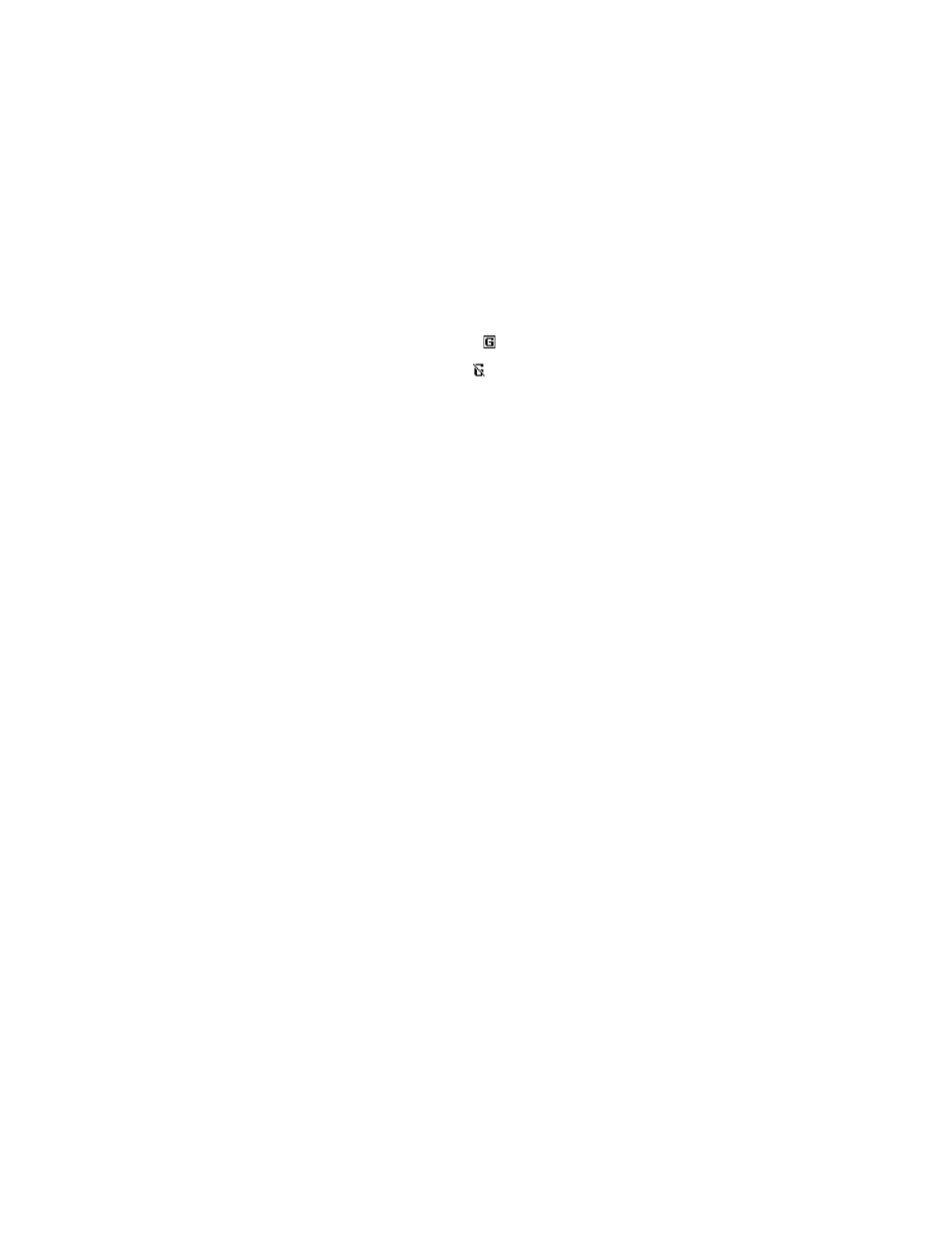
Nokia 6170 User Guide
81
Copyright © 2004 Nokia
Mobile Internet services
If you see Check service settings, the phone may not be set up for browsing.
Contact your service provider to make sure that your phone is configured properly.
If GPRS is selected as the data bearer,
is shown in the upper left corner of the
display during browsing. If you make a call or receive a call or text message, the
GPRS connection is suspended and
is shown in the upper right corner of the
display. After the call, the phone tries to reestablish the GPRS connection.
Navigate the mobile Internet
Since your phone screen is much smaller than a computer screen, mobile Internet
content is displayed differently from content displayed on a computer. This section
contains guidelines for using phone keys to navigate a mobile Internet site.
•
To browse the site, use any of the scroll keys.
•
To select a highlighted item, press Call or select Open.
•
To enter letters and numbers, press a key from 0–9.
•
To enter special characters, press
*
.
Examples of elements you may find on a mobile Internet site are as follows:
Header line
. Shows the current mobile Internet site.
Active link
. Appears as a highlighted word.
Inactive link
. Appears as an underlined word.
Scroll up and down through the list of links.
Options
. Select Options to go to the list of service options. See “Options while
Select
. Select Select to go to the active link.
Back
. Select Back to return to the previous page.
Appearance settings
You can determine how pages appear on the phone display.
1
Select Menu > Web > Settings > Appearance settings; or while
browsing, select Options > Other options > Appear. settings.
2
Select one of the following options:
Text wrapping—Text on the Web page continues on the next line if it
cannot be shown on only one line. Select On to allow text wrapping, or Off
to prevent text wrapping.
Font size—Select Small, Normal, or Large.
Show images—Select Yes to display pictures from the page or No to hide
pictures. When pictures are displayed, pages load more slowly.
Alerts—The phone can alert you to unsecure connections and to unsecure
items on secure pages. However, these alerts do not guarantee a
secure connection.
