Calendar, Open the calendar, Settings – Nokia 6170 User Manual
Page 67: Go to a date
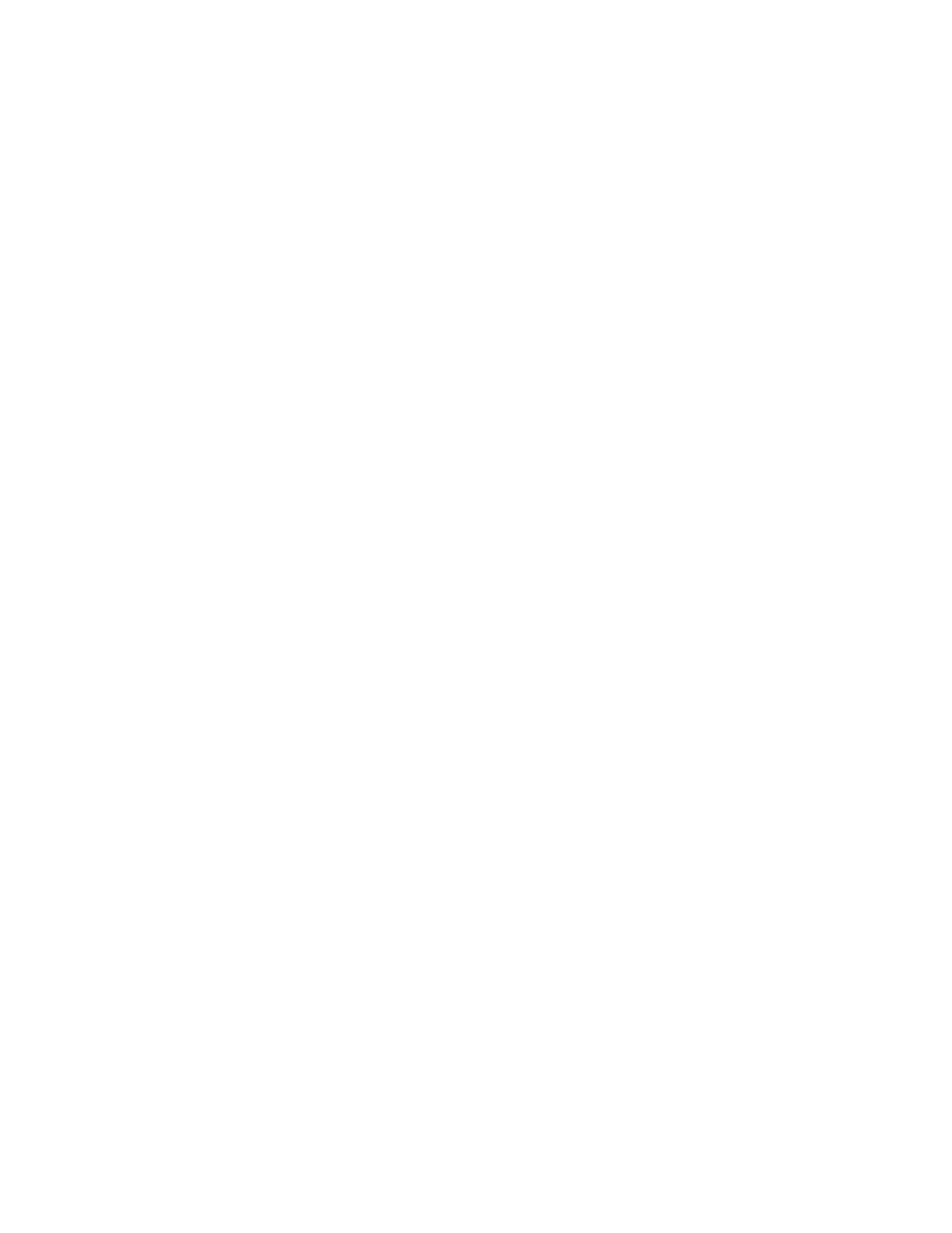
66
Copyright © 2004 Nokia
WITH THE PHONE OFF
If the alarm time is reached while the device is switched off, the device switches
itself on and starts sounding the alarm tone. If you select Stop, the device asks
whether you want to activate the device for calls. Select No to turn off the
device or Yes to make and receive calls. Do not select Yes when wireless phone
use may cause interference or danger.
• Calendar
The calendar keeps track of reminders, calls you need to make, meetings, and
birthdays. It can even sound an alarm for any of these events.
Open the calendar
Select Menu > Organizer > Calendar.
The month view of the calendar appears in the display with the current date
highlighted. You can move to another date by using the four-way scroll keys
like a joystick.
The month view provides an overview of the selected month and weeks. It also
allows you to jump to a specific date. Any days or dates that appear in bold font
contain calendar notes such as a meeting or reminder.
While in the month view, to display the week view, select Options > Week view.
Settings
In either the month view or the week view, select Options > Settings, and one
of the listed options, and follow the prompts.
You can set the phone to delete calendar notes automatically after a day, a
week, or a month, or to never delete notes. Even if you set the phone for
automatic deletion, repeating notes such as birthdays are not deleted.
Go to a date
1
In either the month view or the week view, select Options > Go to date.
2
Enter the date (for example, 01/05/2004), and select OK.
The month or week view appears in the display with the jump date highlighted.
Make a note
You can choose from five types of notes: Meeting, Call, Birthday, Memo, and
Reminder. Your phone asks for further information depending on which note you
choose. You can also set an alarm, with or without an alarm tone, for any note.
1
Go to the date for which you want to make a note, and select Options >
Make a note and one of the listed types of notes.
2
Enter the information requested by the prompts.
