9 gallery, Folders, Edit an image – Nokia 6170 User Manual
Page 62: Gallery, Folders edit an image, 9gallery
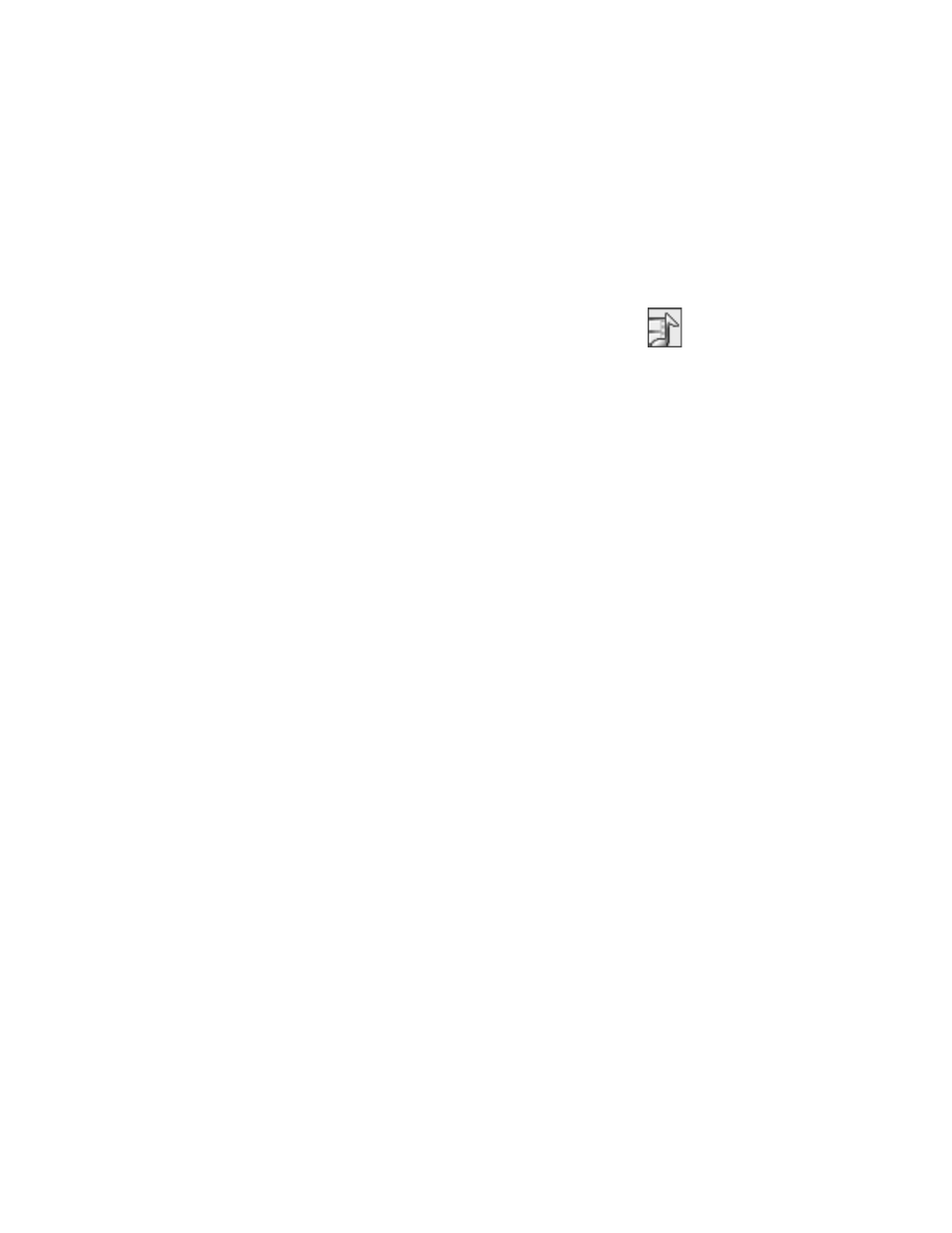
Nokia 6170 User Guide
61
Copyright © 2004 Nokia
Gallery
9
Gallery
You can save pictures, video clips, recordings, and ringing tones to
folders in the gallery, and add new folders to the ones already there.
You can download images and tones using MMS, mobile Internet sites,
or Nokia PC Suite.
Your phone supports a digital rights management system to protect content that
you have acquired. A piece of content, such as a ringing tone, can be protected
and associated with certain usage rules, for example, the number of usage times
or a certain usage period. The rules are defined in the content activation key that
can be delivered with the content or separately, depending on the service provider.
You may be able to update these activation keys. Always check the delivery terms
of any content and activation key before acquiring them, as they may be subject
to a fee.
Copyright protection may prevent some images, ringing tones, and other content
from being copied, modified, transferred, or forwarded.
If the phone displays a message that the gallery memory is full, delete some
gallery files before proceeding.
• Folders
1
Select Menu > Gallery.
A list of folders is displayed. Images, Video clips, Themes, Graphics, Tones,
and Recordings are preset in the phone.
2
Scroll to a folder, and select Open to view a list of the files in the folder.
3
Select Options to view the available options.
Select Activation key list to list available activation keys. You can delete
expired activation keys if desired.
Select Downloads to connect to the mobile Internet using your browser
and the currently active set of gallery downloads. If the connection fails,
you may need to activate another set or change the current settings. See
“Set up for browsing” on page 80 for more information.
• Edit an image
1
Select Menu > Gallery, a folder that contains images, and Open.
2
Scroll to an image, and select Options > Edit image > Options.
Options include Insert text, Insert frame, Insert clip-art, and Crop image.
