Wallet menu, Create a card – Nokia 6170 User Manual
Page 73
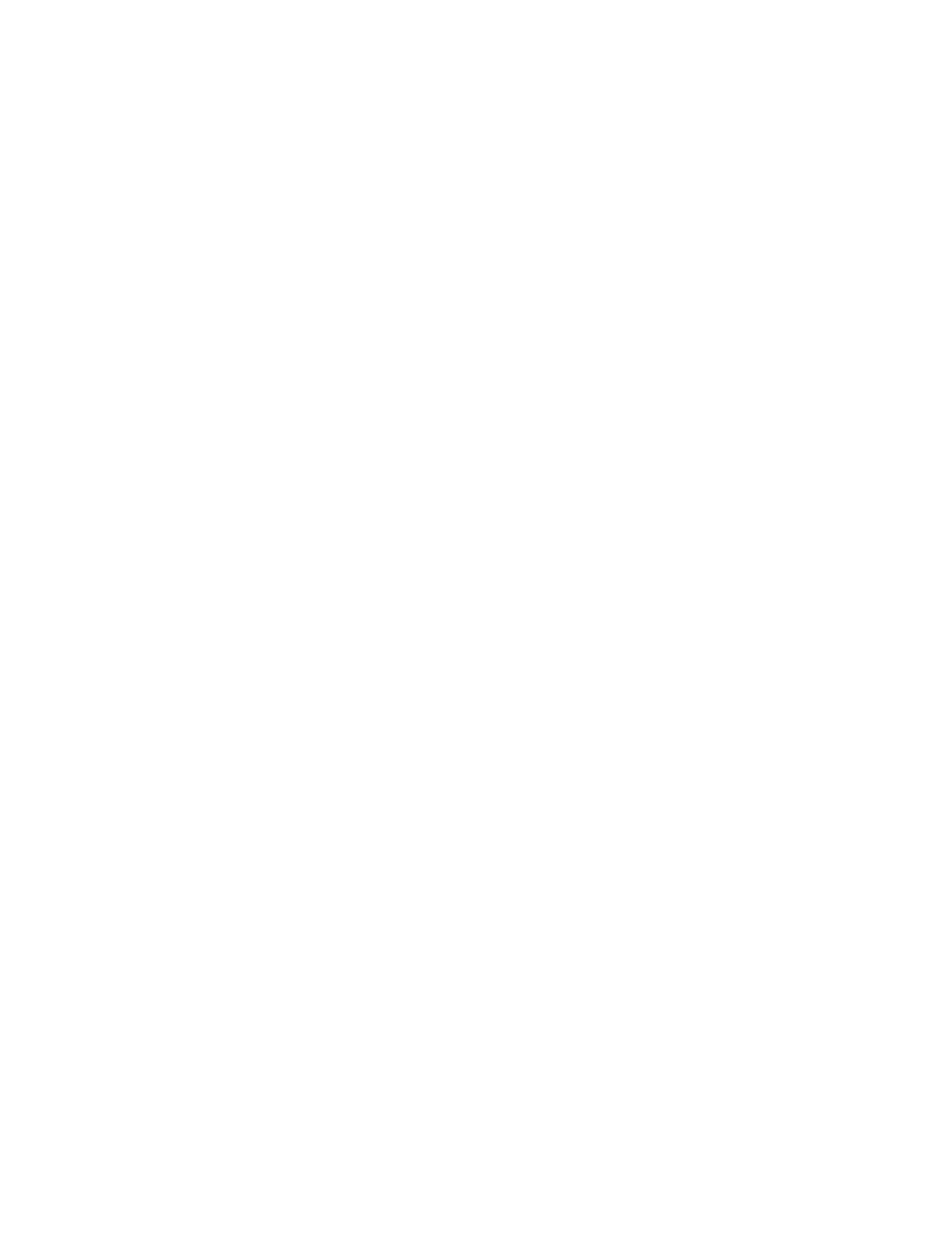
72
Copyright © 2004 Nokia
2
At the prompt, select Yes.
3
Enter your security code, and select OK.
Wallet menu
1
Select Menu > Organizer > Wallet.
2
At the prompt, enter your wallet code, and select OK and one of the following:
Wallet profiles—Create card combinations for different services.
Cards—Save personal card information. See “Create a card” on page 72.
Tickets—Save notifications of e-tickets that you have bought through a
mobile service.
Receipts—Save receipts for mobile purchases.
Personal notes—Save any personal information that you want to protect
with the wallet code.
Settings—Set and change the wallet settings.
•
Change code—Change the wallet code.
•
RFID—Set the radio frequency identification (RFID) code. The RFID
technology helps to securely conduct commerce transactions with
your phone. You can enter the RFID code and the RFID type.
Create a card
Wallet supports several categories of cards.
1
Access the wallet, and select Cards and one of the following:
Payment cards—Credit and debit cards
Loyalty cards—Membership cards
Access cards—Personal user names and passwords to online services
User info cards—Customized personal preferences for online services
Address cards—Contact information such as delivery and billing addresses
2
If there are no cards in that category, select Add new; if there are cards,
select Options > Add new and follow the prompts.
3
When you are finished, select Done.
If supported by your service provider, you can also receive card information as
a message. You are notified which category the card belongs to. Save or discard
the received card. You can view and rename the saved card, but you cannot edit
it. Contact your service provider for more information.
Compose a personal note
Wallet can store up to 30 personal notes, such as passcodes or other sensitive
data. Your notes are protected by the wallet security feature.
1
Access the wallet, and select Personal notes.
