4 text entry, Traditional text entry, Predictive text entry – Nokia 6170 User Manual
Page 26: Text entry, 4text entry, Activate predictive text, Enter text
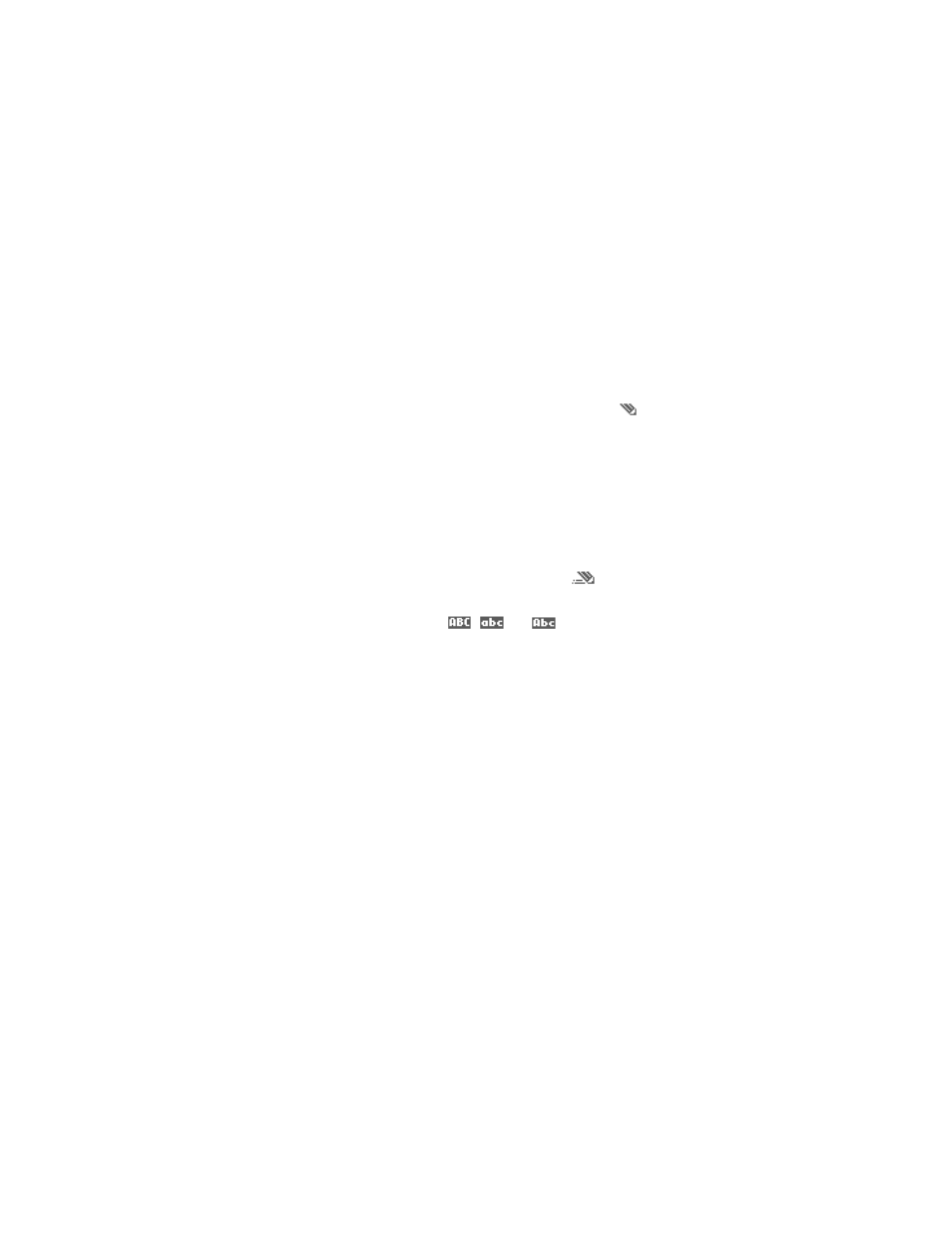
Nokia 6170 User Guide
25
Copyright © 2004 Nokia
Text entry
4
Text entry
Use two methods to enter text and numbers.
• Traditional text entry
Traditional text entry (predictive text off) is the only way to enter names into
contacts and to rename caller groups. In standard mode, the icon
appears
in the upper left corner of the display.
Press a key once to insert the first letter on the key, twice for the second letter,
etc. If you pause briefly, the last letter in the display is accepted, and your
phone waits for the next entry.
To insert a name from contacts, select Options > Add new contact, and search
for the name. To insert a phone number or text item attached to the selected
name, select Options > View details.
• Predictive text entry
Predictive text entry (predictive text on) is a quick and easy method for
writing messages. When predictive text is on, the icon
appears in the
upper left corner of the display.
Press # to switch between traditional text entry, predictive text entry, uppercase,
lowercase, and sentence case.
,
, and
appear in the upper left of
the display, indicating uppercase, lowercase, and sentence case.
To switch to numeric entry, press and hold # and select Number mode. To switch
back to text entry, press and hold #, and select Writing language.
Activate predictive text
At a text entry screen, select Options > Predictive text and the desired language.
The selection of a writing language does not affect the language used in the
phone menus, displays, and messages.
Enter text
•
For each letter of the word that you want to spell, press the corresponding
key once, even if the letter you want is not the first letter on the key. The
phone guesses the word you are trying to spell.
•
If a displayed word is not correct, press
*
repeatedly to see other matches.
•
Press 0 to accept the word and enter a space. Then begin writing the
next word.
•
To insert a word, select Options > Insert word, write the word using
traditional text input, and select Save. The word is also added to the dictionary.
•
If ? appears after a word, select Spell to add the word to the dictionary.
See “Add new words to the dictionary” on page 26.
