Caller groups, Assign a voice tag, Voice dial a number – Nokia 6170 User Manual
Page 45: Edit voice tags, Set caller group options
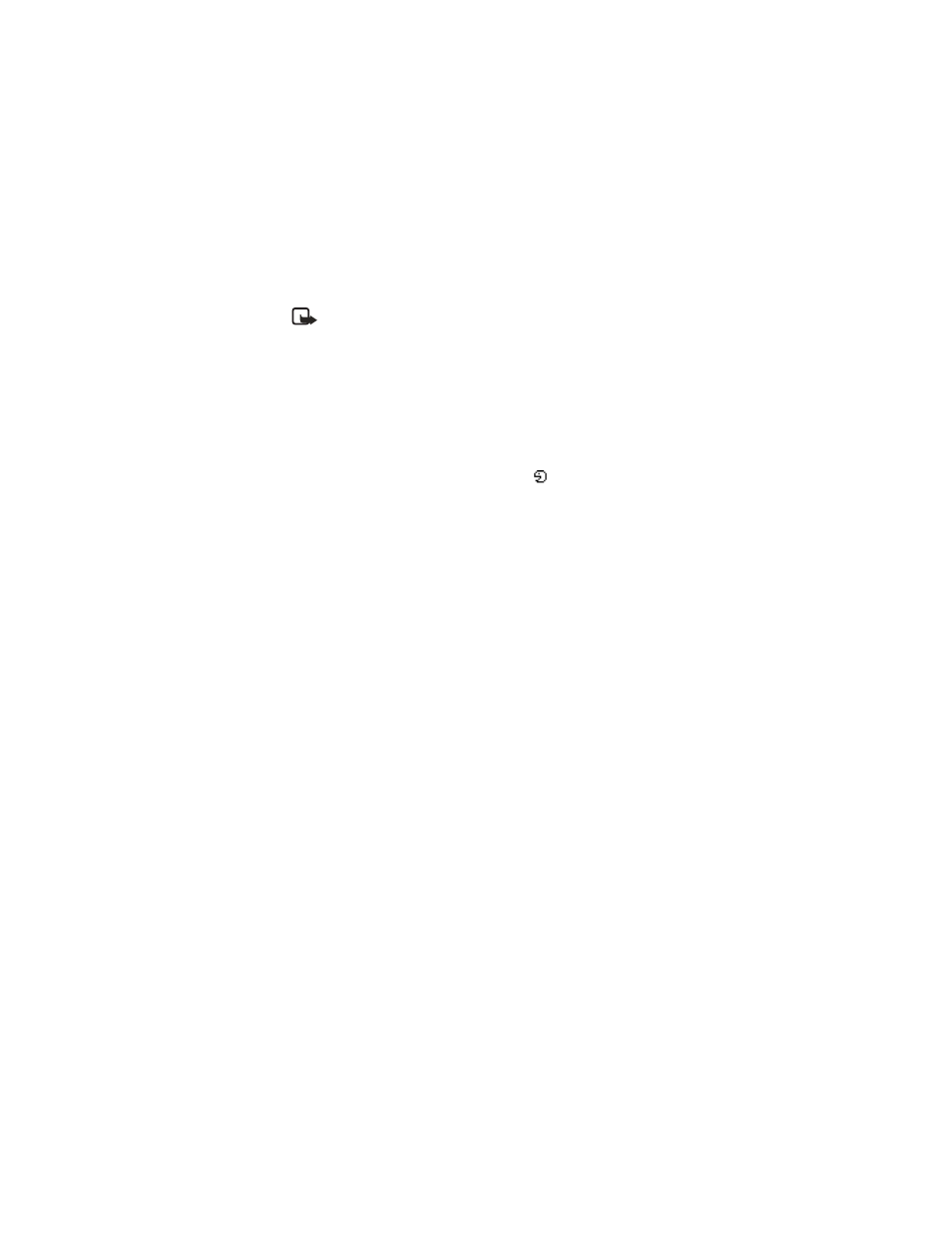
44
Copyright © 2004 Nokia
Note: Using voice tags may be difficult in a noisy environment or during
an emergency, so you should not rely solely upon voice dialing in all
circumstances.
Assign a voice tag
1
At the start screen, scroll down to display the entry you would like to
assign a voice tag, and select Details.
2
If the entry has multiple numbers, scroll to the number you wish to tag.
3
Select Options > Add voice tag > Start.
4
After the phone beeps, pronounce the voice tag clearly into the microphone.
After the voice tag is recorded, it is replayed through the earpiece, and a
confirmation note appears in the display. The
icon is displayed next to
the number in the contact list.
Voice dial a number
1
At the start screen, press and hold the Volume down key or the Right
selection key; or if you are using a compatible headset with a headset key,
press and hold the headset key.
The phone beeps, and Speak now appears in the display.
2
Within 3 seconds, speak the tag into the microphone.
Once the voice tag is recognized, the tagged entry appears in the display,
replays through the earpiece, and the number is dialed.
Edit voice tags
1
Select Menu > Contacts > Voice tags.
2
Scroll to view the voice tags, select a voice tag, and Playback, Change,
or Delete.
• Caller groups
You can add contacts entries to any of five caller groups and assign a unique ringing
tone or graphic to that group. This enables you to identify callers from the group by
their unique ringing tone or graphic. A caller group can be as small as one person
or as large as the contacts list. You can rename caller groups to suit your preference.
To set the phone to ring only for calls from members of a selected caller group,
see the Alert for option in “Customize a profile” on page 47.
Set caller group options
1
Select Menu > Contacts > Caller groups > Family, VIP, Friends,
Business, or Other > Rename group, Group ringing tone, Group logo,
or Group members.
2
Follow the prompts to set the option according to your preference.
